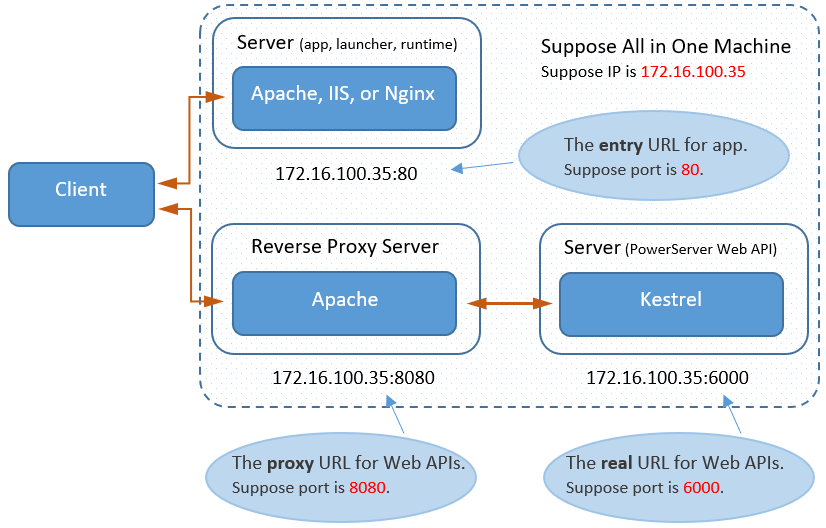In this guide, we will learn how to set up Apache as the reverse proxy server which redirects requests to the PowerServer Web APIs running on the Kestrel server.
The Apache reverse proxy server can be set up on the same or different server from the PowerServer Web APIs and Kestrel. In this guide, the same server will be used.
In this guide, we will configure and use the following server environment and URLs. Make sure the port number is not occupied by any other program. For how to verify if a port number is occupied, follow the instructions in Choosing an appropriate port number.
Step 1: Set up the server with the following OS and software (install the software in the order listed).
-
Windows Server 2019 (64-bit)
-
Visual C++ Redistributable
-
Apache HTTP Server 2.4.47
The section Installing Apache HTTP Server has detailed installation instructions.
Step 2: Make sure the server can connect to the NuGet site: https://www.nuget.org (for installing PowerServer NuGet packages) and the Appeon license server (for validating the PowerServer license).
Step 3: Configure Windows Defender Firewall on the server to allow the port number (80 and 8080 in this guide or any port number you choose). The section "Configuring Windows Defender Firewall" has detailed instructions.