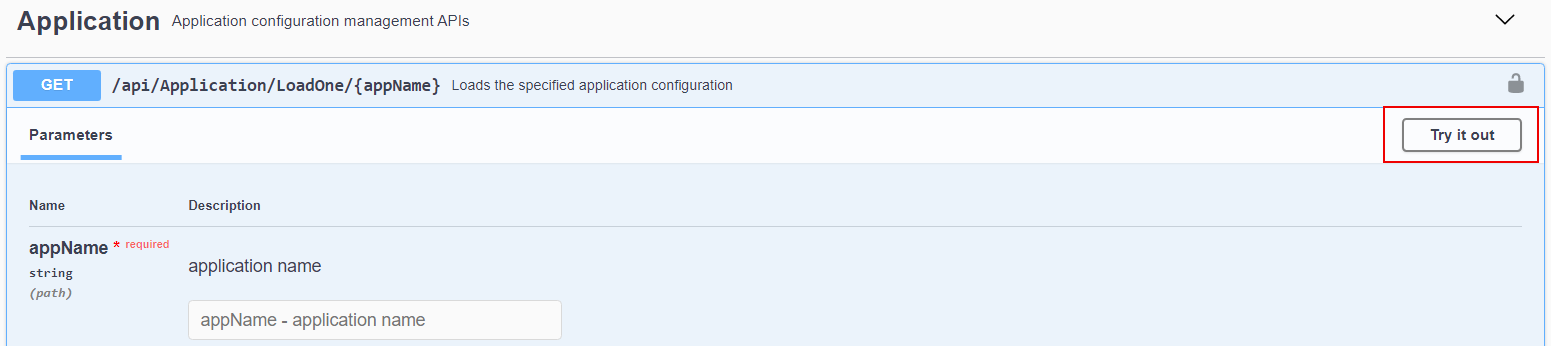The documentation for PowerServer Management APIs is exposed using Swagger UI. Each API is described with the operations (GET, POST, etc.) and the operation parameters; and developers can directly test the API from Swagger UI.
To view the API documentation in Swagger UI, run the ServerAPIs project from the SnapDevelop IDE (by clicking Run in the toolbar).
The Swagger UI for the API documentation will be launched automatically in the Web browser. However, the Swagger UI may not be successfully loaded until the ServerAPIs project completes all the startup processes. You may see Swagger UI refresh a few times before the API documentation is successfully loaded; or you may need to refresh the browser manually to load the API documentation.
The URL for accessing Swagger UI in PowerServer is: http://{host}:{port}/PowerServer/index.html, for example, http://localhost:5091/PowerServer/index.html.
By expanding the API, you can view the details of the API and test the API (by clicking the Try it out button on the top right corner).
For example, expand /api/Application/LoadOne/{appName}, and then click Try it out.
Input the application name (for example, "salesdemo_cloud") as the value of appName, and then click Execute. If execution is successful, the status code 200 and the response body (that contains the application settings) will be displayed.