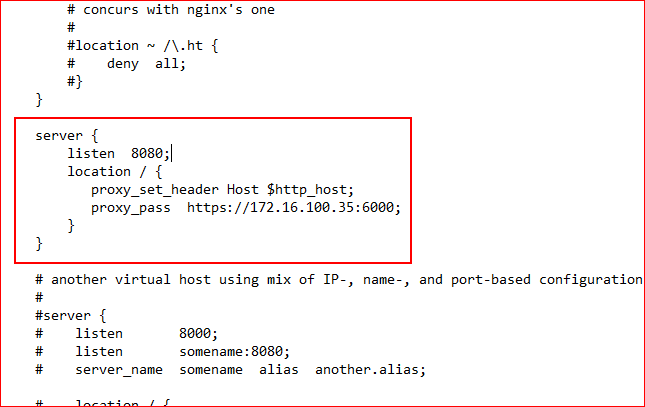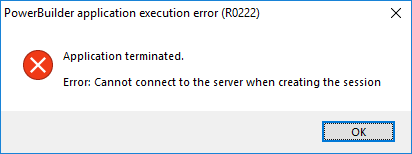This section is to configure Nginx as a reverse proxy server in a Windows machine.
Step 1: Go to the ..\nginx-1.19.10\conf folder and open the nginx.conf file in a text editor.
Step 2: Locate the "server" block and add another "server" block as shown below.
This is to configure Nginx as a reverse proxy server which will redirect requests made to the URL: https://172.16.100.39:8080/ to the PowerServer Web APIs running on Kestrel at https://172.16.100.35:6000/.
server {
listen 8080;
location / {
proxy_set_header Host $http_host;
proxy_pass https://172.16.100.35:6000;
}
}
Tip: In Windows, you can execute the command "netstat -ano | findstr 8080" to check if the port number is occupied by any other program. For details, refer to Choosing an appropriate port number.
Step 3: Check if any syntax errors in the Nginx configuration file, and then restart Nginx for the changes to take effect.
nginx -t
nginx -s reload
Step 4: Verify that the Nginx processes are running.
tasklist /fi "imagename eq nginx.exe"
Step 5: If you have set up a firewall on the server, configure the firewall to allow port 8080 (by following the instructions in "Configuring Windows Defender Firewall").