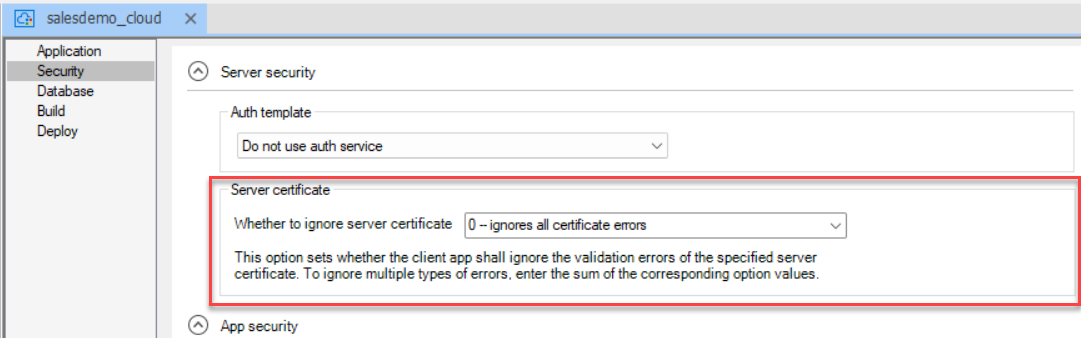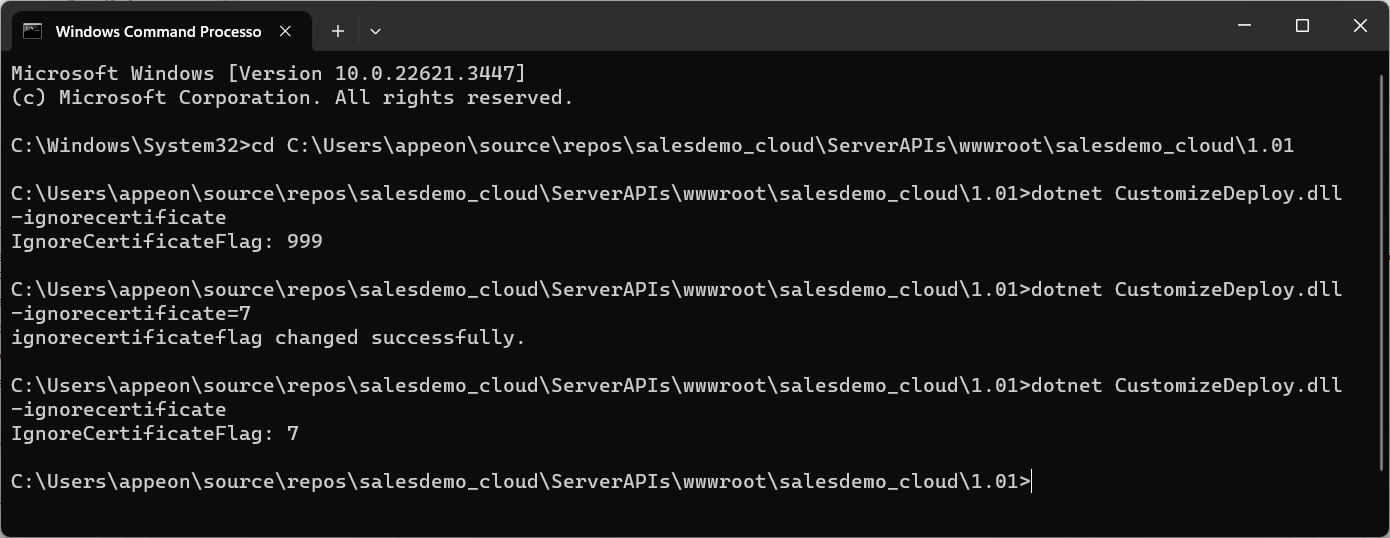The installable cloud app client can be configured to suppress certain type(s) of certificate error from server.
Note
It is only recommended to ignore certificate errors in the development or testing environment. In production, it is best to resolve certificate issues rather than suppress them.
This option can be set before deployment (in the PowerServer project painter), or after deployment (using the CustomizeDeploy.dll tool).
1. Setting the ignore option before deployment
Step 1: Go to the PowerServer project painter > Security page, and then select or enter a value in the Whether to ignore server certificate box.
Note
Starting from Version 2025, the option "Whether to ignore server certificate" is moved from the Client/Server Application properties page to the PowerServer project painter.
The value of "ignorecertificate" can be 0, 1, 2, 4, 8, 999, or a sum of two or more values of 1, 2, 4, 8 (each value representing one type of error). For example, the value 3 means ignoring unknown certificate authentication (CA) and certificates whose date is invalid.
-
0 -- ignores all certificate errors
-
1 -- ignores unknown certificate authorities (CA)
-
2 -- ignores certificates whose date is invalid
-
4 -- ignores certificates whose common name (CN) is invalid
-
8 -- ignores certificates with incorrect usage
-
999 -- does not ignore
Note
In version 2021, the option's default value is 0 -- ignores all certificate errors.
In version 2022 or later, the default value is 999 -- do not ignore.
If you encounter certificate errors in version 2022 or later, you can consider changing the value to 0 to ignore the errors (just like version 2021).
Step 2: Deploy the PowerServer project for the setting to take effect.
2. Setting the ignore option after deployment
If you want to set the ignore option for an application after it is deployed, you can use the CustomizeDeploy.dll tool.
Step 1: Open Command Prompt and navigate to the server root folder > [appname] folder > [version] folder. Make sure you navigate to the folder of the current deployment version, for example, C:\inetpub\wwwroot\salesdemo_cloud\1.01.
Step 2: Execute the CustomizeDeploy.dll file using the dotnet command to get or set the value.
The value of "ignorecertificate" can be 0, 1, 2, 4, 8, 999, or a sum of two or more values of 1, 2, 4, 8. If "ignorecertificate" is specified without a value, the current value will be returned.
To get the current value,
dotnet CustomizeDeploy.dll -ignorecertificate
To set the value,
dotnet CustomizeDeploy.dll -ignorecertificate=<value>
For more about CustomizeDeploy.dll, refer to the section Change the deployed app using commands.