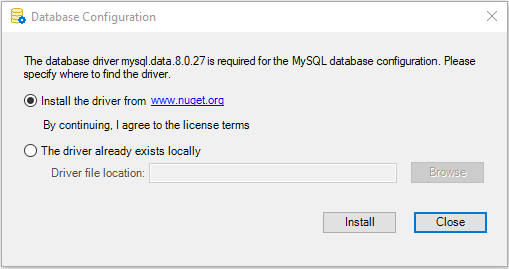First of all, you must select the required database driver and agree to the driver license terms as the driver must be downloaded from the NuGet website. You must make this selection no matter where you will create the database connection (in the PowerServer project painter > Database page, in the PowerServer C# solution, or in the compiled Web APIs).
To select the required database driver:
-
Select the Database page in the PowerServer project painter.
-
Select the database provider from the Provider list.
-
In the Database driver option group, click the View License Terms link to view the license first and then select the option "I have read and agree to the license ...". You need to select this option for each database type used in the application.
Note
When the option "I have read and agree to the license ..." is selected, the corresponding driver package will be downloaded automatically to the development PC and the PowerServer whenever necessary.
If you select DB2, MySQL, Oracle, or Informix from the Provider list, you will be asked to specify an existing .NET Core driver or allow PowerBuilder to download and install the required driver for you. The packages will be downloaded and stored to %USERPROFILE%\.netdbdrives\; they will be automatically loaded when the database connection is created.
Note
You can manually download the following .NET Core driver or have PowerBuilder automatically download the driver from the NuGet website:
-
MySql.Data 9.1.0 for MySQL
-
Oracle.ManagedDataAccess.Core 23.6.1 for Oracle
-
Net.IBM.Data.DB2 8.0.0.300 for Informix and DB2