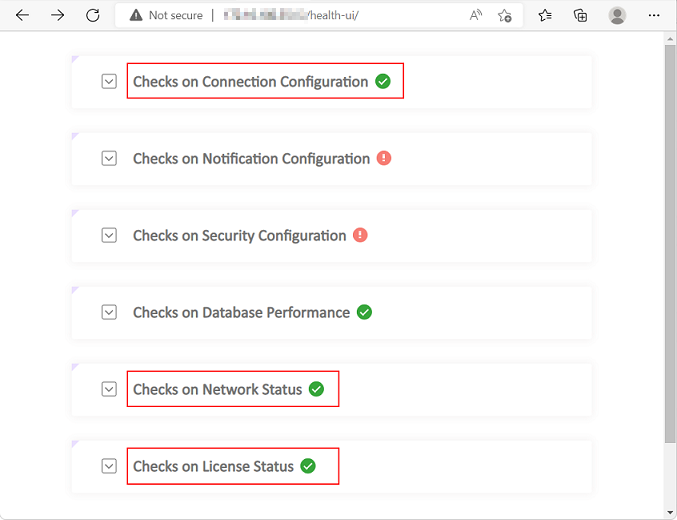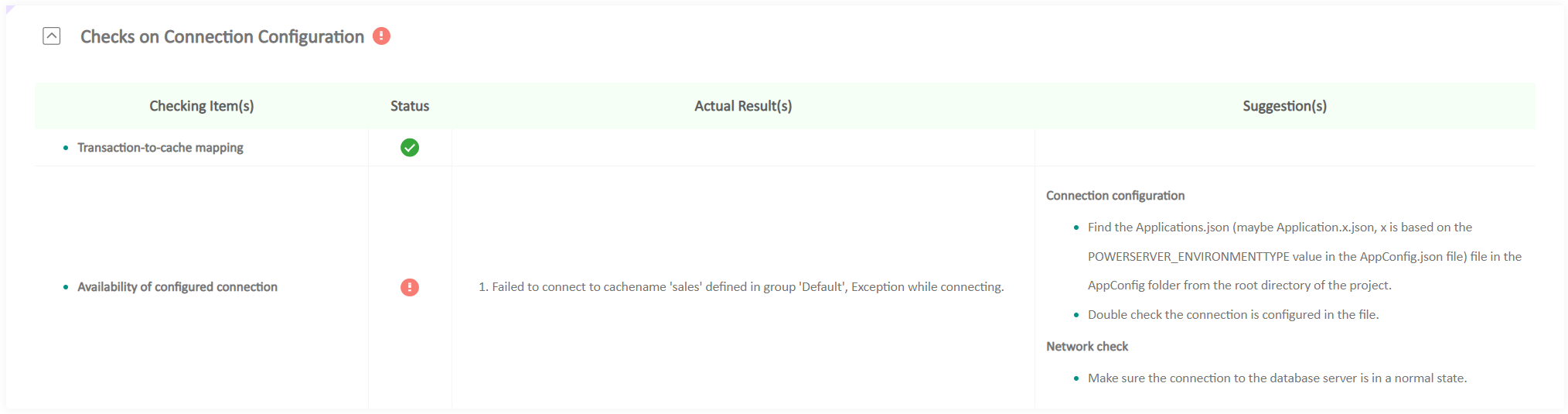After PowerServer Web APIs is deployed to the IIS web site, the IIS process manager will automatically launch the Web APIs. (Make sure ASP.NET Core Hosting Bundle has been installed to IIS.)
Although you don't need to start the Web APIs manually, it is recommended that you verify the Web APIs can start and work correctly.
Verify that the Web APIs can start and work normally.
-
(Optional) Verify that the Web APIs can be started locally (you directly login to the server machine and access this URL in the Web browser: http://172.16.100.35:80/health-ui/).
-
Verify that the Web APIs can be started remotely (you login to a client machine which is different from the server, and access this URL in the Web browser: http://172.16.100.35:80/health-ui/).
Make sure the page is displayed (as shown below), indicating the Web APIs can be started and accessed successfully. If the Web APIs can be accessed locally using "localhost" but NOT remotely using the IP address or domain name, you will need to check the firewall or network settings of the server machine.
If any error displays, refer to Troubleshooting Guide > Server for more information.
-
Make sure a green check icon (
 ) is displayed for "Checks on Connection
Configuration", "Checks on Network Status", and "Checks on License
Status".
) is displayed for "Checks on Connection
Configuration", "Checks on Network Status", and "Checks on License
Status".
If you see an exclamation mark icon (
 ), you should expand to view details. For
example, you may see the following information if there is a
database connection problem. Follow the suggestions part to try to
resolve the problem.
), you should expand to view details. For
example, you may see the following information if there is a
database connection problem. Follow the suggestions part to try to
resolve the problem.
If you use the SQL Anywhere database or ASE database which supports only ODBC connection at this moment, you will also need to set up the corresponding ODBC data source in the server where Web APIs is published and running. See Creating the ODBC data source for more details.