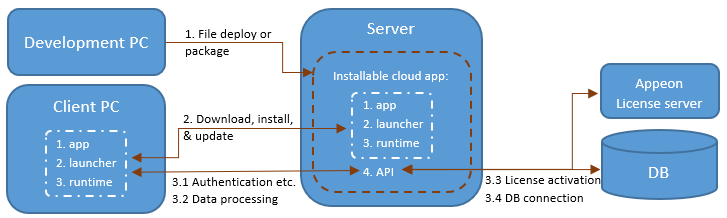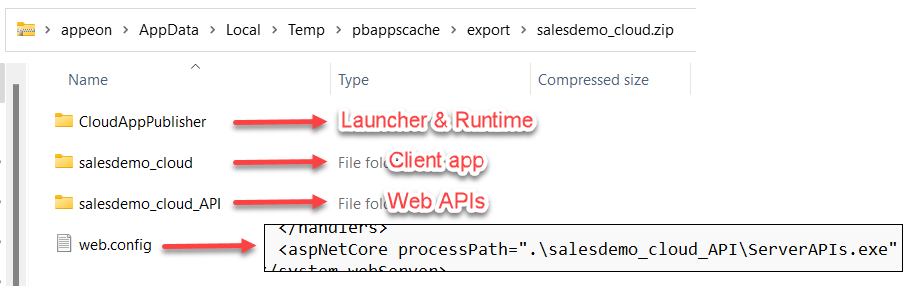The installable cloud app is the installable cloud version of a PowerBuilder application. It is deployed to the server and installed and run over the Internet.
The installable cloud app is made up of static files (which include the client app, cloud app launcher, & PowerBuilder runtime) and dynamic contents (which include PowerServer Web APIs). The static files are deployed to a file server or web server and act as the front-end (to interact with the user), and the dynamic contents are deployed to a web server and act as the back-end (to interact with the database). The PowerServer Web APIs and the database can reside in the cloud (public or private).
-
Deploy (or package) the installable cloud app from the development machine to the server.
The client app, launcher, runtime, and APIs are generated as standalone components/folders and can be deployed as a whole or individually to the same or different servers.
The client app, launcher, and runtime are static files, while the APIs are dynamic contents; so they are deployed (or packaged) and run in different ways.
-
"CloudAppPublisher" folder contains the cloud app launcher and the PowerBuilder runtime files. The PowerBuilder runtime contains the PowerBuilder virtual machine (PBVM) and runtime files (DLL) that the PowerBuilder code runs against. The PBVM is exactly the same one used by the PowerBuilder traditional client/server application. With this, the installable cloud app can support almost all of the features of PowerBuilder; only a few code changes are required.
-
"[appname]" folder contains the client app files such as the p-code files, the application executable file, resource files, OCX files, and other external files.
The application folder is automatically named after the App name configured in IDE. To change the folder name, you can change the App name value in the project painter and then re-deploy the project. Do not manually change the folder name after generation.
-
"[solutionname]_API" folder contains the compiled files for PowerServer Web APIs such as the executable application of PowerServer Web APIs (ServerAPIs.exe), app assembly files, dependencies, etc.
The API folder is automatically named after the solution name and text "_API". You can change the API folder name as you like after generation, for example, from salesdemo_cloud_API to API. If you have changed the API folder name, make sure to update the folder name as well in the web.config file.
-
web.config file used by IIS to invoke the PowerServer Web APIs.
By default, there is a site web.config file under the first level of the generated package and it starts the ServerAPIs.exe in the "[solutionname]_API" folder; there is also a sub web.config file under the "[solutionname]_API" sub-folder and it starts the ServerAPIs.exe in the same folder.
-
-
Download and install the static files (including the client app, launcher, and runtime) from the server to the client.
The initial installation of the app must be done through a web browser. After that, the app can be launched as a desktop app directly from the client; and it will be updated automatically and incrementally without needing a web browser.
-
Make RESTful calls from the client app to the PowerServer Web APIs, to authenticate users, activate license, connect with the database, access data etc. through the industry-standard REST APIs.
PowerBuilder DataWindows and embedded SQLs are all converted to PowerServer C# models and exposed via REST/JSON APIs automatically.