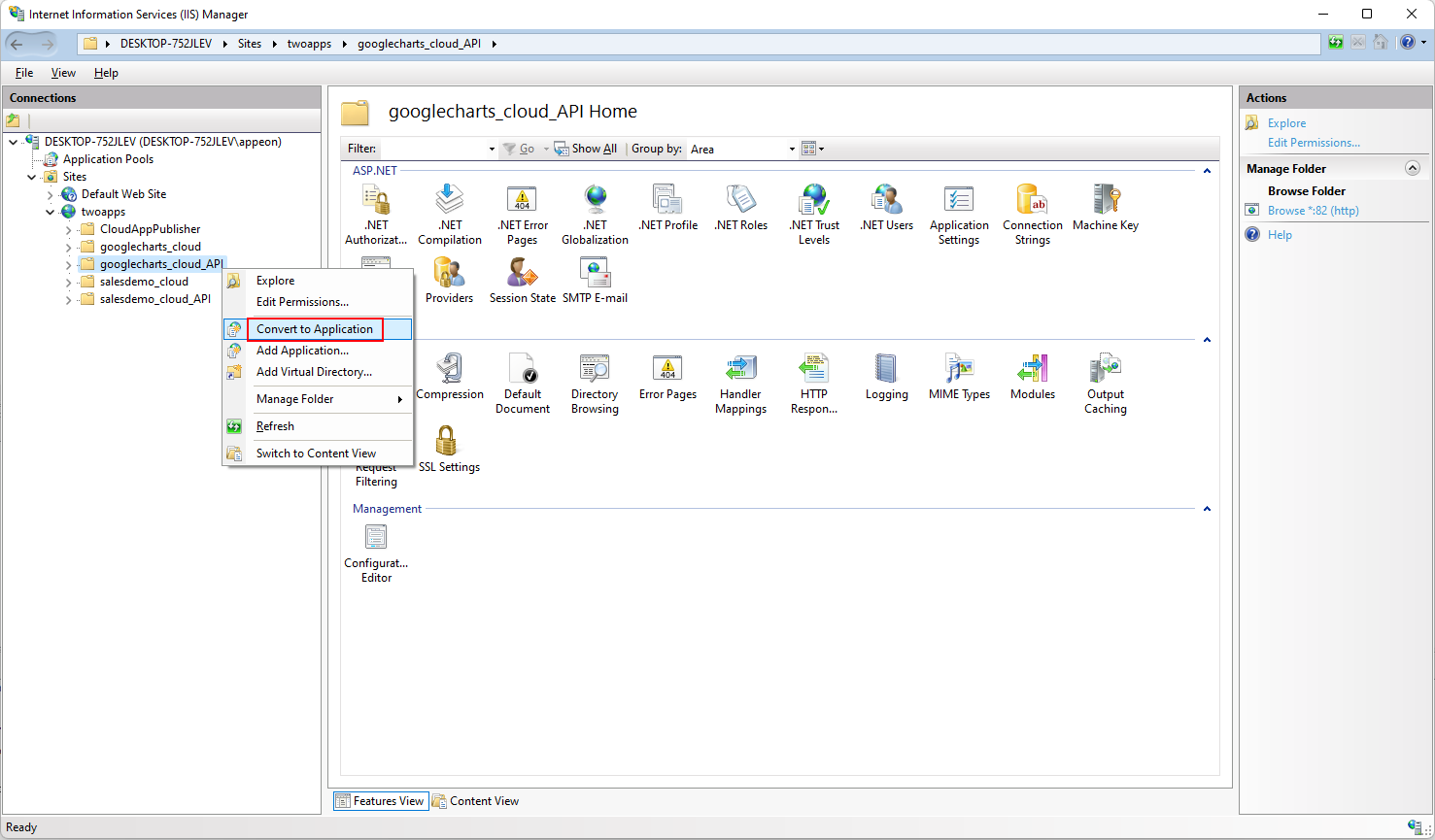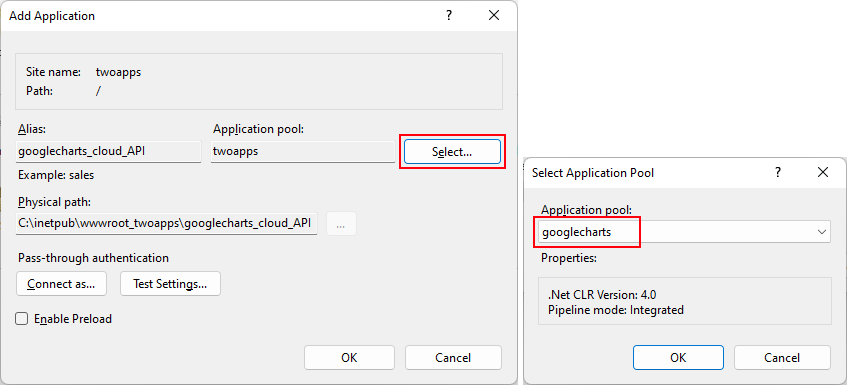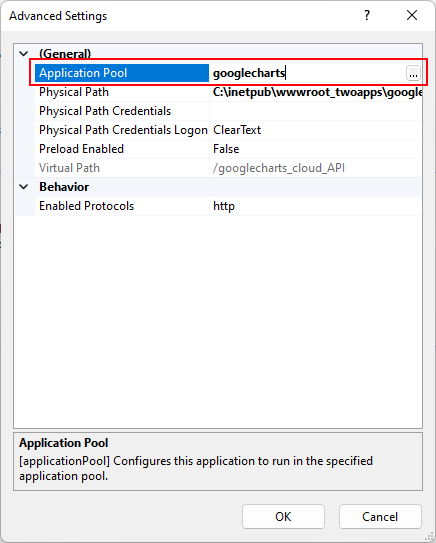After you deploy the two demo applications to the same IIS site, you will see the following folders generated. (If the folder is not listed under the website, try to refresh the website first.)
Notice that there are two sets of Web APIs ("googlecharts_cloud_API" and "salesdemo_cloud_API").
These two Web APIs must be converted to the IIS sub-application, in order to run in the same web site.
Step 1: Create two application pools in IIS.
If there are multiple Web APIs running in the same IIS web site using the in-process hosting module, each Web APIs must be assigned with a separate application pool.
To create an application pool in IIS:
-
Select Application Pools in the Connections panel and then click Add Application Pool on the right panel.
-
In the Add Application Pool dialog box, input a name for the pool and then click OK.
-
Repeat the above steps to create the second application pool.
Step 2: Convert the Web APIs to sub-application.
You will convert the two Web APIs ("googlecharts_cloud_API" and "salesdemo_cloud_API") one by one.
-
Right click the API sub-folder under the IIS website and then select Convert to Application.
-
In the Add Application dialog box, click Select to select the application pool you created in Step 1.
-
Repeat the above steps to convert the second API folder.
-
Make sure the two applications use different application pools. You can double check by right-clicking the sub-application and then selecting Manage Application > Advanced Settings > Application Pool.
Make sure to include the API sub-folder name when you configure the Web API URL in the apprun.json file.