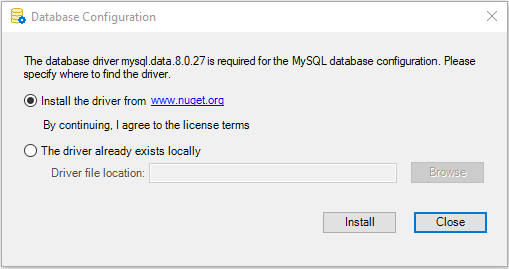You must select the database provider and agree to the driver license terms so that the driver distributed within the IDE can be used or the driver can be downloaded from the NuGet site to the IDE.
To agree to download and use the database driver:
-
Select the Database page in the PowerServer project painter.
-
Select the database provider from the Provider list.
-
In the Database driver option group, click the View License Terms link to view the license first and then select the option "I have read and agree to the license ...". You need to select this option for each database type used in the application.
If you select DB2, MySQL, Oracle, or Informix from the Provider listbox, you will be asked to either specify an existing .NET Core data provider on the local machine or allow PowerBuilder to download and install the required driver for you.
If you select to allow PowerBuilder to download the driver, make sure the development PC can connect to the NuGet site: https://www.nuget.org.The packages will be downloaded to %USERPROFILE%\.netdbdrives\; they will be automatically loaded when creating the database connection in the PowerBuilder IDE.
Note
To manually download the .NET Core data provider, please be sure to download the appropriate version as indicated in the dialog. For example, in the PowerBuilder 2025 GA version, the following versions should be downloaded. If there is any inconsistency between the document and the dialog regarding the minor version number of the driver, please follow the product dialog as the authoritative source.
-
MySql.Data 9.1.0 for MySQL
-
Oracle.ManagedDataAccess.Core 23.6.1 for Oracle
-
Net.IBM.Data.DB2 8.0.0.300 for Informix and DB2