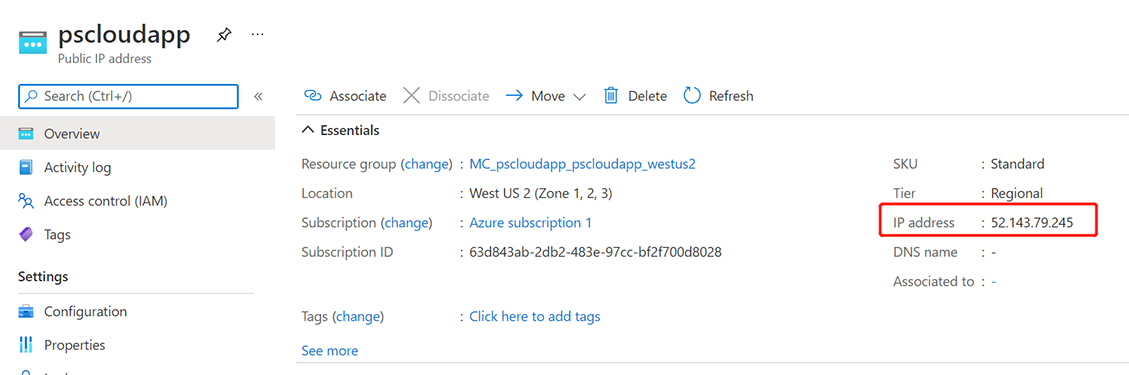By default, an Nginx ingress controller is created with a new public IP address assignment. This public IP address is only static for the life-span of the ingress controller, and is lost if the controller is deleted and re-created. A common configuration requirement is to provide the Nginx ingress controller an existing static public IP address. The static public IP address remains if the ingress controller is deleted. This approach allows you to use existing DNS records and network configurations in a consistent manner throughout the life cycle of your applications.
There are several ways to create a static public IP address, as described here. In this guide, you will create a static public IP address using the Azure portal.
Step 1: Get the resource group name of the AKS cluster before you create the static public IP address:
-
In the Azure portal, select the resource group.
-
Select the Properties page.
-
Make a note of the Infrastructure resource group.
For example, the infrastructure resource group for pscloudapp is MC_pscloudapp_pscloudapp_westus2.
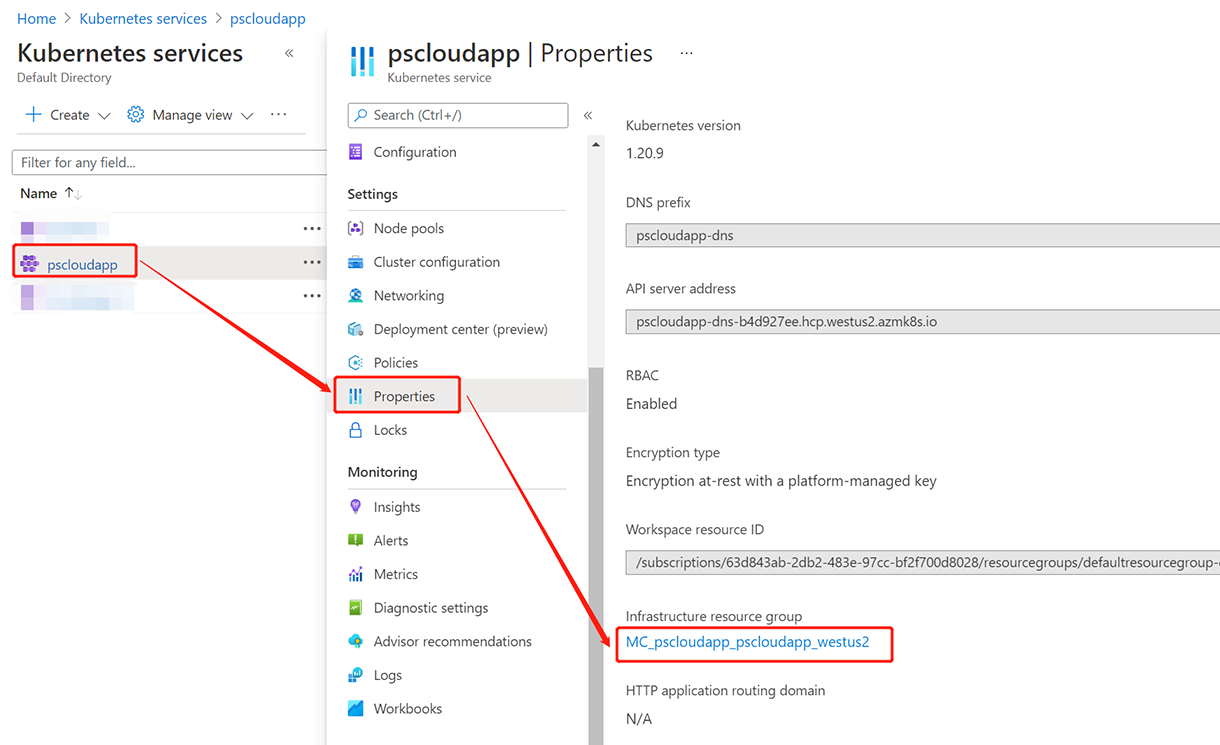
Step 2: Create a static public IP address.
The following example creates a static public IP address named pscloudapp in the AKS cluster resource group obtained in the previous step:
-
In the search box at the top of the portal, enter Public IP.
-
In the search results, select Public IP addresses.
-
Select + Create.
-
In Create public IP address, enter, or select the following information:
Select Standard from SKU.
Enter a name for the IP address.
Select your subscription.
Select MC_pscloudapp_pscloudapp_westus2 from Resource group.
Select the same location as the cluster.
Leave the others as default.
Finally, click Create.
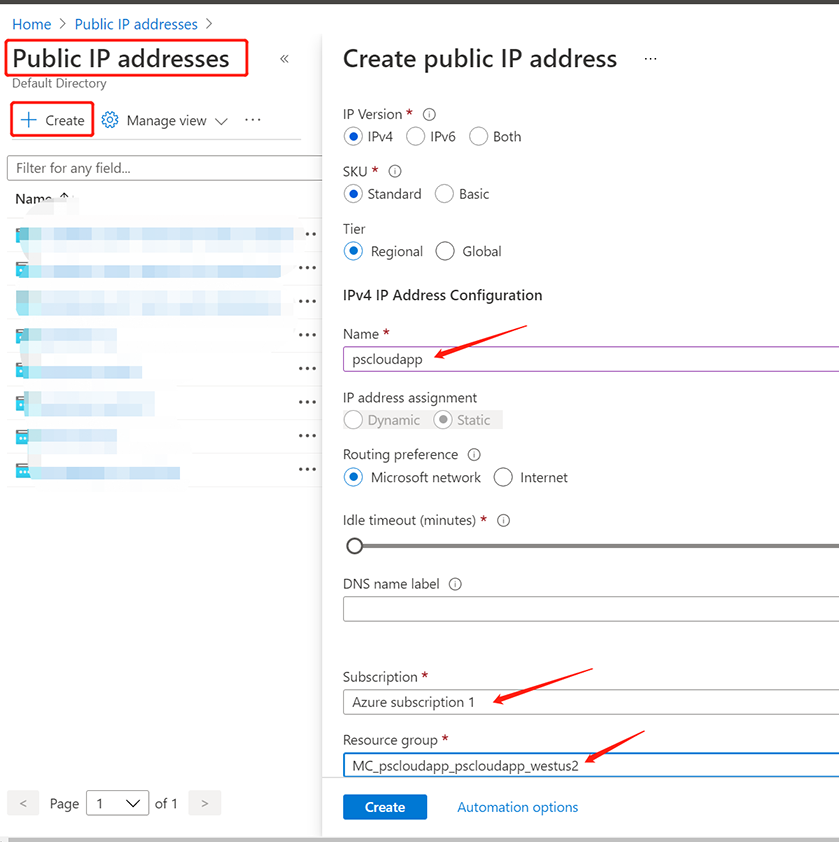
When the IP address is created successfully, make a note of the IP address, for example, 52.143.79.245.
You will associate this static public IP address with the Nginx ingress controller in the next section, and you may use it to access the application later.