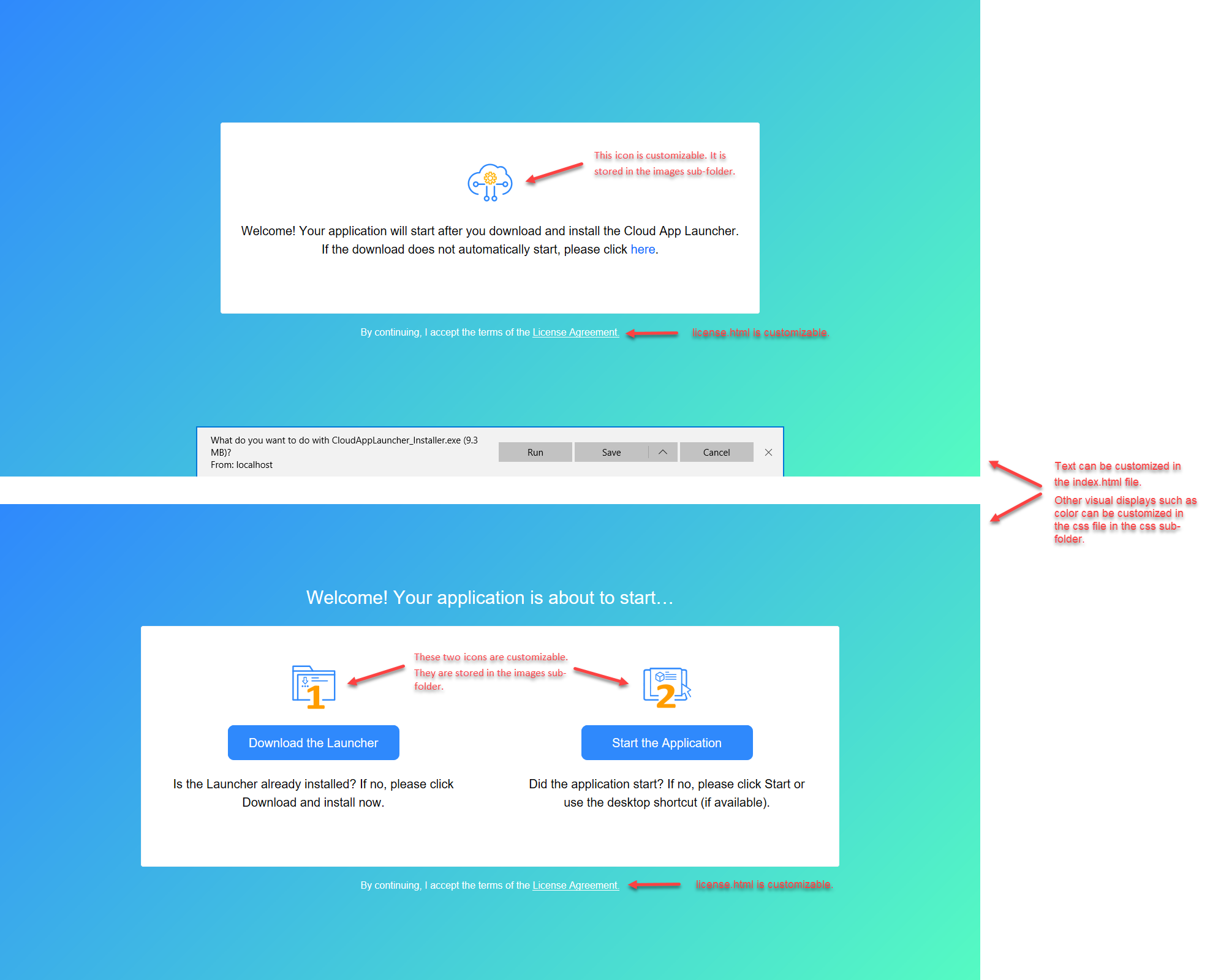If you want to customize the app entry page, you can make changes to the following files under the %AppeonInstallPath%\PowerBuilder [version]\Pstools\html\en folder, and then deploy the application again. The changes will apply to all applications deployed after the change is made.
Or you can directly make changes to the files under the application folder on the server, if you want to change that particular application only; but once you re-deploy that application, the changes will be lost.
Note
The following files are not part of the cloud app launcher; they are displayed before the launcher is installed or started. If you want to customize the cloud app launcher, refer to Customize cloud app launcher.
-
license.html is the template file for license agreement. You can customize the text in this file.
-
index.html is the template file for application startup. You can customize the text in this file and the color and icon in the "css" and "images" sub-folders.
Note
If you have customized any file(s), it is strongly recommended that you manage these files separately, for example, back up the files somewhere to prevent file lost or overwritten after product upgrades or app deployments, or make files easily in sync if more than one developer will deploy the application.