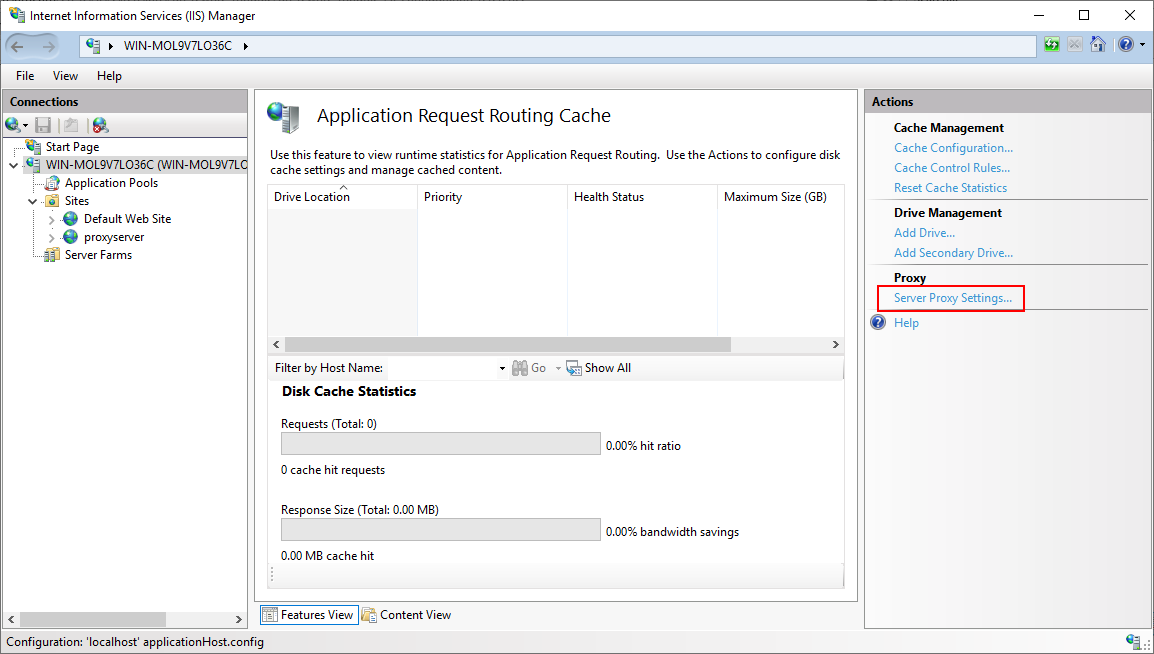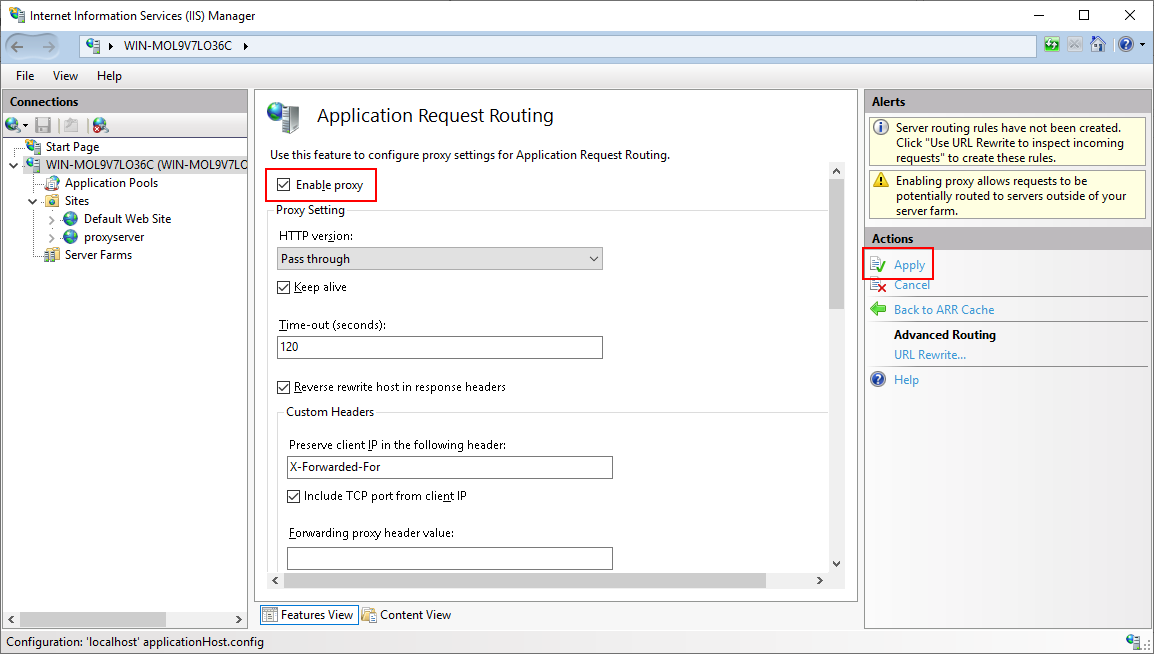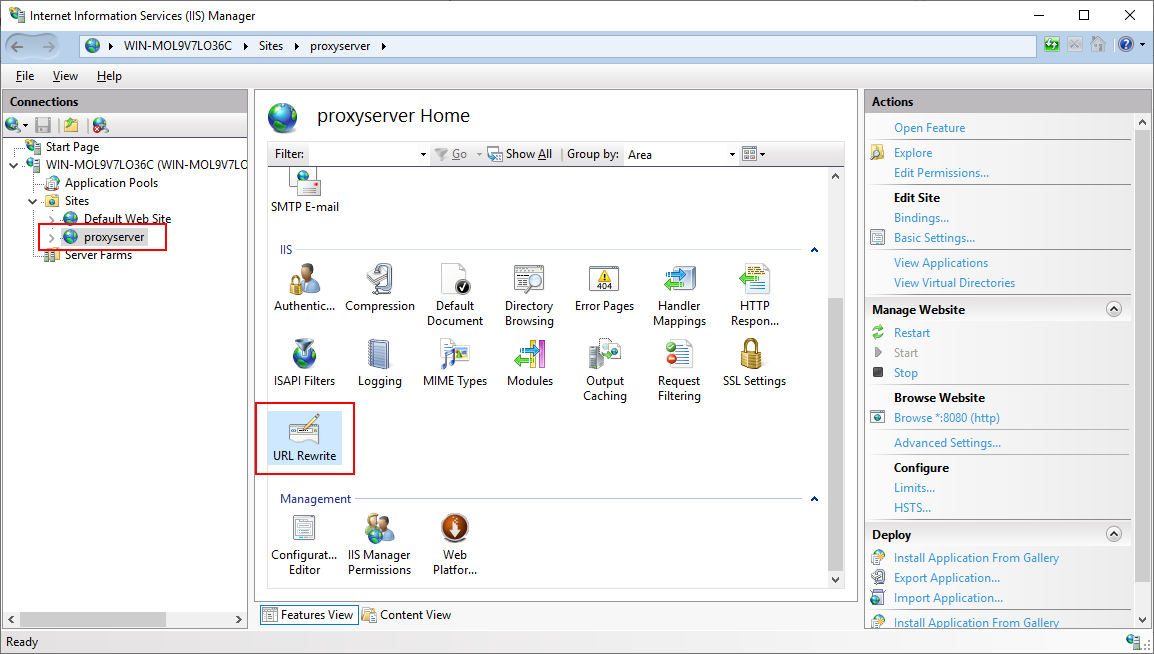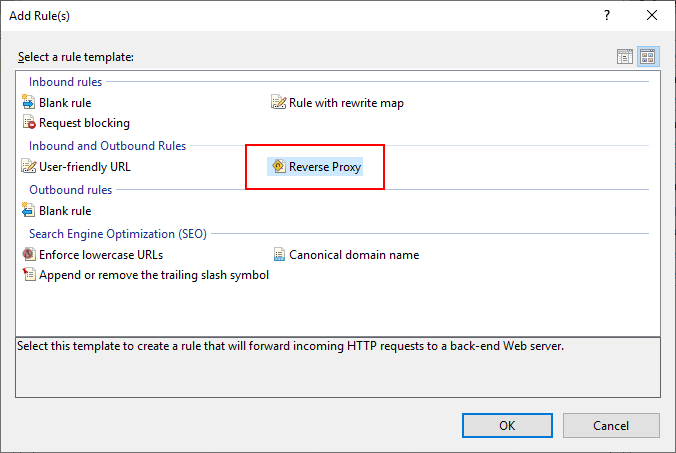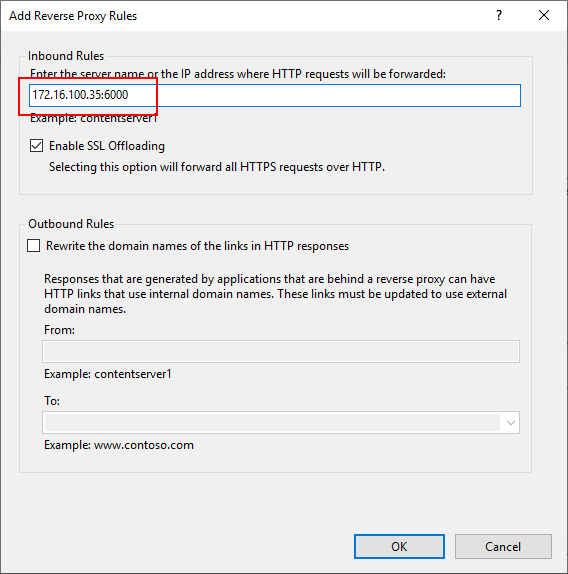This section is to configure IIS as a reverse proxy server.
Step 1: Open the IIS manager, select the server in the Connections pane, and then double click Application Request Routing Cache to open the feature.
Step 2: In the Actions pane, click Server Proxy Settings.
Step 3: On the Application Request Routing page, select Enable Proxy; and then in the Actions pane, click Apply. This enables ARR as a proxy at the server level.
Step 4: Select the website (listening on port 8080 in this guide) in the Connections pane, and then double click URL Rewrite to open the feature.
Step 5: In the Actions pane, click Add Rule(s).
Step 6: In the Add Rule(s) dialog, select Reverse Proxy and click OK.
Step 7: In the Add Reverse Proxy Rules dialog, input the URL of the PowerServer Web API running on the Kestrel server (https://172.16.100.35:6000/ in this guide). Click OK.