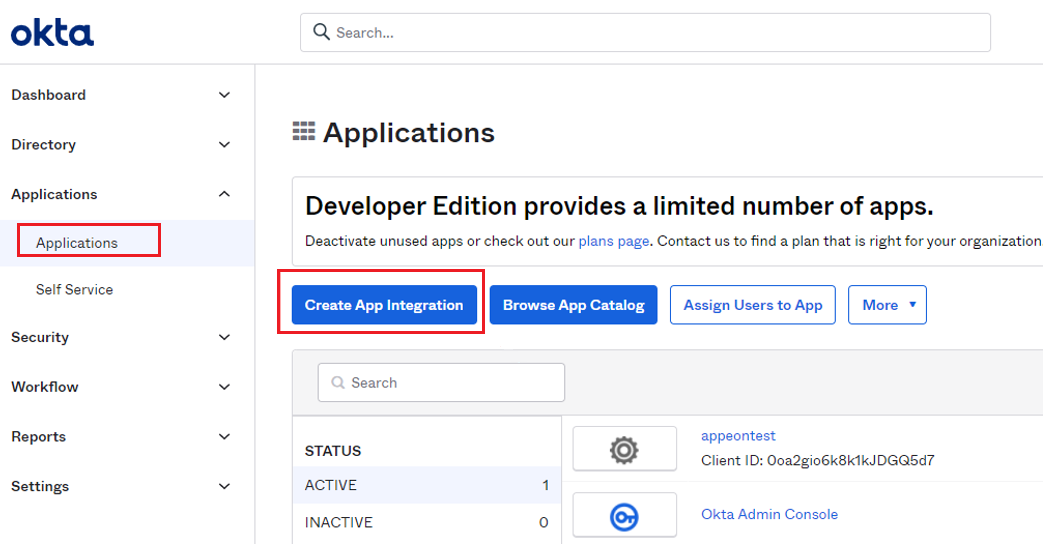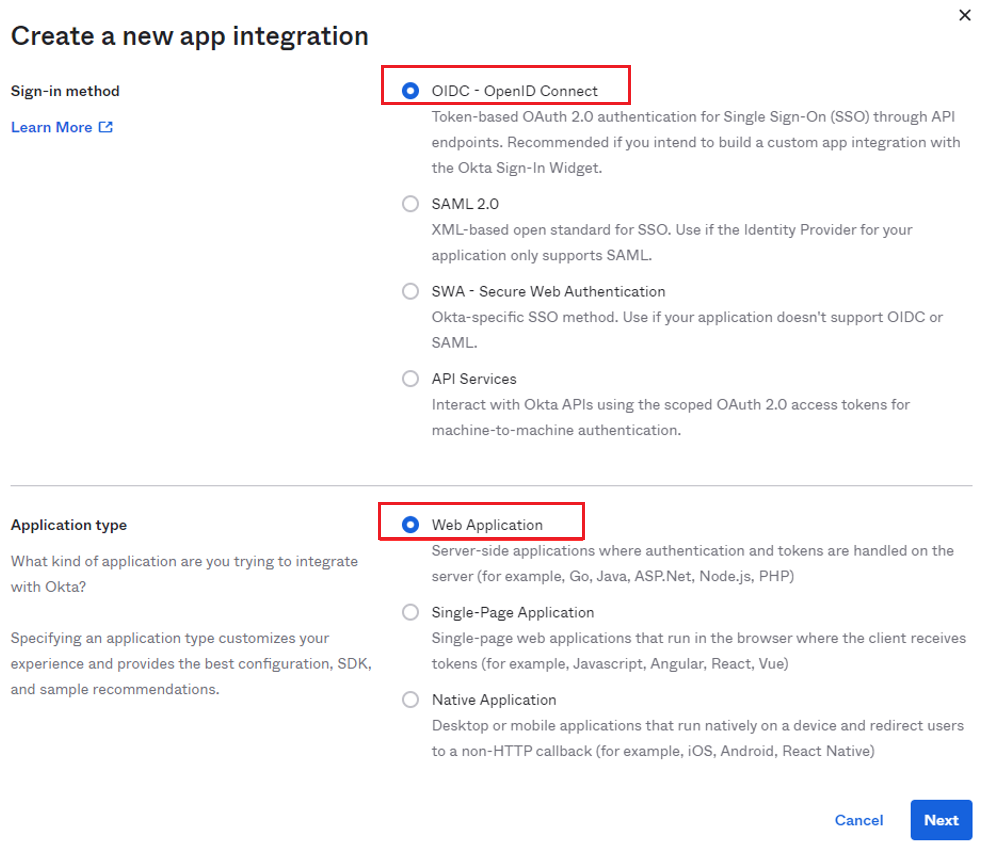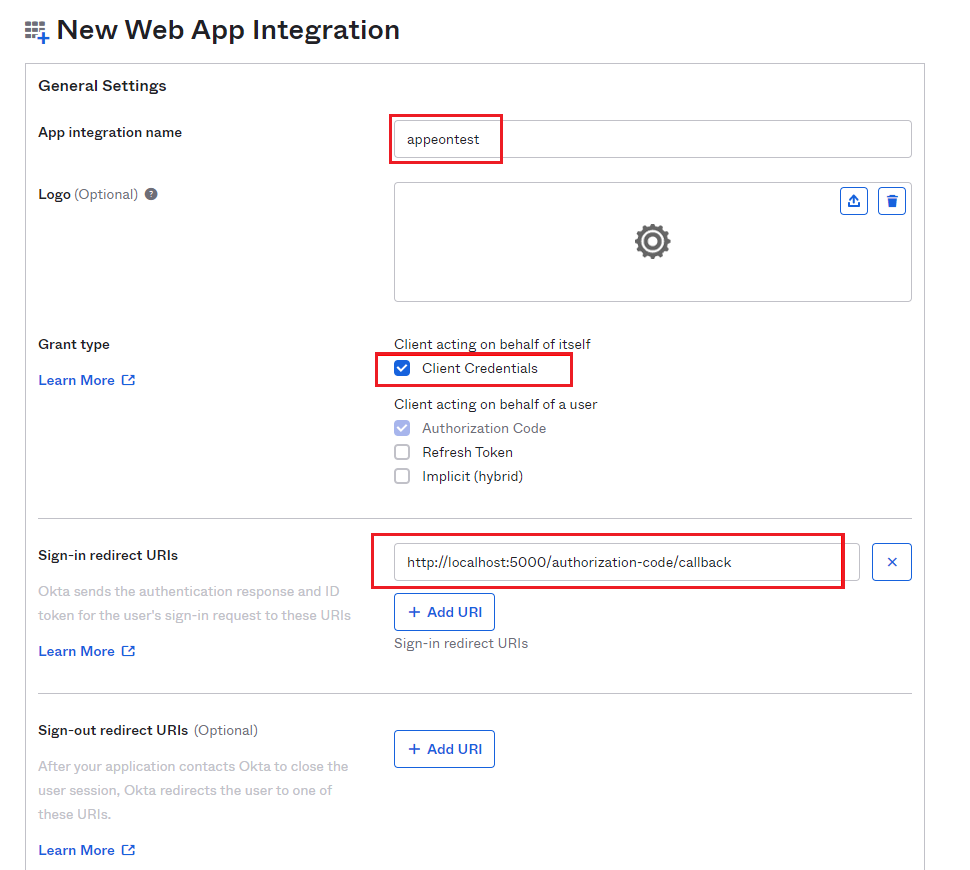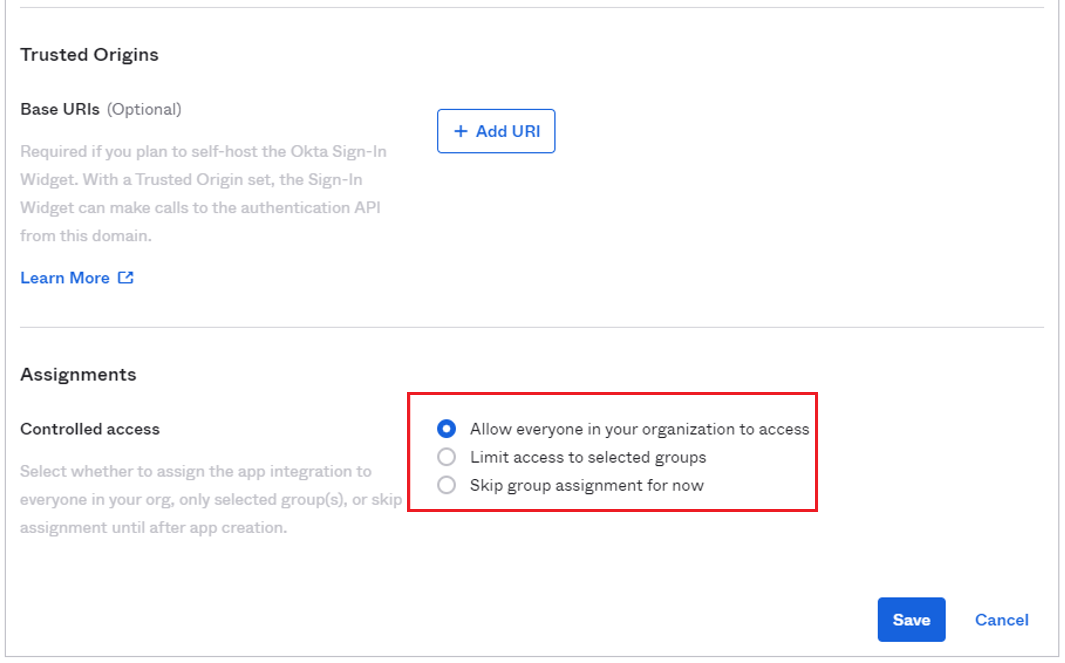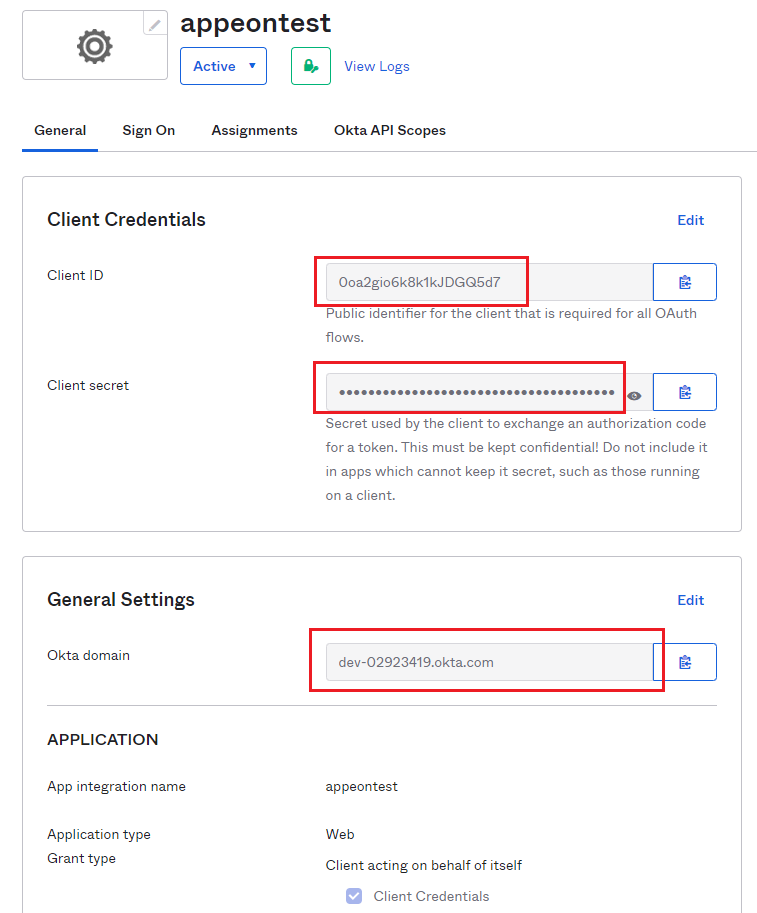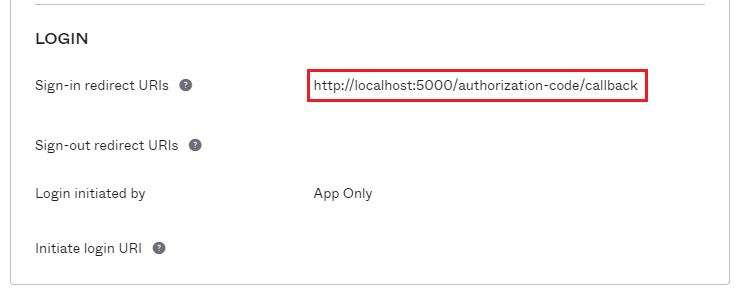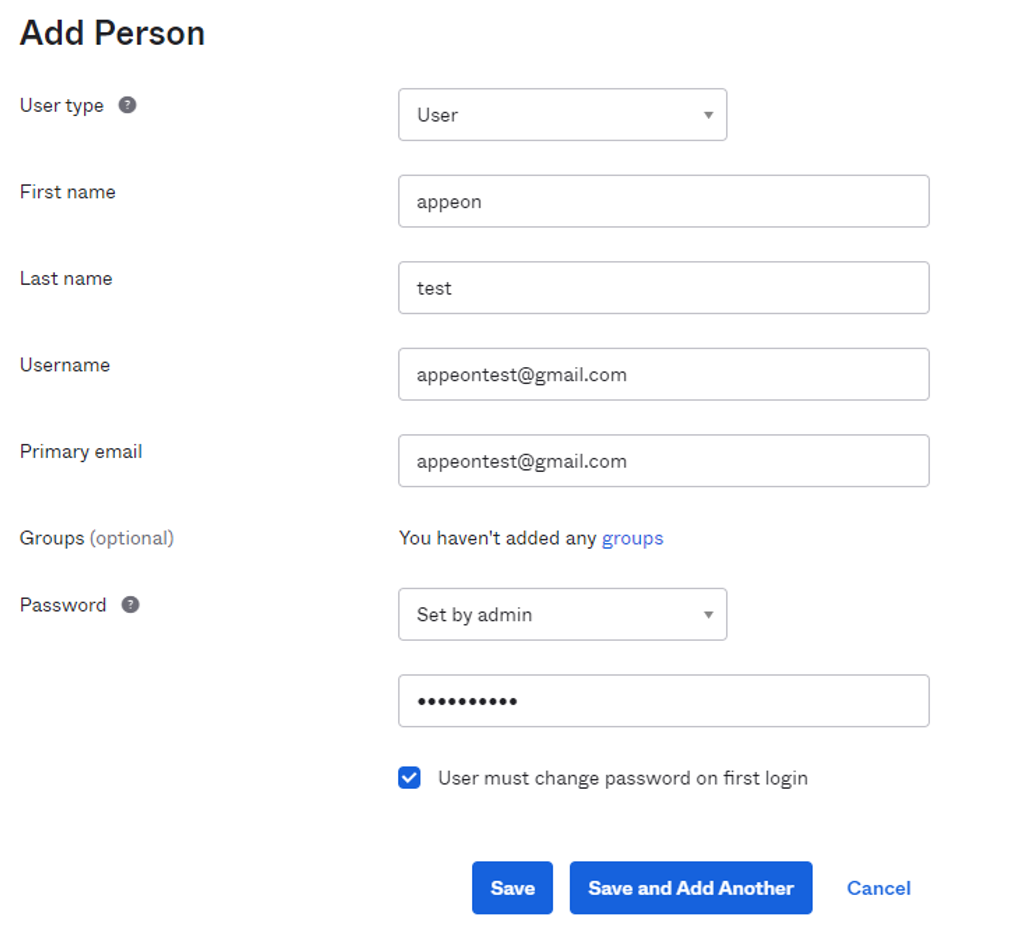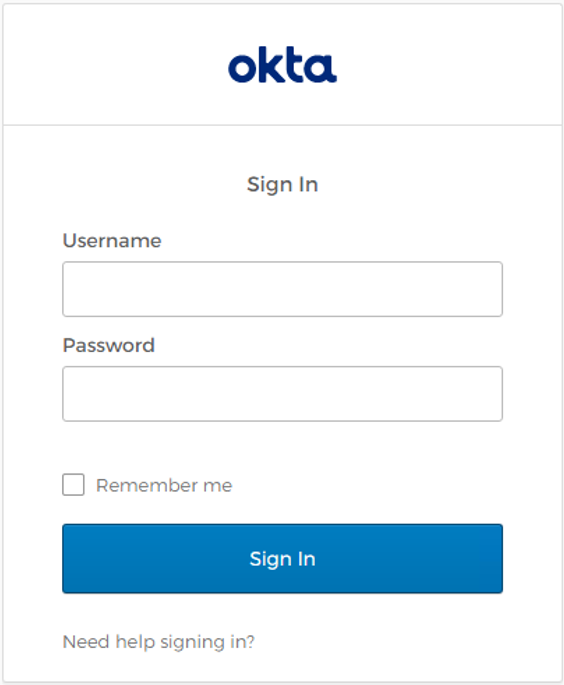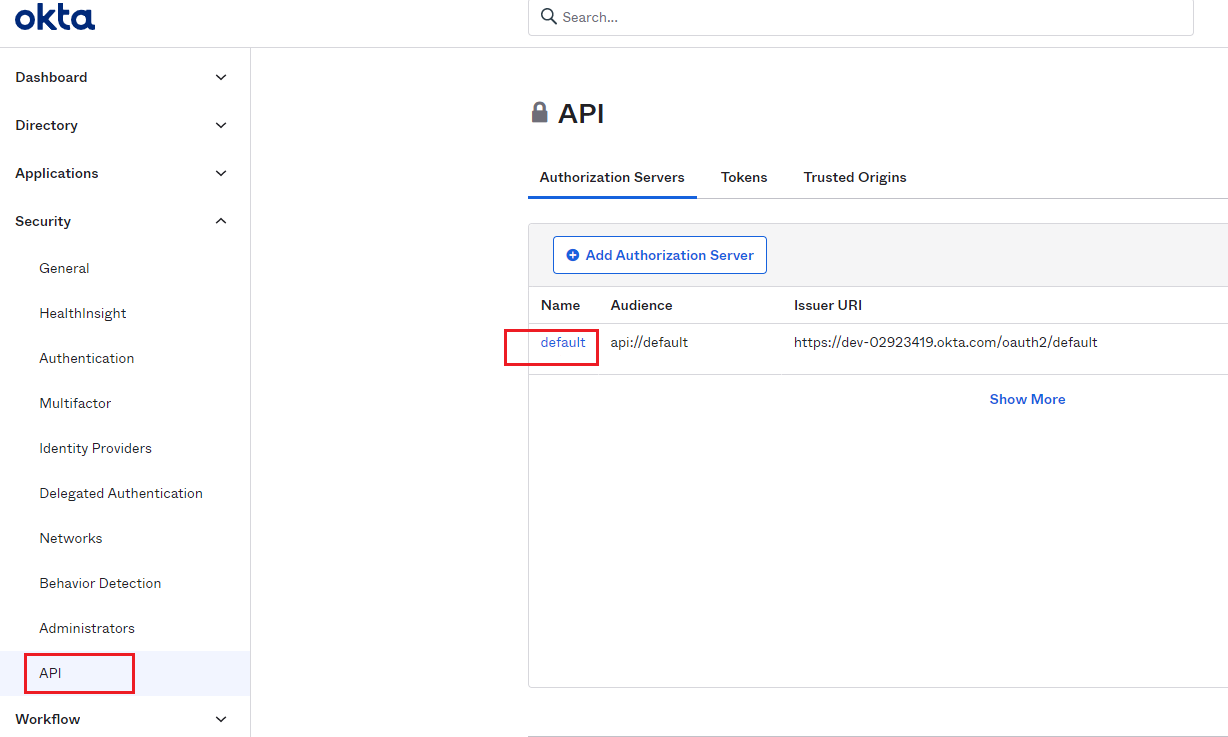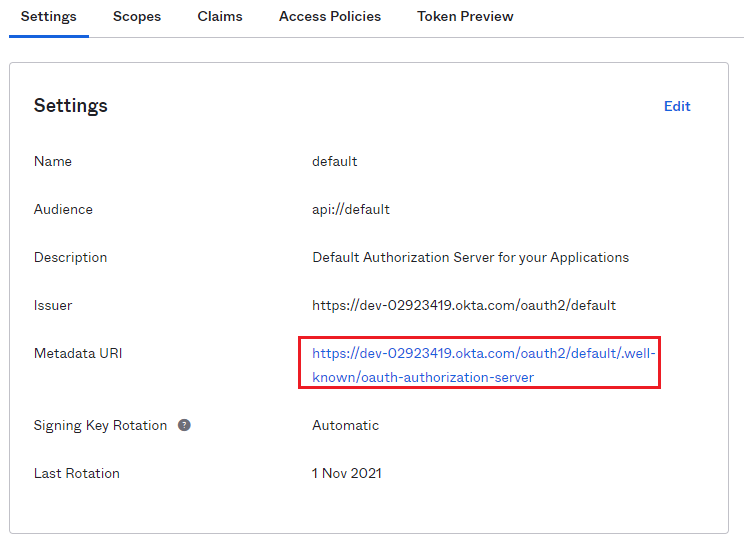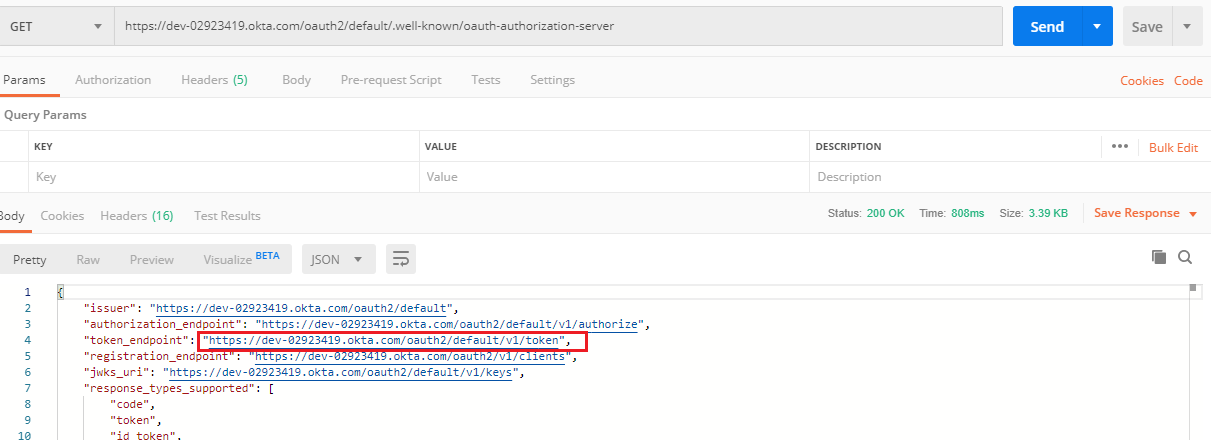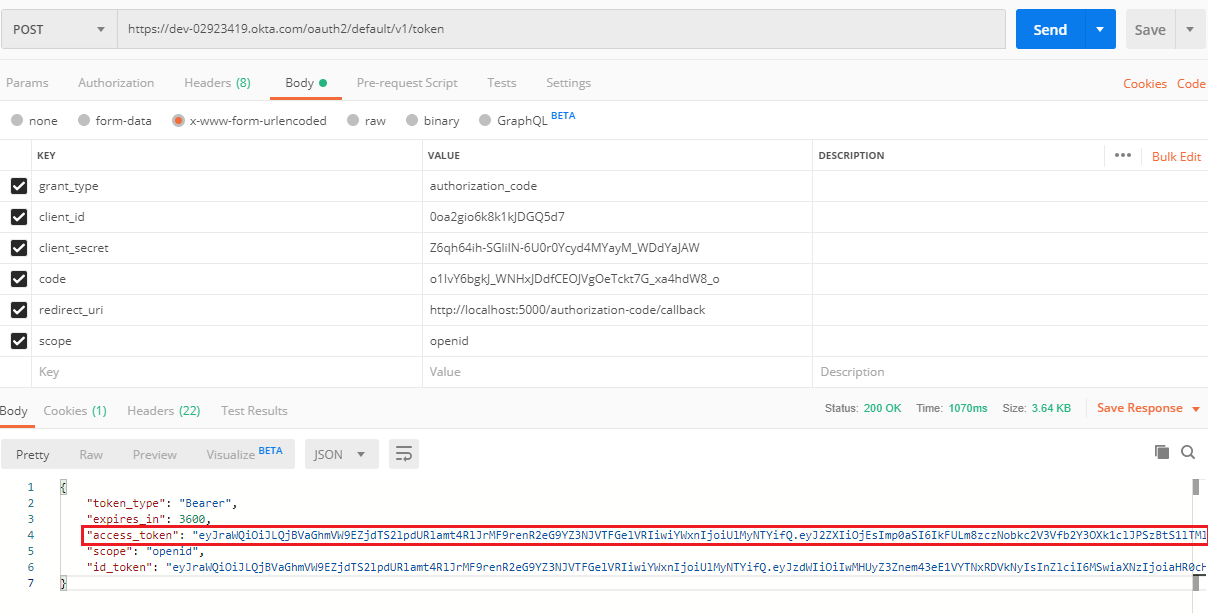The following outlines the key steps for creating a web application to integrate with Okta and getting the access token.
For complete and detailed instructions, please refer to the guides.
Guide 1: https://developer.okta.com/docs/guides/implement-grant-type/authcode/main/
Guide 2: https://developer.okta.com/docs/guides/validate-access-tokens/dotnet/overview/
Step 1: Create App Integration.
-
In Okta menu, select the Applications drop-down list > Applications page, then select Create App Integration button to create a new app integration.
-
Select OIDC-OpenID Connect radio button under Sign-in method, and select Web Application radio button under Application Type, then click Next.
-
Write down the App integration name which is appeontest, select the check box of Client Credentials, and write down the Sign-in redirect URIs which is http://localhost:5099/authorization-code/callback.
-
Select Allow everyone in your organization to access radio button under Controlled access (you can select the button according to your actual needs), and then click Save.
Step 2: Write down the following information.
-
Client ID: 0oa2gio6k8k1kJDGQ5d7
-
Client secret: Z6qh64ih-SGliIN-6U0r0Ycyd4MYayM_WDdYaJAW
-
Okta domain: dev-02923419.okta.com
-
Sign-in redirect URIs: http://localhost:5099/authorization-code/callback
Step 3: Add Person.
In Okta menu, select the Directory drop-down list > People page, then select Add Person to write down the basic information and click Save.
Step 4: Get the code.
-
The template of the code URI is as follows. You can fill in your information to get the code URI.
https://${yourOktaDomain}/oauth2/default/v1/authorize?client_id=0oabucvy c38HLL1ef0h7&response_type=code&scope=openid&redirect_uri=https%3A%2F% 2Fexample.com&state=state-296bc9a0-a2a2-4a57-be1a-d0e2fd9bb601
Note
The state consists of random numbers.
Get the code URI:
https://dev-02923419.okta.com/oauth2/default/v1/authorize?client_id=0oa2gio6k8k1kJDGQ5d7
&response_type=code&scope=openid&redirect_uri=http%3A%2F%2Flocalhost:5099/authorization-
code/callback&state=state-296bc9a
-
Access the code URI through a browser, sign in with your Okta username and password, and return the code after successful verification.
For example, if jump to the URI "http://localhost:5099/authorization-code/callback?code=o1IvY6bgkJ_WNHxJDdfCEOJVgOeTckt7G_xa4hdW8_o&state=state-296bc9a", the code will be "o1IvY6bgkJ_WNHxJDdfCEOJVgOeTckt7G_xa4hdW8_o".
Step 5: Get the token by Postman.
-
In Okta menu, select the Security drop-down list > API page to get the Issuer URI which is https://dev-02923419.okta.com/oauth2/default, and then click default for more information.
-
Check the Metadata URI in Settings page.
-
Access the URI by Postman or web browsers to get the token endpoint: https://dev-02923419.okta.com/oauth2/default/v1/token.
-
Get the access token by Oauth2.
-
Check the token by the JWT website (https://jwt.io).