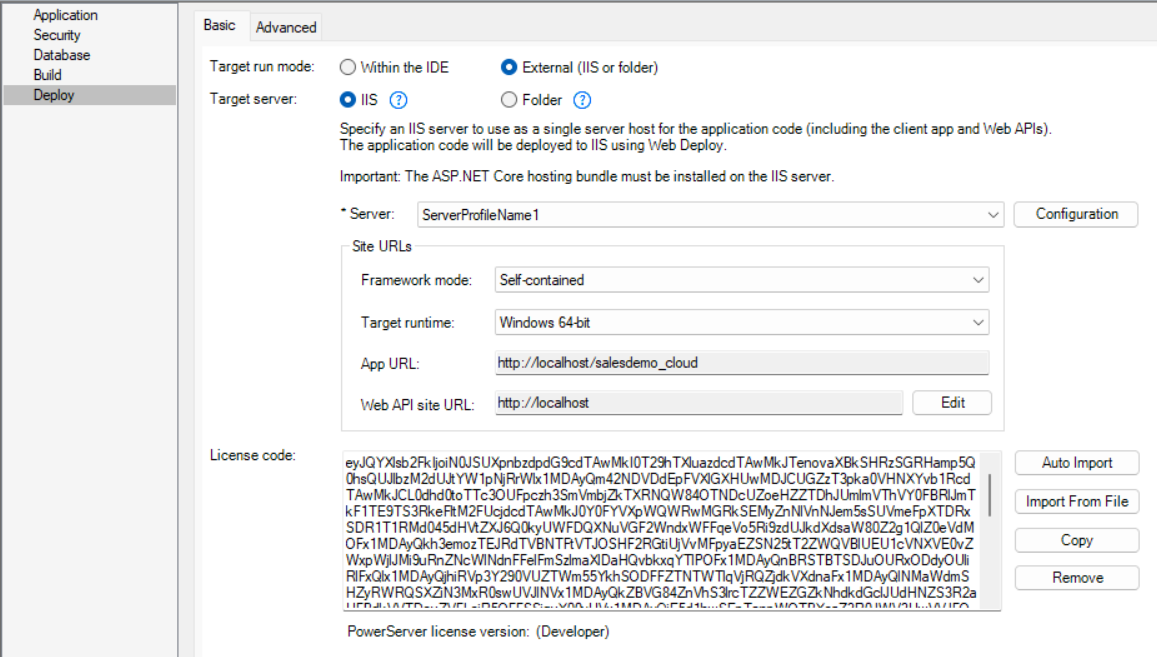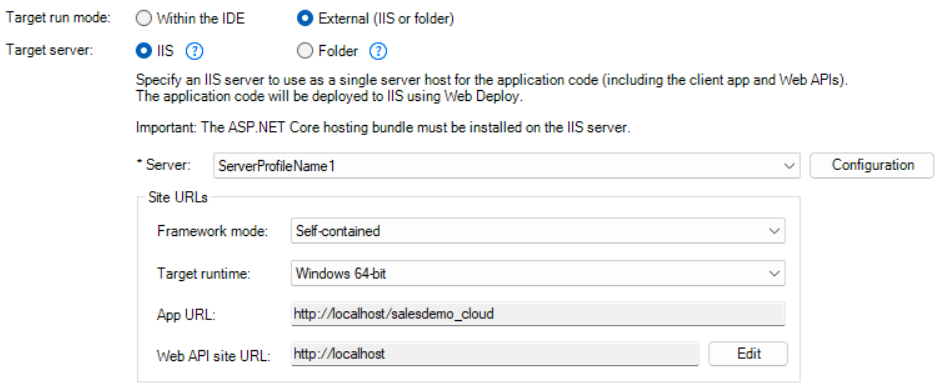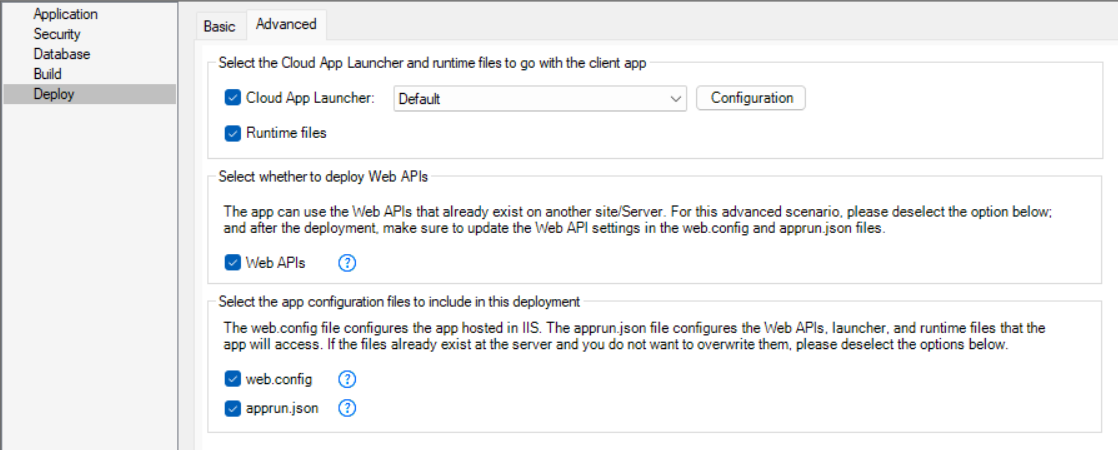The Deploy page > Basic tab has the following settings:
|
Option or option group |
What you specify |
|---|---|
|
Target run mode |
Select Within the IDE to use the local Kestrel server as the target server, or select External to deploy to the IIS server or a folder. |
|
Target server |
You can deploy a PowerServer project to the following servers/folder:
|
|
"License code" group |
You can click Auto Import to directly obtain and import the license from the Appeon sites, or click Import from File to select and import the license file. Refer to Import license and activate PowerServer for more details. |
The Deploy page > Advanced tab has the following settings:
IMPORTANT: The following are indispensable files that make up the installable cloud app. Only after you confirm that these files already exist in the server and the configured URLs are correct, you can choose to not upload these files. Otherwise, any missing or incorrect file may cause the installable cloud app to fail to run.
|
Option or option group |
What you specify |
|---|---|
|
Cloud App Launcher |
Select whether to deploy/package the Cloud App Launcher. You can click Configuration to customize the cloud app launcher and upload it. For how to customize the cloud app launcher, refer to Customize cloud app launcher. |
|
Runtime files |
Select whether to deploy/package the runtime files. The version of runtime files to be deployed/packaged is determined by the runtime version selected in the IDE > System Options dialog. Multiple versions of runtime files can co-exist on the same server and directory. The runtime files compatible with the selected platform (32-bit or 64-bit) of the client app will be deployed/packaged. |
|
Web APIs |
Select whether to deploy/package the compiled files of Web APIs. This option is available when selecting External (IIS or folder) as Target run mode. If Web APIs already exists on the server, you can select not to deploy or package Web APIs; and after deployment, you will need to make sure the web.config and apprun.json files are pointing to the appropriate Web API URL. |
|
web.config |
Select whether to deploy/package the web.config file. This option is available when selecting External (IIS or folder) as Target run mode. web.config is used by IIS to start the PowerServer Web APIs. It is NOT required in certain circumstances or when deployed to non-IIS servers. |
|
apprun.json |
Select whether to deploy/package the apprun.json file. apprun.json specifies the location of launcher, runtime, and Web APIs. It is used by the client app to download the launcher and runtime and access the Web APIs. |