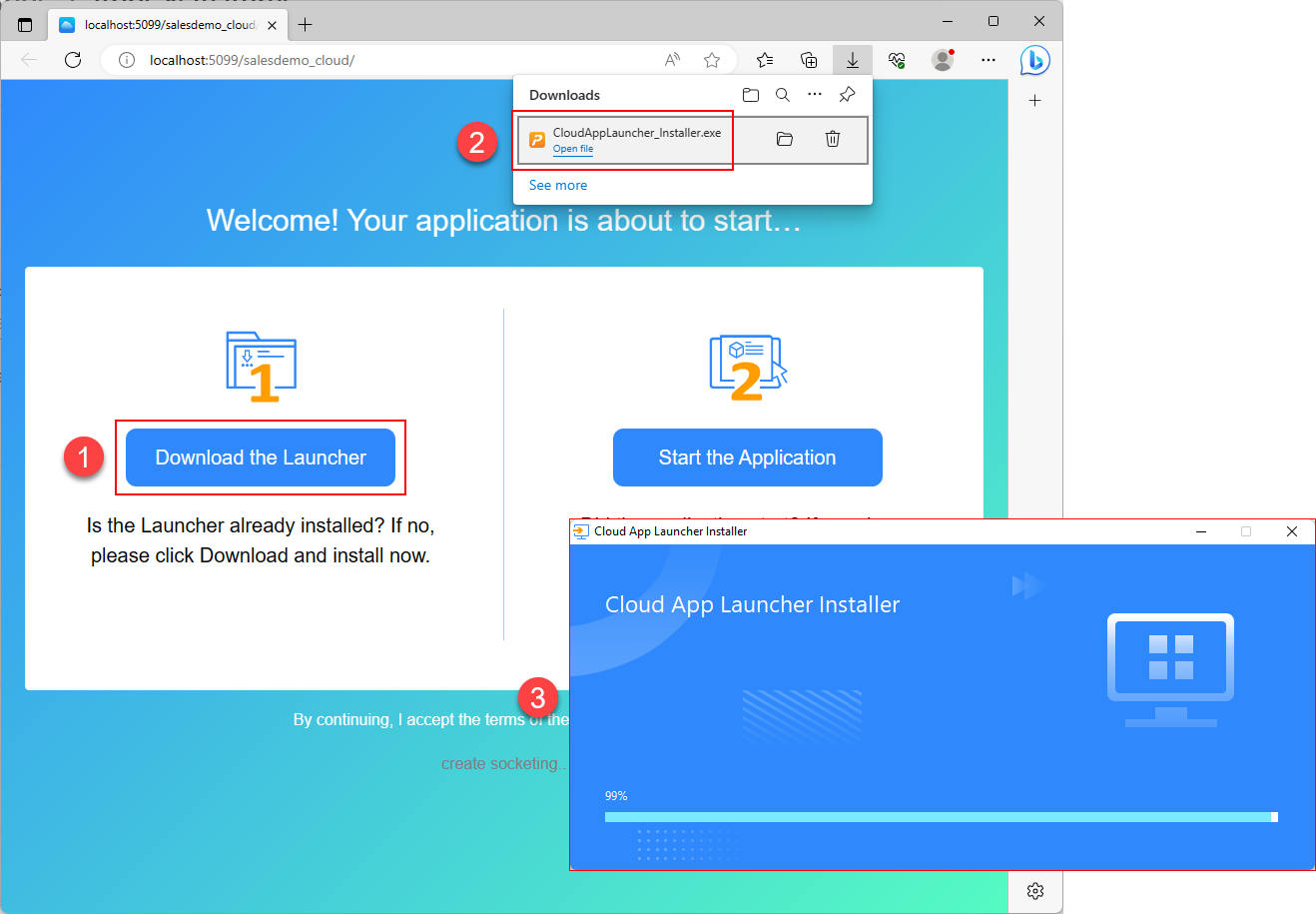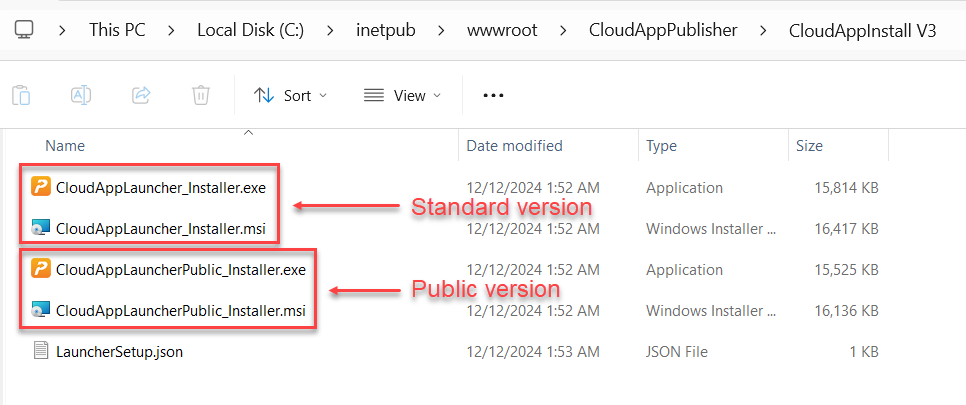Install the standard version
The standard version of the cloud app launcher will be automatically downloaded when the user runs the application for the first time. If the download does not start automatically, the user will need to click the Download the Launcher button (①) to download the setup file, and then run the setup file (②) to install the cloud app launcher, as shown in the figure below.
The standard version of launcher is installed to %localappdata%\CloudAppLauncher_V3, for example C:\Users\appeon\AppData\Local\CloudAppLauncher_V3.
The application and runtime are installed to %appdata%\PBApps, for example, C:\Users\appeon\AppData\Roaming\PBApps\Applications\.
Install the public version
The public version must be installed by the administrator so that once installed it can be used by all users on that client machine.
The setup file of the public version can be obtained from the server after the launcher was uploaded, for example, C:\inetpub\wwwroot\CloudAppPublisher\CloudAppInstall [version]\CloudAppLauncherPublic_Installer.exe (or CloudAppLauncherPublic_Installer.msi).
To install the cloud app launcher, the administrator can directly run the setup file (EXE or MSI).
The public version of launcher is installed to %programfiles(x86)%\Appeon\CloudAppLauncherPublic_V3, for example C:\Program Files (x86)\Appeon\CloudAppLauncherPublic_V3.
The application and runtime are installed to %appdata%\PBApps, for example, C:\Users\appeon\AppData\Roaming\PBApps\Applications\.
Silent installation (EXE)
For public version:
CloudAppLauncherPublic_Installer.exe /s /AppInstallPath=""%appdata%\PBApps"" /CalInstallPath=""%programfiles(x86)%\Appeon\CloudAppLauncherPublic_V3""
For standard version:
CloudAppLauncher_Installer.exe /s /AppInstallPath=""%appdata%\PBApps"" /CalInstallPath=""%localappdata%\CloudAppLauncher_V3""
-
/s - starts the silent installation mode.
-
/AppInstallPath -- (optional) specifies the installation path for the application.
-
/CalInstallPath -- (optional) specifies the installation path for the cloud app launcher.
Silent installation (MSI)
For public version:
CloudAppLauncherPublic_Installer.msi /qn APPINSTALLPATH=""%appdata%\PBApps"" CALINSTALLPATH=""%programfiles(x86)%\Appeon\CloudAppLauncherPublic_V3""
For standard version:
CloudAppLauncher_Installer.msi /qn APPINSTALLPATH=""%appdata%\PBApps"" CALINSTALLPATH=""%localappdata%\CloudAppLauncher_V3""
-
/qn - starts the silent installation mode.
-
APPINSTALLPATH -- (optional) specifies the installation path for the application.
-
CALINSTALLPATH -- (optional) specifies the installation path for the cloud app launcher.
Note
The MSI file doe not prompt for permission errors. Ensure all paths are accessible by the user.
If the MSI file is used, you will need to make sure the installation path for the application and the cloud app launcher can be accessed and executed by the end user, otherwise, the application or the cloud app launcher may fail to run. The end user will not be prompted for the permission issue (this is a limitation with MSI file).
If the EXE file is used, the end user will be prompted to select a different path if s/he has no sufficient rights to install to the specified path for the application or the cloud app launcher; they cannot proceed with the installation process until they select an appropriate path.
Uninstallation
You can run the launcher uninstall program from Windows > Add or remove programs. For public version, uninstall "Cloud App Launcher Service V3", for standard version, uninstall "Cloud App Launcher V3".
To silently uninstall the launcher, run the SilentUninstall.bat file under the installation path.
Installed EXE files
The following executable files are installed (same for both versions):
-
AppLauncher_V3.exe
-
CloudAppUninstall.exe
-
execmd.exe
-
LauncherSetup.exe (or LauncherPublic.exe for public version)
Multiple version (V2 & V3) coexistence
Cloud App Launcher V3 (from PowerBuilder 2025) can coexist with Cloud App Launcher V2 (from PowerBuilder 2022 R3).
(1) Launcher V3 supports applications deployed in PowerBuilder 2025.
(2) Launcher V2 supports applications deployed in PowerBuilder 2022, 2022 R2, or 2022 R3.