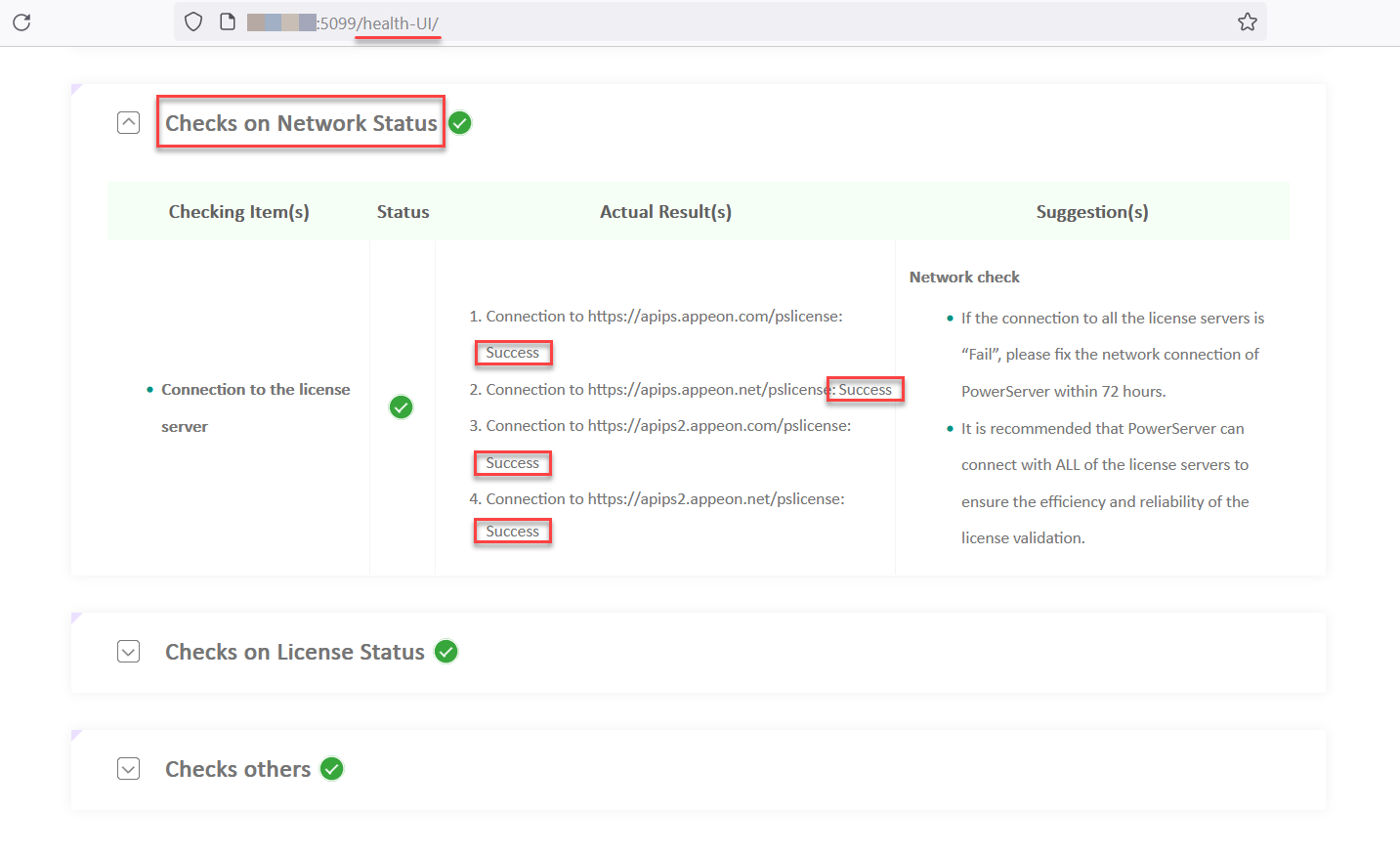The PowerServer (2021 or later) license can only be an online license, therefore it requires persistent Internet connections when it is being used.
Make sure the machine where PowerServer Web APIs is running can connect with ALL of the following license servers to ensure the efficiency and reliability of the license validation:
-
https://apips.appeon.com/pslicense
-
https://apips2.appeon.com/pslicense
-
https://apips.appeon.net/pslicense
-
https://apips2.appeon.net/pslicense
To check the connection status with the above servers,
1) append "health-ui" at the end of the PowerServer Web API URL, for example, http://x.x.x.x:5099/health-ui/, and expand the "Checks on Network Status" category and make sure connection (from PowerServer) to the license servers is "Success".
2) access the following URLs and make sure the returned message is "Success" (indicating the license server is working normally). If the returned message is not "Success", please contact Appeon support for help.
Note
If the machine connects to Internet through a proxy server, make sure to configure the proxy server settings in the compiled PowerServer Web APIs (UserConfig.json file > "ProxyOptions" block). The password for the proxy server, if any, must be an encrypted value (encrypted by the CustomizeDeploy.dll tool).
...
"ProxyOptions": {
"Server": "",
"Username": "",
"Password": ""
},
...