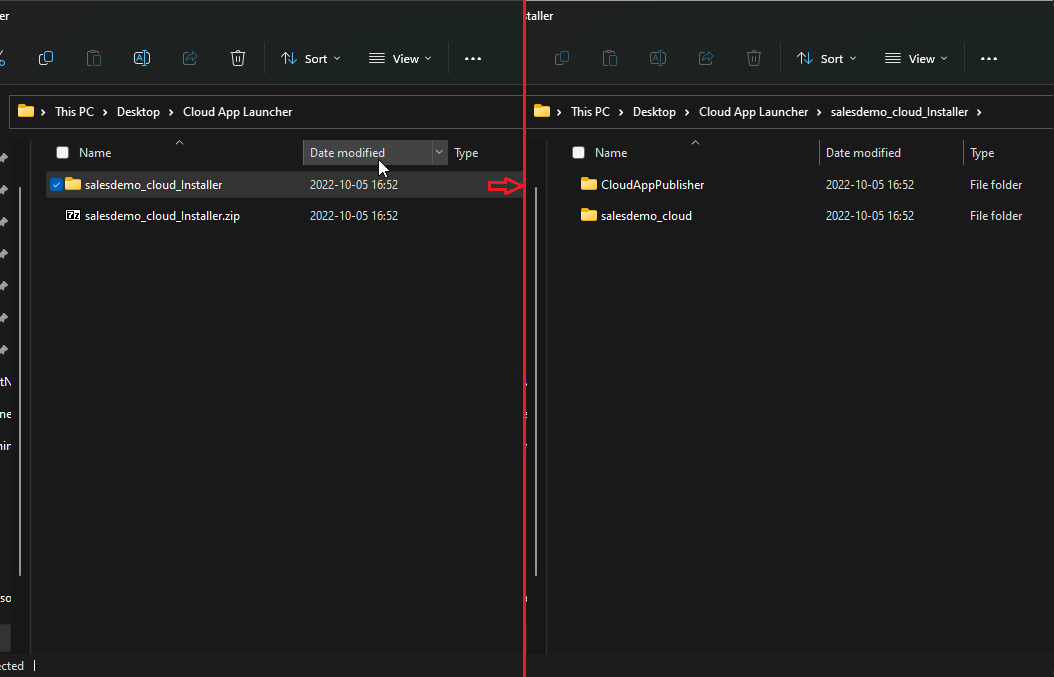Open the Example Sales App in PowerBuilder (Searching for
Example Sales App in the Start Menu should be enough)
and then the PowerServer project salesdemo_cloud inside
salesdemo.pbl.
In the Web Server>Advanced tab click the Create a Package and Zipped file options and choose the location for the ZIP file.
Note: By this point you should already have configured the Database as per the database section of the Publishing PowerServer to Azure App Service tutorial.
Deploy the PowerServer project and then extract the generated archive into a folder in the same location so that the structure looks like this: