Accessing the production license code can only be done by your order’s designated Order Owner or License Administrator. The Order Owner / License Administrator must then share the code with the developer(s) who will apply it to the PowerServer project. If you‘re a developer, please share this tutorial with the Order Owner / License Administrator, so that they learn how to provide the production license code to the user(s) who will be applying the license.
Next are the steps the Order Owner has to follow to access the production license code:
-
Access https://www.appeon.com.
-
Make sure you are logged in to your Appeon account.
-
Hover over "My Account" and select "User Center" (or use this direct link).
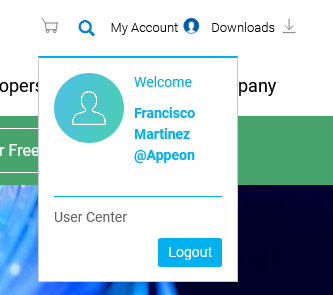
-
You will be led to the following page:
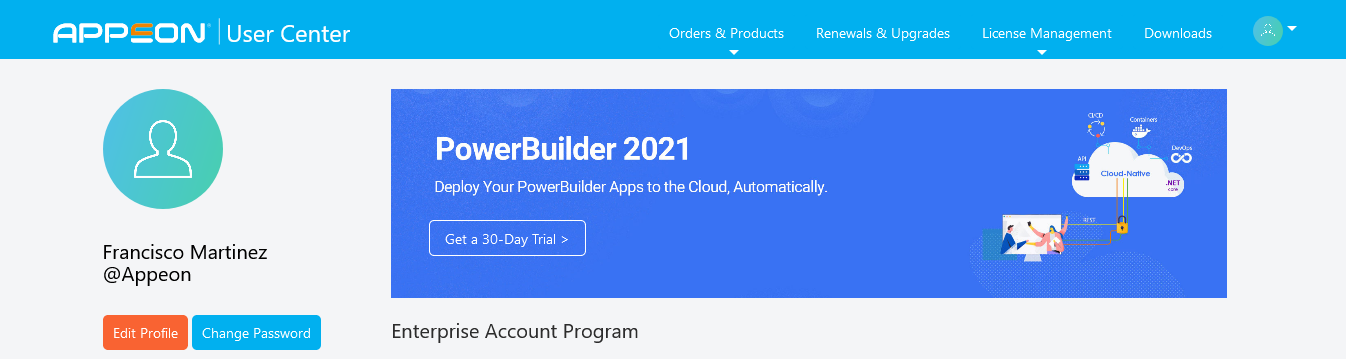
-
Click on "License Management" on the top-right of the page. Then, under "PowerServer" click on "Generate License Code".

Note: If you do not see the "Generate License Code" option, this means your Appeon account does not own a PowerServer license.
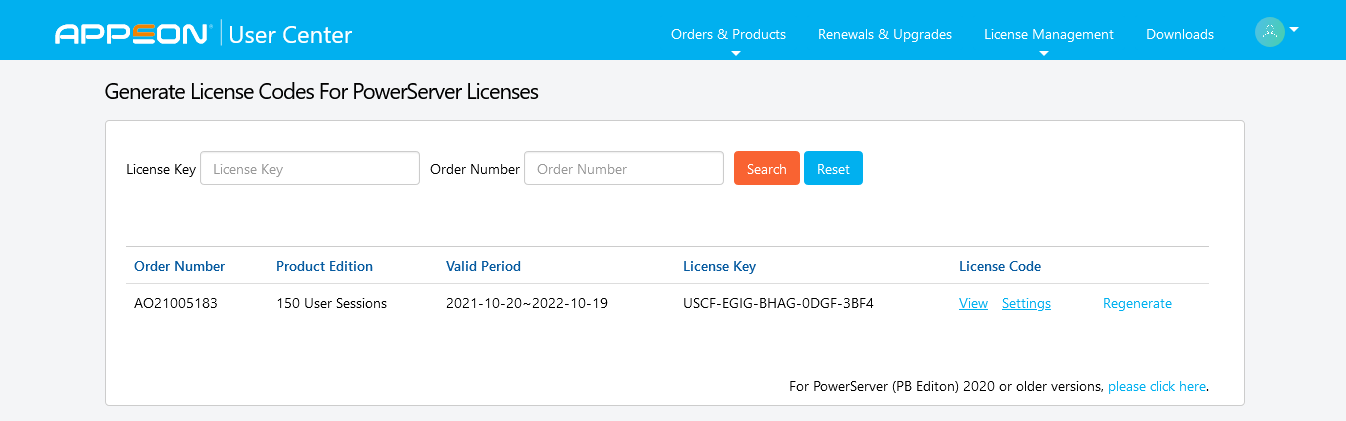
-
In this page, the Order Owner / License Administrator will be able to view all PowerServer licenses (production licenses and developer licenses) managed by them.
-
The production license of PowerServer will have a "View" option under the "License Code Column".
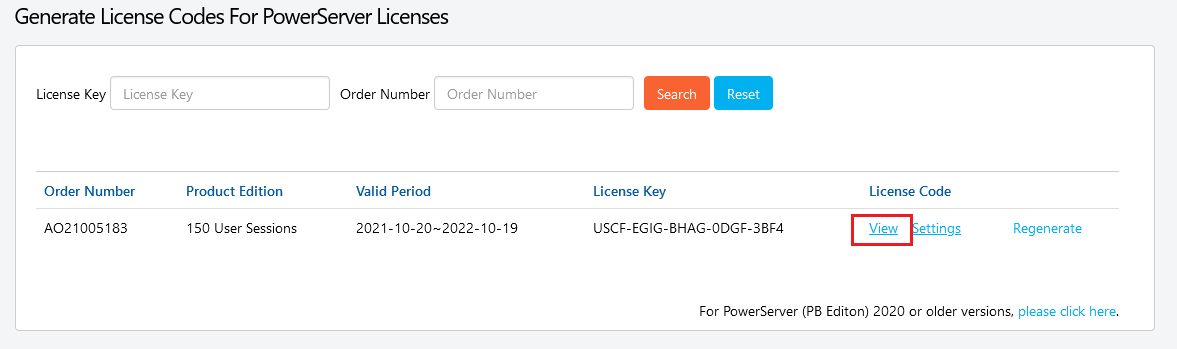
-
Clicking on "View" will show the following window.
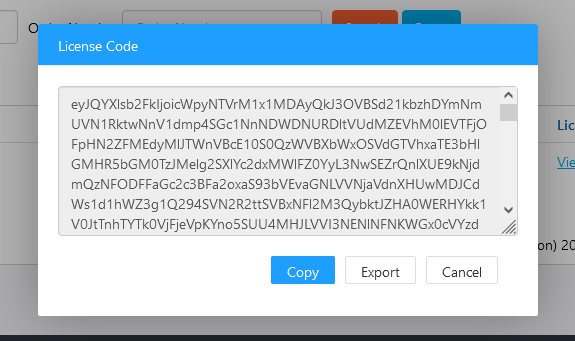
-
Click "Export" and download the license file.
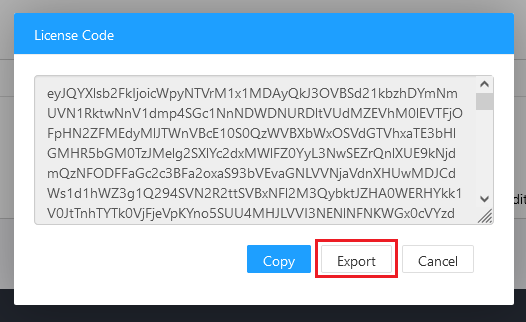
You will be prompted to download the file:
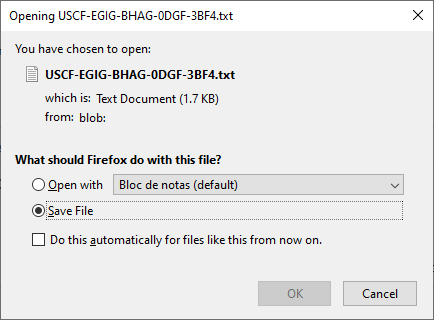
The Order Owner/License Administrator must then share this file with the user(s) who will apply the production license to the project.
Note: Do not change the name of this file, for it's the License Key value that will be used to apply the license, as described in the following steps.


