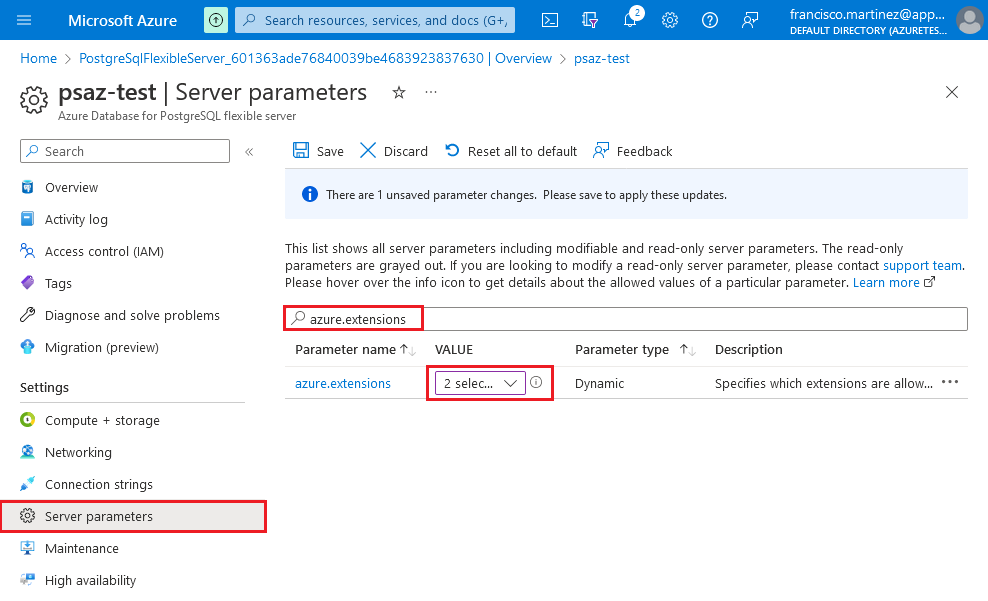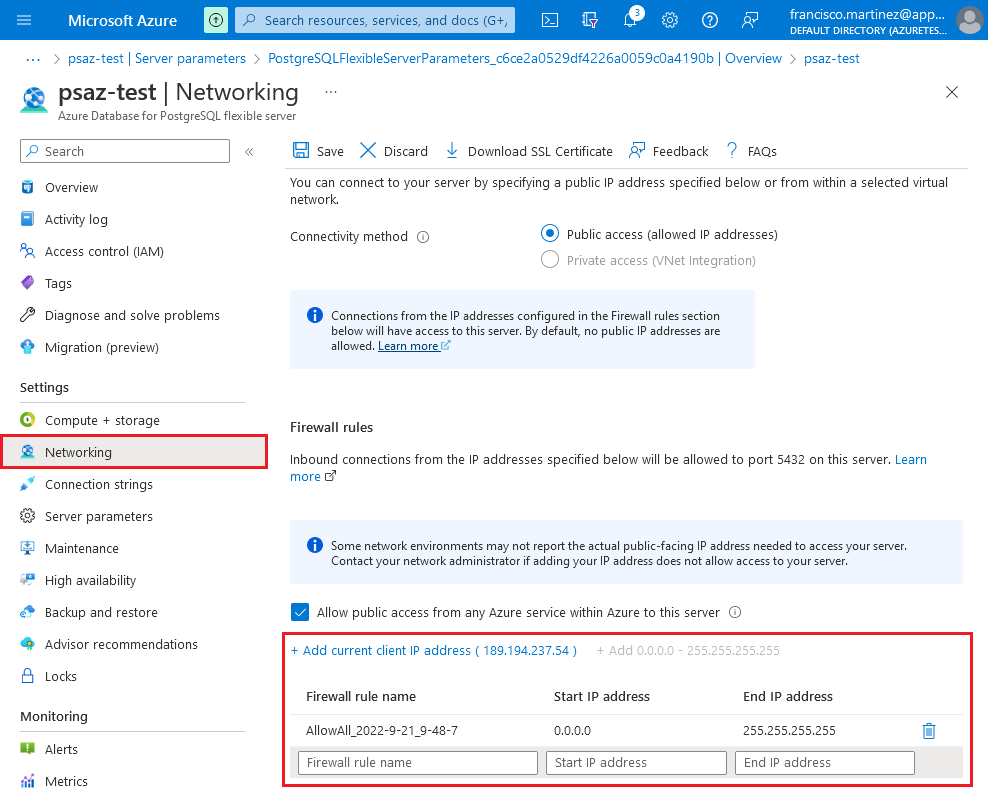Once the deployment is complete, go to the resource and then, in Server parameters look for azure.extensions and in the Value box select PLPGSQL and UUID-OSSP and then click Save:
In the Networking page, add a Firewall rule to allow your machine to connect remotely and then click Save:
Please note that this will allow any computer to attempt to connect to the database (they would still need the address, username and password to it), so it’s recommended that you only allow your own computer’s IP address if possible to minimize the risk. We’re also going to disable this as soon as we don’t need to access the DB remotely.