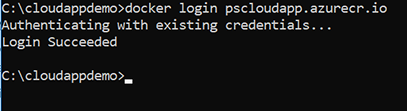During the process of creating the Kubernetes cluster in AKS, you should have already created an Azure container registry. If not, create one in the Azure portal (by selecting Create in the Home > Container registries page) or using the az acr create command.
The Azure container registry is your private Docker registry in Azure. Later, you will push the Docker container images (running the installable cloud app) to the Azure container registry.
You must log in to the Azure container registry before pushing images to it. Take note of the username, password, and login server name of the container registry. You will need this information later.
Step 1: Get the username and password for the container registry.
-
In the Azure portal, select the container registry > Access keys.
-
Set Admin user to Enabled.
-
Make a note of the username and password, for example,
Username: pscloudapp
Password: TuYkbf4ZMgIV42J/RRC9YpHtgL4MxZDP
Password2: G=P/eJETTIF5m/kCkXHM5OC9VIL4y9dx
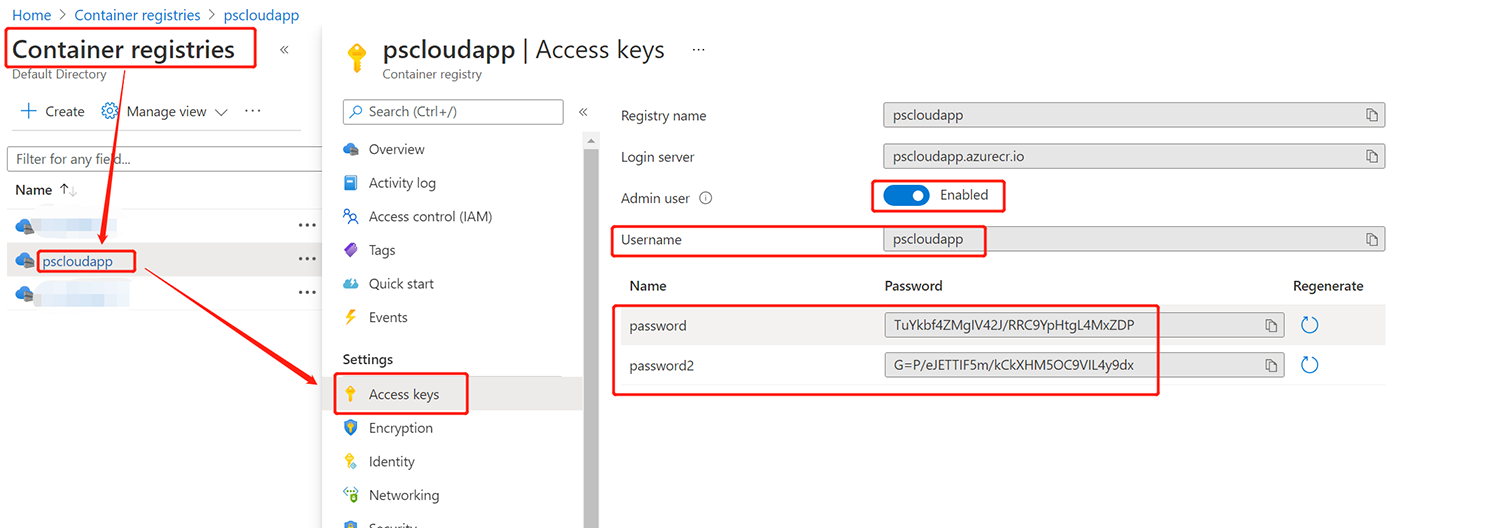
Step 2: Integrate the container registry with the AKS cluster. For example,
az aks update -n pscloudapp -g pscloudapp --attach-acr pscloudapp
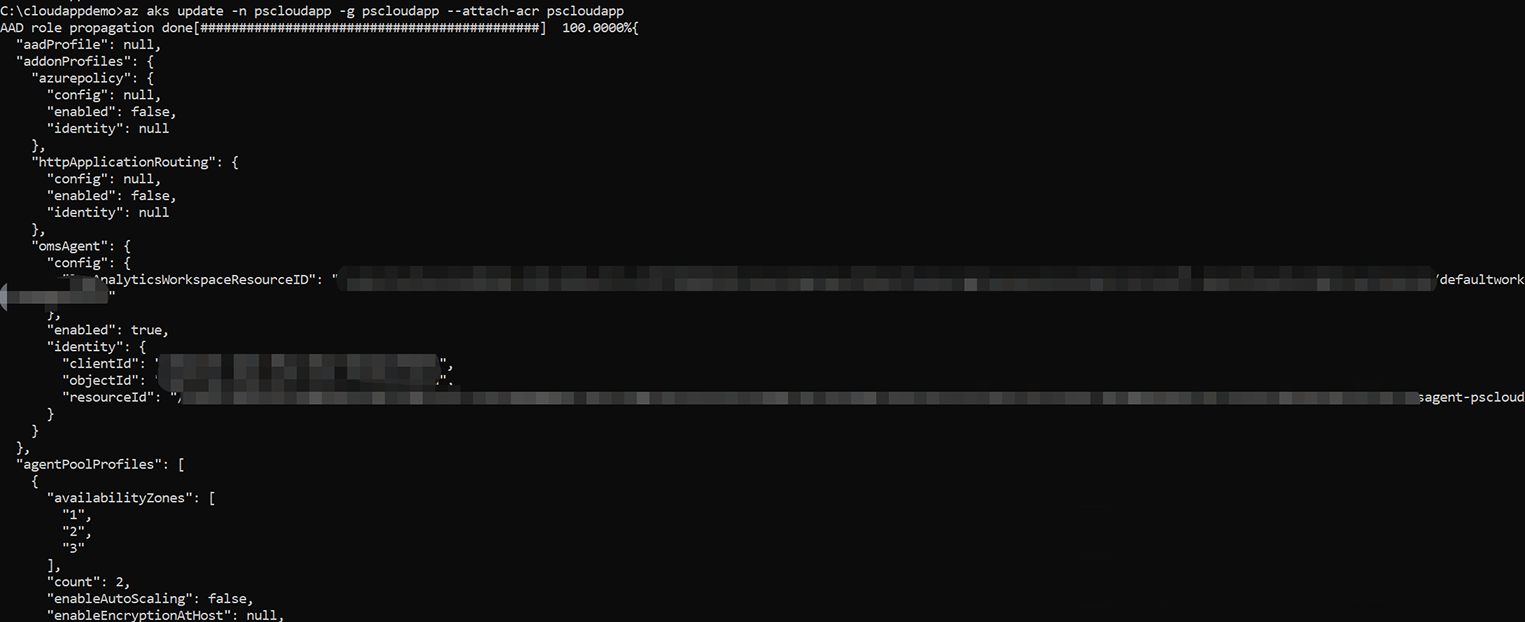
Step 3: Get the full login server name of the container registry.
-
In the Azure portal, select the container registry > Overview.
-
Make a note of the login server name.
For example, pscloudapp.azurecr.io. It will be used to log into the container registry as well as push the images to the registry.
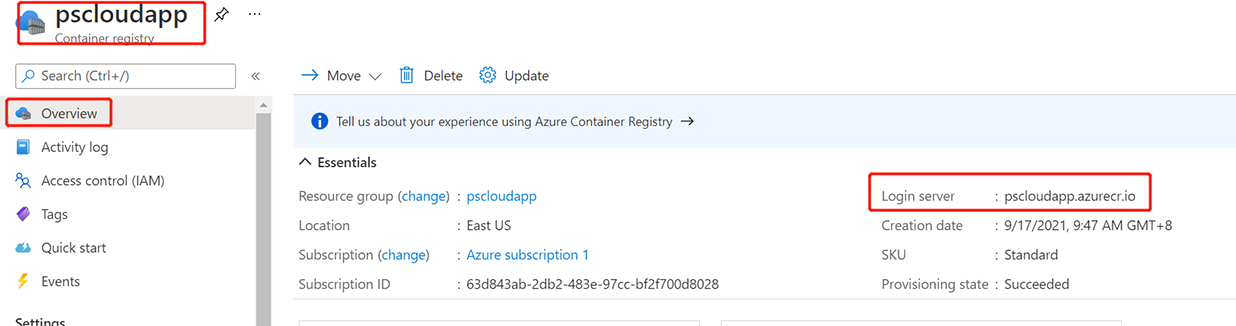
Step 4: Log into the container registry using the full login server name. For example,
docker login pscloudapp.azurecr.io