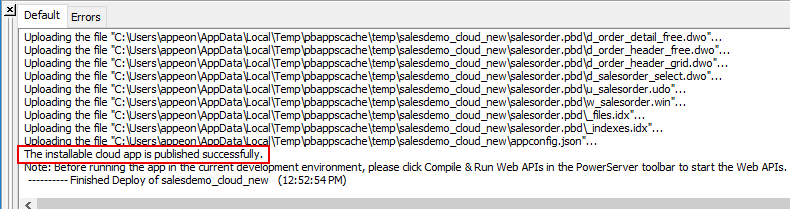Step 1: Click the Save button
( ) in the toolbar and then enter a name for the
PowerServer project object.
) in the toolbar and then enter a name for the
PowerServer project object.
A PowerServer project object will be created under the specified library.
Step 2: Click the Build & Deploy
PowerServer Project button ( ) in the toolbar to build and deploy the
project.
) in the toolbar to build and deploy the
project.
Select ODB ODBC | PB Demo DB V2022 from the Database Profiles dialog box if you are prompted to connect to a database profile.
Step 3: Make sure the deployment is successful.
If you encounter any permission errors (similar to below) during the deployment process, check the Troubleshooting Guide for solutions.
Failed to connect to the server. Please run as administrator, or make sure the current user has permission to write files to the web root path. Failed to publish the installable cloud app.
When the process is completed, the client app files and the PowerServer C# solution will be automatically generated (the client app files will be deployed to the specified IIS web root, and the PowerServer C# solution will be generated under the specified path).