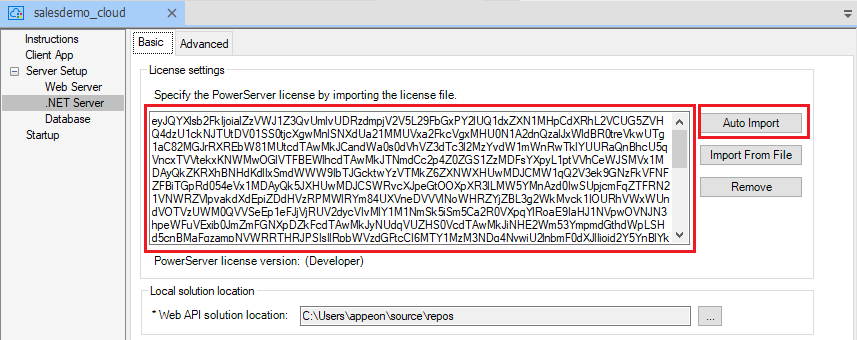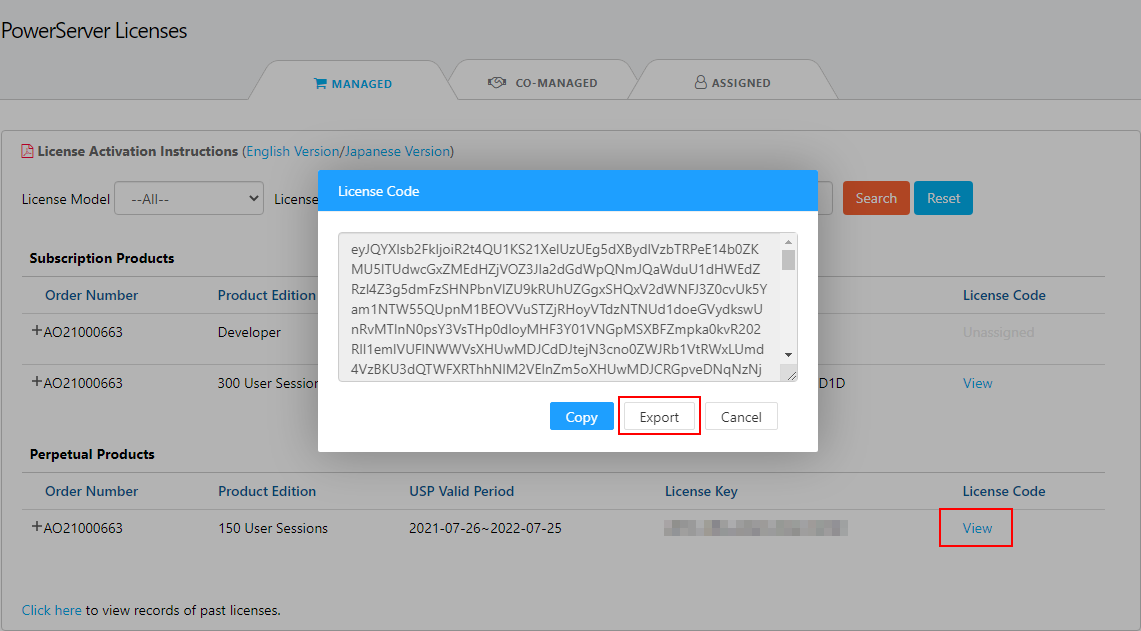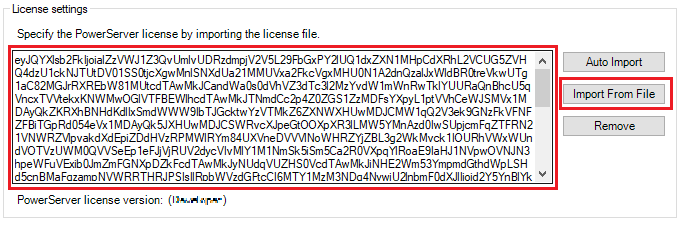You can import the PowerServer license on the .NET Server page in the PowerServer project painter.
First of all, make sure you have a valid license for PowerServer 2022.
-
If you already have a PowerBuilder CloudPro license (no matter which version it is), the CloudPro license will work with PowerServer 2022. Each PowerBuilder CloudPro subscription includes a developer license of PowerServer, which supports a maximum of 5 user sessions (one user session = one single instance of an installable cloud app). You will need to purchase a production license of PowerServer in order to use the production server and more user sessions.
-
If you have no PowerBuilder CloudPro license, you can apply for a trial license at https://www.appeon.com/psfreetrial, or purchase a production license of PowerServer from https://www.appeon.com/pricing.
Once you have a valid license, you can import the license and deploy it along with the Web APIs project. The license will be validated later when the PowerServer Web APIs is run.
For the developer license or trial license, you can import the license automatically or manually; while for the production license, you can only import the license manually. The tutorial Applying a production license to an existing PowerServer project has more detailed instructions for how to get and import the production license into the project.
To import the license automatically:
If you have a developer license or trial license included in the PowerBuilder CloudPro subscription, you can import the license automatically from the Appeon website according to the current PowerBuilder IDE login account.
-
Make sure the computer can connect to the Appeon sites: https://api.appeon.com and https://api2.appeon.com.
-
Go to the .NET Server page of the PowerServer project painter, and then click Auto Import to automatically import the license.
PowerBuilder will automatically obtain the developer or trial license of PowerServer (according to your PowerBuilder IDE login account) from the Appeon sites and then import the license here.
To import the license manually:
If you have a production license, you can only import the license manually.
You can also export the license file from the Appeon website manually and then import the license here.
-
Log into the Appeon User Center, click License Management, and then click All Licenses under PowerServer.
-
Click View, and then click Export to export the license code to a TXT file ([LicenseKey].txt) and save the file on the local machine.
Do not change the file name, as the file name represents the unique license key.
-
Go to the .NET Server page of the PowerServer project painter, and then click Import From File to select and import the [LicenseKey].txt file.
If multiple PowerServer projects will use different PowerServers, then you must import the license to every project before deployment. The license will be deployed along with the PowerServer Web APIs (in the PowerServer C# solution > ServerAPIs project > Server.json).
The license will be automatically validated when the PowerServer Web APIs is run. Please make sure the .NET server can connect to the following Appeon websites: https://apips.appeon.com, https://apipsoa.appeon.com, https://apips.appeon.net, https://apipsoa.appeon.net, https://apips2.appeon.com, and https://apips2.appeon.net so that the Appeon license server can successfully validate the license and activate the PowerServer packages.