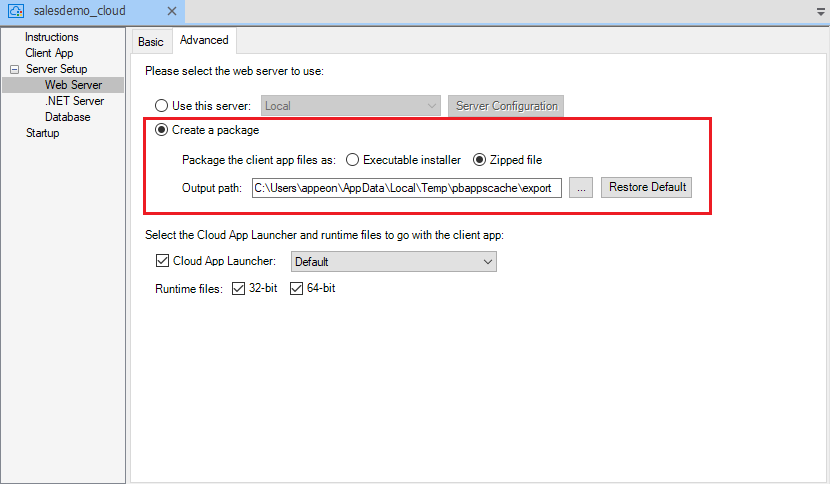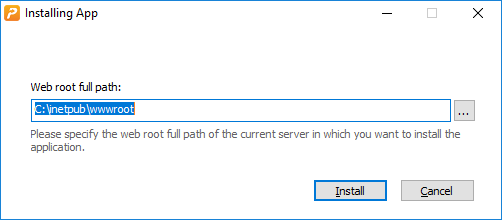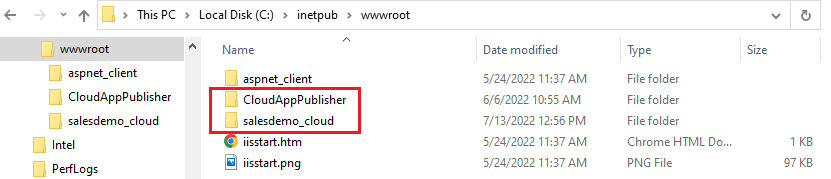When deploying the PowerServer project as an installable cloud app, you can directly deploy the app to the Web server (for how to configure the Web server profile, refer to Configure the Web server for deployment); you can also choose to package the client app as an executable installer or a zipped file, and then install the client app to the Web servers.
To package the client app:
-
In the PowerServer project painter, select the Web Server page > Advanced tab.
-
Select Create a package.
-
Specify to generate the package as an executable installer or a compressed zip file, and select whether to package the cloud app launcher and the PowerBuilder Runtime files.
If you select Zipped file, an appname_Installer.zip file is generated in the specified path. You can copy the zip file to the server and then decompress it to the Web root.
If you select Executable installer, an appname_Installer.exe file is generated in the specified path. You can copy the executable file to the server and then run it to install the application to the Web root.
-
Specify the location where the package will be generated.
-
Save the project settings and then click the Build & Deploy PowerServer Project button (
 ) or Deploy PowerServer
Project (
) or Deploy PowerServer
Project ( ) button in the toolbar to generate the
package.
) button in the toolbar to generate the
package.
Note
Do not manually change the name of the installed or de-compressed application folder on the server, otherwise the application uninstall program will fail to run.
To install the client app to the Web server:
-
Set up a Web server by following the instructions in the tutorial Setting up a Web server.
-
Install the client app to the Web server.
-
If the client app package is the executable installer ([appname]_Installer.exe), then
To run the executable installer, double click the [appname]_Installer.exe file, then input the Web root of the Web server, and then click Install. Wait until the installation is completed.
There will be two folders installed under the Web root (as shown in the figure below):
-
the "CloudAppPublisher" folder which contains the cloud app launcher and the PowerServer runtime files; and
-
the application folder (named after the App name configured in IDE) which contains the application files.
-
-
If the client app package is the zip package ([appname]_Installer.zip), then
To de-compress the zip package, right click the [appname]_Installer.zip file and select Extract. There will be two folders extracted ("CloudAppPublisher" and the application folder). Copy these two folders to the Web root of the Web server, as shown in the figure below.
-