As explained above in Dynamic Values in the Recorded Script, “sessionid” is encrypted in production environment. It causes difficulty to correlate the value in the script. To work around the problem, the PowerServer Web APIs has two modes:
-
“0”- normal mode
-
“1”- test mode
Under the test mode, the “sessionid” included in the requests and responses is in plain text. The security is compromised but it shall be sufficient for the test environment.
-
Open the file AppConfig | applications.json in the ServerAPIs project of the PowerServer C# solution.
-
Change the “RunMode” attribute value from “0” to “1”.
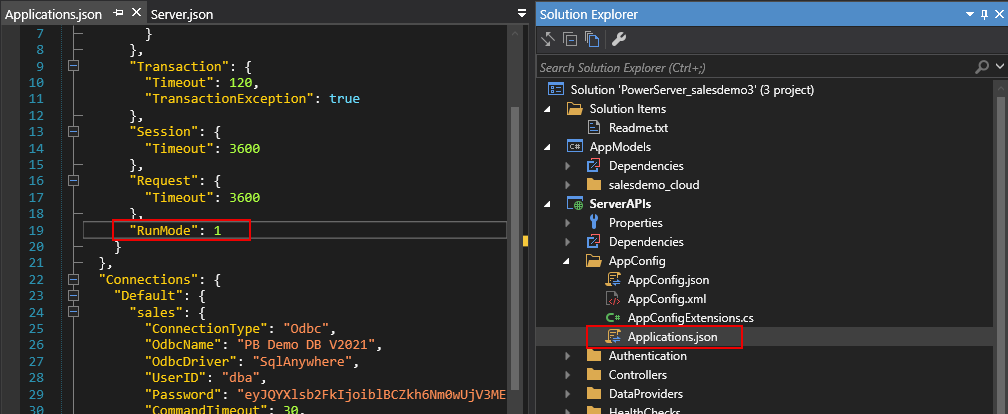
With the “RunMode” set to 1, when the installable cloud app is started, the app will prompt the following warning, and all window titles in the installable cloud app will show “Test Mode”.
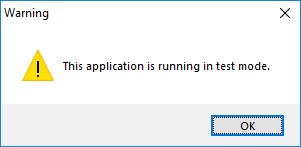
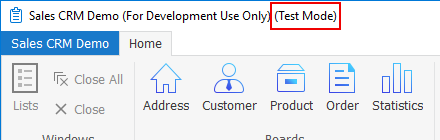
Note: Instructions in the document assume that the installable cloud app is running in the test mode.


