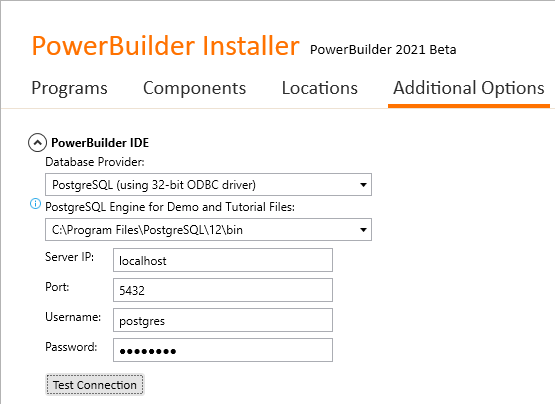Set up the development machine with the following OS and software (install the software in the order listed):
-
Windows 10 (64-bit)
-
PostgreSQL 12
During installation, make sure the Command Line Tools component is selected to install, and specify and write down the following information:
Data Directory: C:\Program Files\PostgreSQL\12\data by default
Database Superuser: postgres by default
Password for Database Superuser: (this password is set during installation) postgres in this tutorial
Port Number: 5432 by default
-
PostgreSQL ODBC driver (32-bit and 64-bit)
The PostgreSQL ODBC driver (both 32-bit and 64-bit) is required by the PowerBuilder IDE to establish database connection with the PostgreSQL database; therefore the PostgreSQL ODBC driver must be installed on the development PC.
-
PowerBuilder IDE 2022
During installation, make sure to select the PostgreSQL engine for the PowerBuilder demo database.
The PowerBuilder demo database file for PostgreSQL (pbpostgres2022.dmp) will be installed to the %Public%\Documents\Appeon\PowerBuilder 22.0\ directory.
-
PowerBuilder Runtime 2022
-
PowerServer Toolkit 2022
-
SnapDevelop 2022
-
Google Chrome (optional)