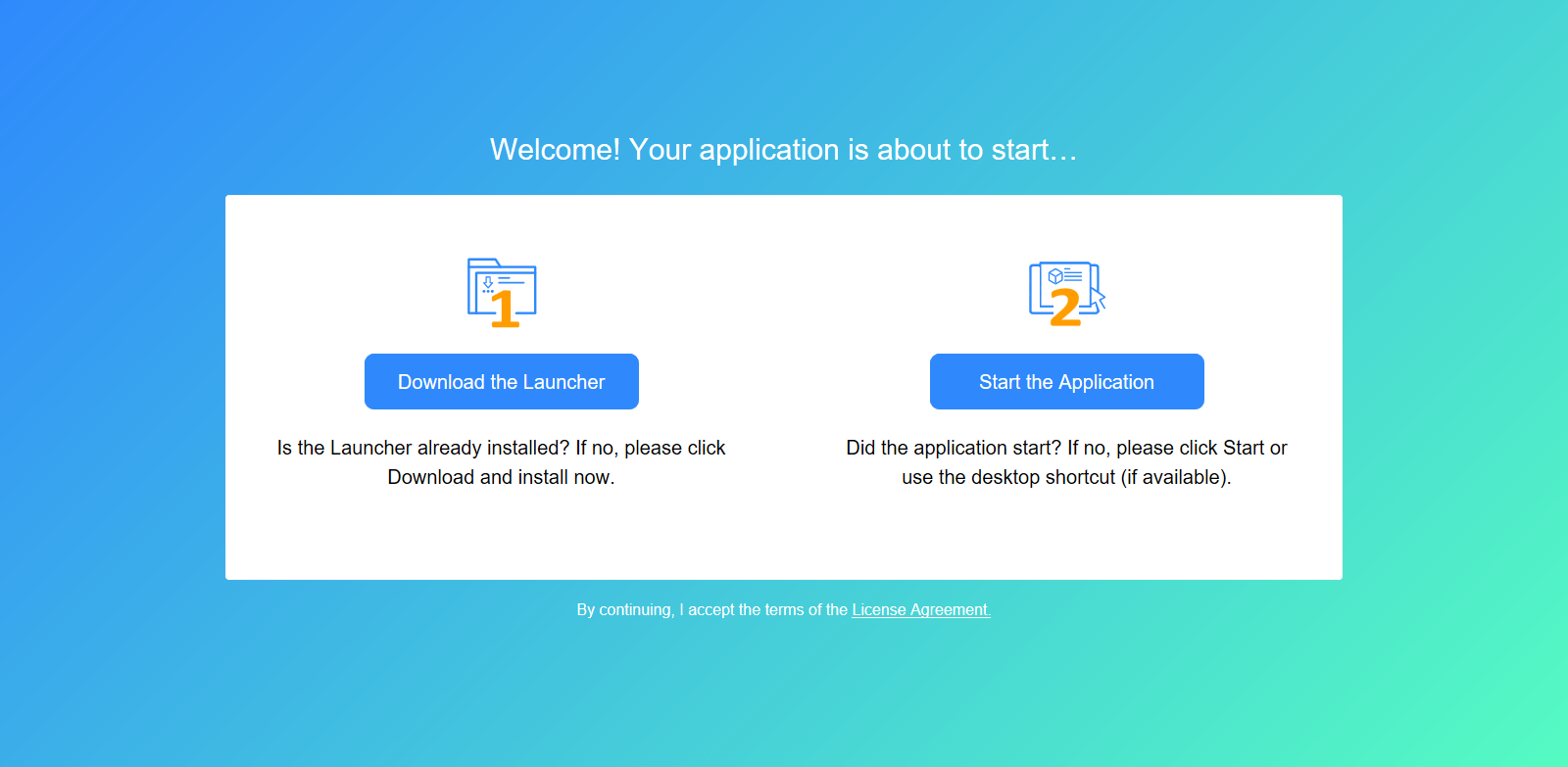Step 1: Click the Run PowerServer
Project button ( ) in the toolbar to run the application.
) in the toolbar to run the application.
For more information about running the application, refer to Run the installable cloud application.
Step 2: In the app entry page that appears, click Download the Launcher to download and install the launcher.
After the launcher is installed, the application should automatically start, if not, click Start the Application in the entry page to start the application.
Step 3: When the application main window displays, click the Address button in the application toolbar. Data should be successfully displayed.
You can view the logs in the API console window to check if the Web API requests and responses are successful.
Once the application installs and runs successfully on your client PC, you should be able to find the app shortcut on the desktop as well as on the Windows start menu on your client PC.