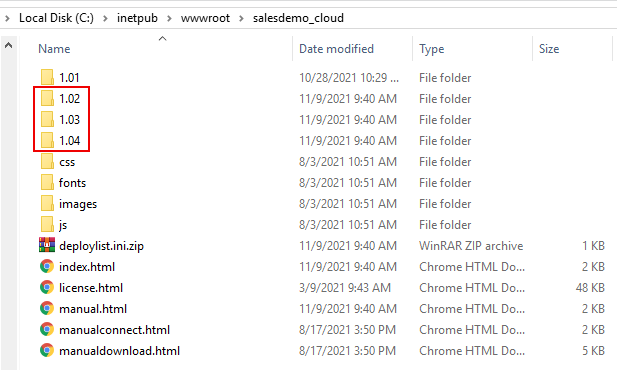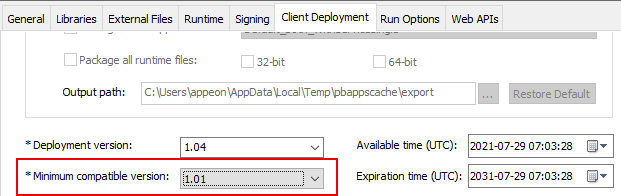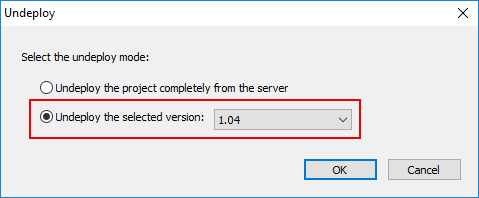Suppose you have deployed four versions: 1.01, 1.02, 1.03, & 1.04, and now want to roll back to 1.02.
Step 1: Go to the Web server Web root and make a backup of the versions that you are going to roll back to or undeploy in the subsequent steps.
In this example, back up 1.02, 1.03, & 1.04 folders.
Step 2: Go to the Client Deployment tab of the PowerServer project painter and make sure Minimum compatible version is equal to or earlier than the version that you want to roll back to.
In this example, 1.02 or 1.01 must be selected.
Step 3: If you have made changes to Minimum
compatible version, then click the Deploy
PowerServer Project button ( ) in the toolbar.
) in the toolbar.
This is mainly to refresh the minimum compatible version on the server (although app files will also be deployed to the current Deployment version; the current deployment version should be 1.04 in this example).
Step 4: Undeploy any version that is newer than the version you want to roll back to, because the latest available version will be downloaded by default.
In this example, you will have to undeploy 1.03 & 1.04, otherwise the client side will not download 1.02 but download 1.03 or 1.04.
For how to undeploy from the server, see Undeploy the client app.
Step 5: Uninstall the current version from the client machine.
Although you can deploy multiple versions on the server, there will be only one version (the latest available version) installed on the client machine.
For how to uninstall from the client machine, see Uninstall the client app.
Step 6: Run the application.
The latest available version (in this example 1.02) will be downloaded and installed from the server.