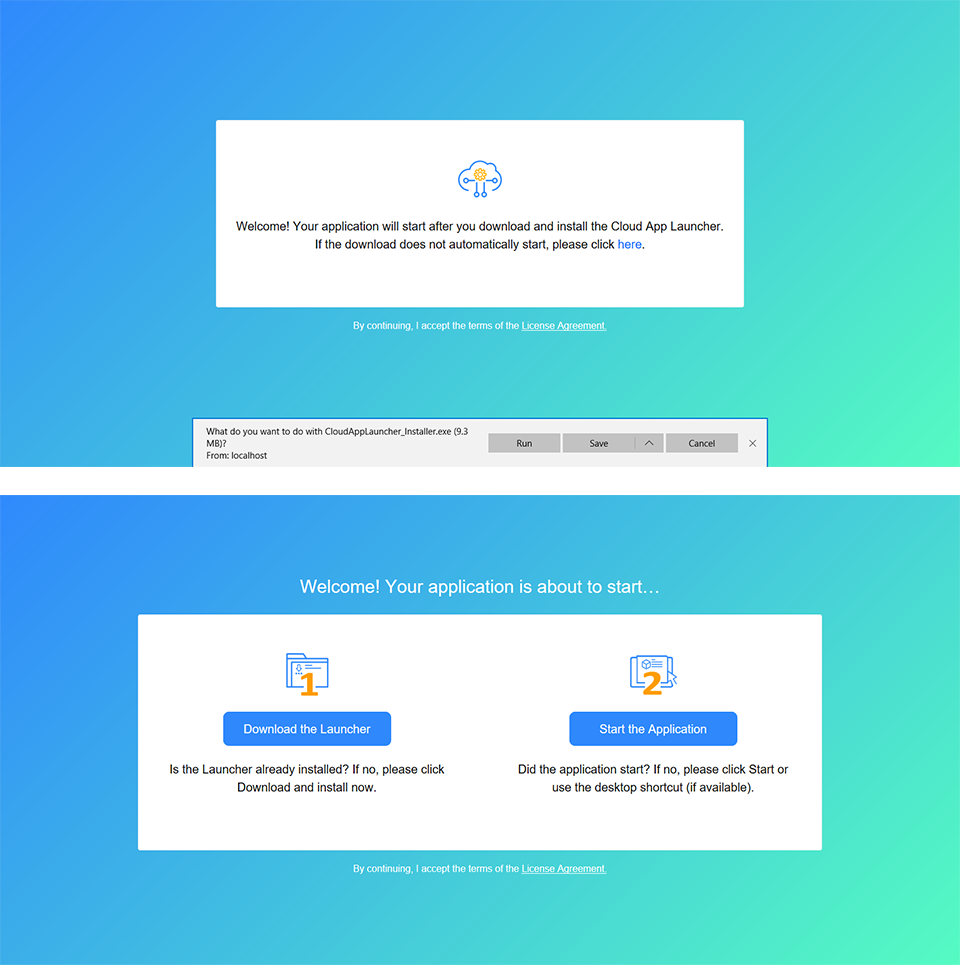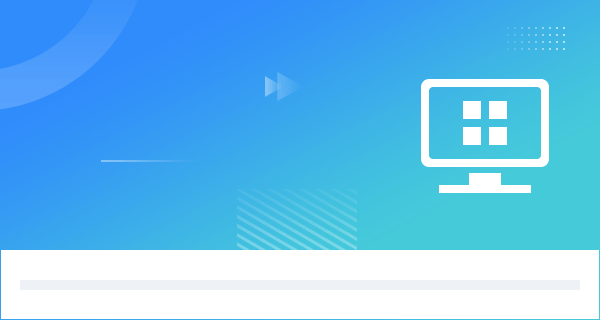If you want to customize the license agreement and the visual displays (such as color, icon, text etc.) in the app entry page, you can make changes to the files under the %AppeonInstallPath%\PowerBuilder [version]\HTML folder, and then deploy the application again. The changes will apply to all applications deployed after the change is made.
Or you can directly make changes to the files under the application folder on the server, if you want to change that particular application only; but once you re-deploy that application, the changes will be lost.
-
license.html is the template for license agreement.
-
auto.html, autoconnect.html, autodownload.html, autoinit.html, and index.html are templates for applications started with background service.
-
manual.html, manualconnect.html, manualdownload.html, and index.html are templates for applications started without background service.
Following are the default entry pages for applications with and without background service.
Customize the loading animation
You can also deploy your own animation to replace the default animation (if you have selected "Show the loading animation before the app runs" in the project painter).
Following is the default animation.
To deploy your own animation,
-
Prepare a GIF format of your animation and name the file as "loading_ica.gif". Only GIF format is supported currently.
-
Place "loading_ica.gif" under the same directory as the application target (.pbt) file.
-
Add "loading_ica.gif" under Files preloaded as compressed packages or Files preloaded in uncompressed format in the External Files page.
Note
If you have customized any file(s), it is strongly recommended that you manage these files separately, for example, back up the files somewhere to prevent file lost or overwritten after product upgrades or app deployments, or make files easily in sync if more than one developer will deploy the application.