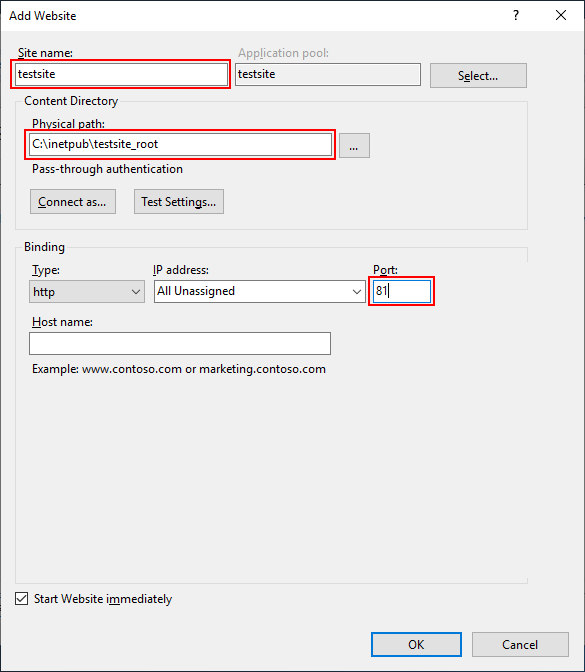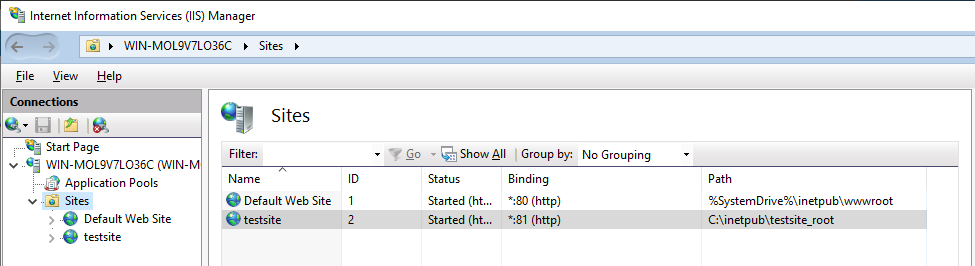You will need to create an IIS website for hosting the PowerServer Web APIs. Note that if the PowerServer Web APIs and the application files are hosted on the same server, make sure to host them on separate IIS websites.
Step 1: In IIS Manager, open the server's node in the Connections panel. Right-click the Sites folder. Select Add Website from the contextual menu.
Step 2: Specify the following values and the click OK to create the site.
-
Site name: testsite in this example
-
Physical path: C:\inetpub\testsite_root in this example. This is where the folders and files of Web APIs will be published.
-
Port: 81 in this example.
The IIS website is created and started.
Open a Web browser and run the following URLs to access the new website.
http://localhost:81/
http://your_server_ip:81/
If the IIS welcome screen displays, then the website is working properly.