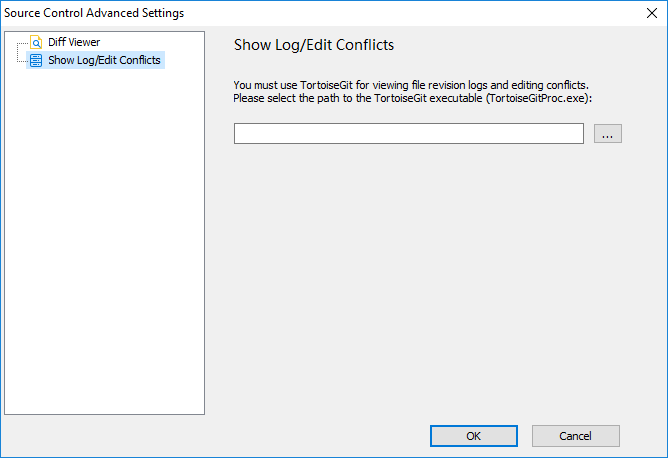PowerBuilder IDE provides no utilities to view logs or edit conflicts, but it allows you to specify the executable file of TortoiseGit and use it to view logs and edit conflicts.
To specify the executable file of TortoiseGit:
-
Right-click the workspace/solution in the System Tree and select Properties from the pop-up menu.
-
In the Properties of Workspace/Solution dialog box, select the Source Control tab, and then click the Advanced button.
-
In the Source Control Advanced Settings dialog box, select Show Log in the left panel, and then specify the executable program of TortoiseGit.
-
Click OK.
To show the revision log:
-
Right-click the workspace/solution, target/project, library, or object in the System Tree and select Git Show Log from the pop-up menu.
The TortoiseGit tool displays the revision logs directly.
To edit conflicts:
-
Right-click the object with the conflict sign (
 ) in the System Tree and select Git Edit
Conflicts from the pop-up menu.
) in the System Tree and select Git Edit
Conflicts from the pop-up menu.
The TortoiseGit tool displays the source control with the conflicts. For more details, see Resolve conflicts.