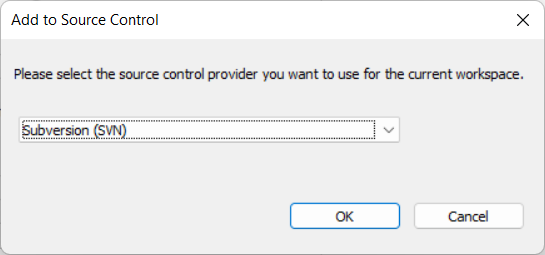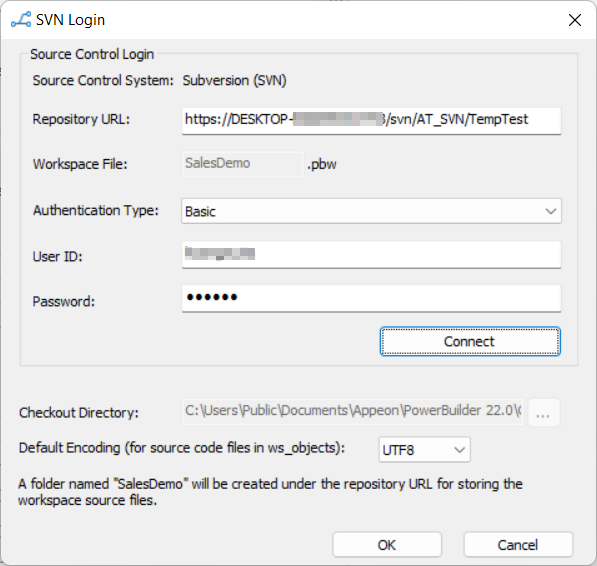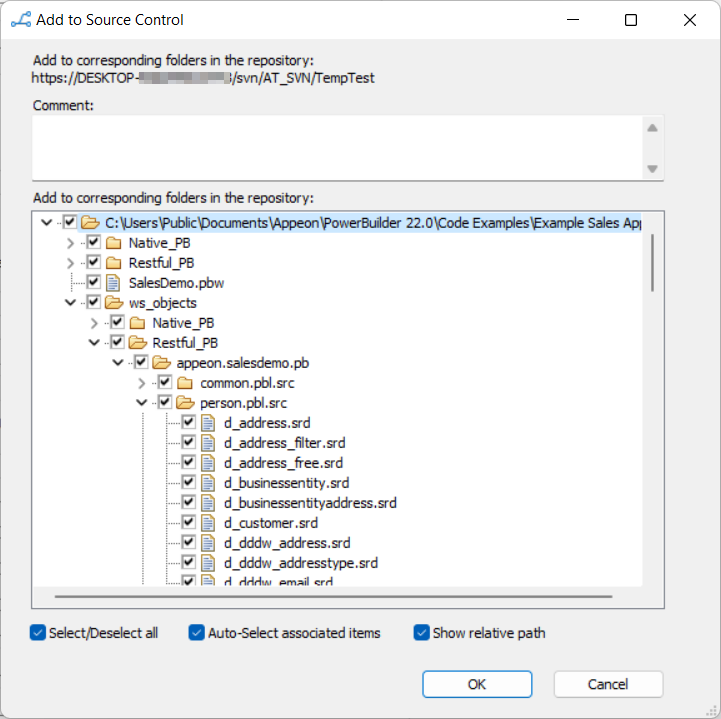You can add a PowerBuilder workspace/solution to the SVN source control system from the PowerBuilder IDE. Make sure all of your source code for the workspace/solution is located under the same directory as the workspace/solution file or under its sub-directory.
To add a PowerBuilder workspace/solution to the SVN source control system:
-
Right-click the workspace/solution in the System Tree and select Add to Source Control from the pop-up menu.
-
In the Add to Source Control dialog box, select Subversion (SVN) as the source control provider for the current workspace/solution and click OK.
-
In the SVN Login dialog box, input the information required by the source control system. If the login information has been input before, they will be filled in automatically.
In the Repository URL box, input the URL of the SVN source control repository. The name of the current workspace/solution is automatically displayed and a folder will be created with this name for storing this workspace/solution on the server. Notice that the URL for the workspace/solution will be the server repository URL + the workspace/solution folder name. Use this complete URL when downloading the workspace/solution. Connecting to a local repository of SVN using the file:// protocol (such as file:///C:/SVNRepository) is unsupported.
Select an authentication type. Token is not supported for SVN currently.
Type in your user name and password for the SVN source control system.
Click Connect to make sure connection is successful and then click OK.
For the workspace, you can also specify the encoding format for the source code files in "ws_objects". You can select from: ANSI/DBCS, HEXASCII, and UTF8.
After connecting with the source control system successfully, the Add to Source Control dialog box displays listing all the files for the workspace/solution that are not currently under source control. You cannot add files that are already under source control.
For the workspace, you may notice that a "ws_objects" folder is automatically created under the workspace. This folder is for managing the source code file of the PowerBuilder objects including .srw (for window), .srm (for menu), .sru (for user object), .srd (for DataWindow), etc. It must be added to source code, in order to manage the source code at object level. (For the solution, there is no "ws_objects" folder created.)
All of the source code for the workspace/solution must be located under the same directory as the workspace/solution file or under its sub-directory.
-
In the Add to Source Control dialog box, select the files and folders (and also "ws_objects" if it is a workspace) and click OK.
PowerBuilder starts uploading the selected files and folders to the source control system. After the file or folder is added to source control, the object in the PowerBuilder System Tree will be marked with a green dot (
 ) in front of it, indicating that its source
code file on the local computer is in sync with the file on the
server.
) in front of it, indicating that its source
code file on the local computer is in sync with the file on the
server.
Note
If using the proxy server, configure the proxy server IP address and port number in the PB.ini file. See Using proxy server for more information.