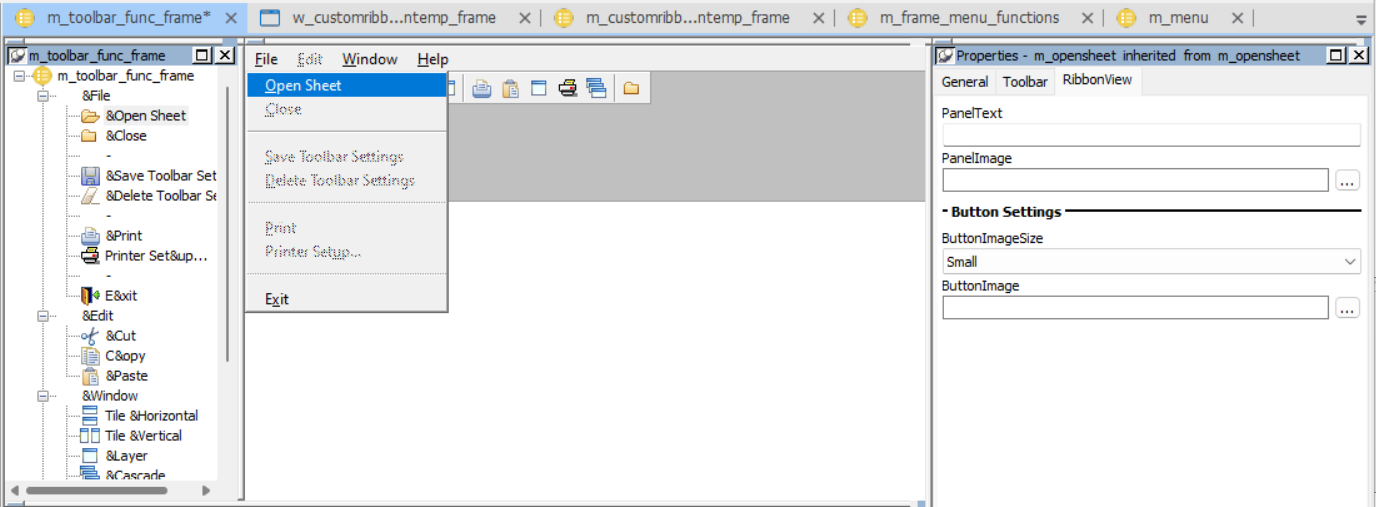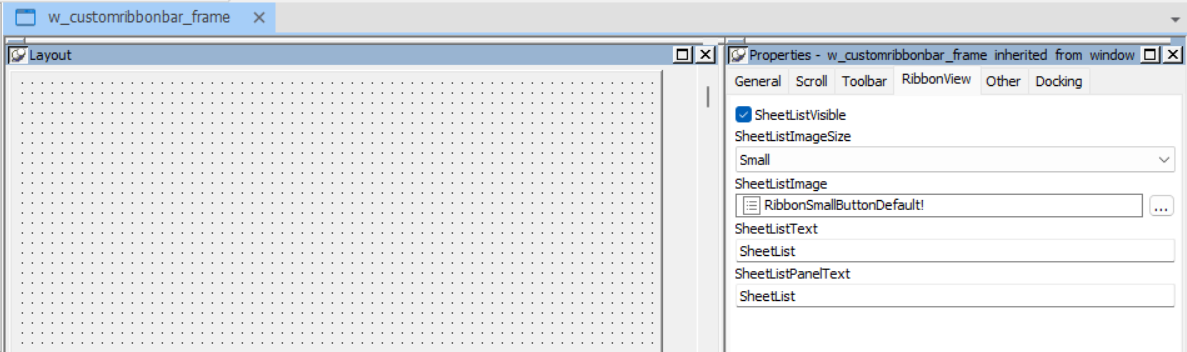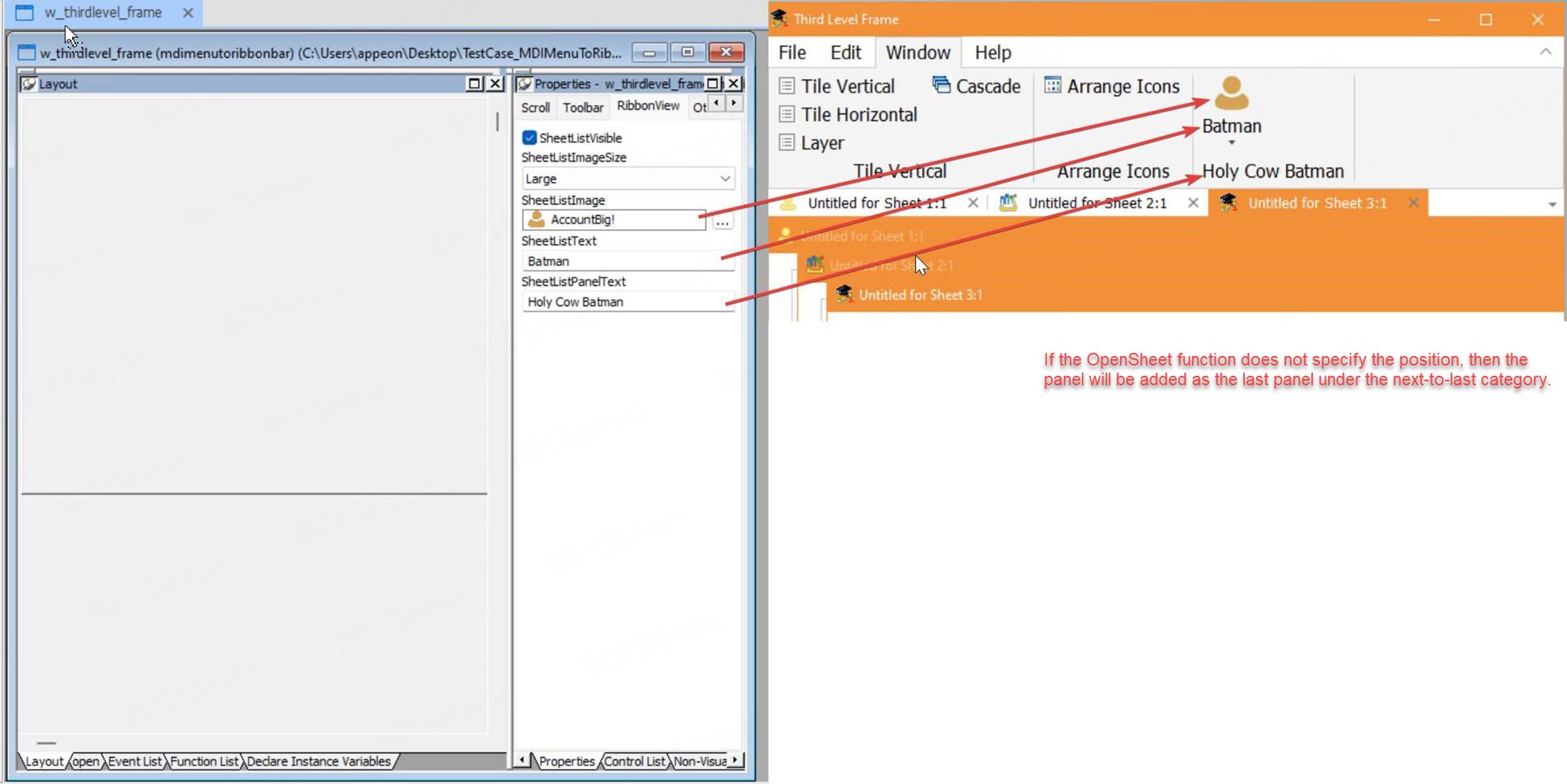Users can configure in the menu painter and the window painter to customize the appearance of the ribbon bar (mainly panels, buttons, and sheet list).
To configure the ribbon panel text/image and button text/image:
Step 1: In the Menu painter, expand the menu in the treeview, and then select a sub-menu item (such as a 2nd-level, 3rd-level, or 4th-level menu item).
Step 2: Select the RibbonView tab page in the menu properties view, and then configure the following properties.
Note
The PanelText and PanelImage properties need to be configured only for the first menu item in the panel, that is, the first 2nd-level menu item and the first 2nd-level menu item after the separator line.
-
PanelText -- Specifies the text to be displayed as the panel name. The 2nd-level menu items will be divided and placed into panels according to the menu separator line. You only need to set the the PanelText property for the first menu item in the panel. If not specified, the name of the first menu item in the panel is used as the panel name by default.
-
PanelImage -- Specifies the image to be displayed when the panel is collapsed (the panel is collapsed automatically if the window is resized and there is not enough space to completely display all of the items in the panel).
-
ButtonImageSize -- Specifies whether to display the menu as a large button or a small button (default).
-
ButtonImage -- Specifies the image for the button. The default width and height of the image for the small button is 16 * 16 pixels, and for the large button is 32 * 32 pixels. If no image is specified, for the contemporary style menu, the image specified by the MenuImage property of the menu item will be used, otherwise, the system default image will be displayed.
To configure the sheet list in the ribbon bar:
Step 1: In the Window painter, select the RibbonView tab page in the window properties view.
Step 2: Configure the following properties.
-
SheetListVisible -- When this property is true, and when a sheet list is available, a panel will be automatically added at the position specified by the OpenSheet function (or as the last panel under the next-to-last category); and a SheetList button with a dropdown menu that contains a list of opened sheets will be added to that panel.
-
SheetListImageSize -- Specifies whether to display the SheetList button as a large button or a small button (default).
-
SheetListImage -- Specifies the image to be displayed in the SheetList button.
-
SheetListText -- Specifies the text to be displayed in the SheetList button. The default text for the button is "SheetList".
-
SheetListPanelText -- Specifies the text to be displayed in the SheetList panel. The default text for the panel is "SheetList".