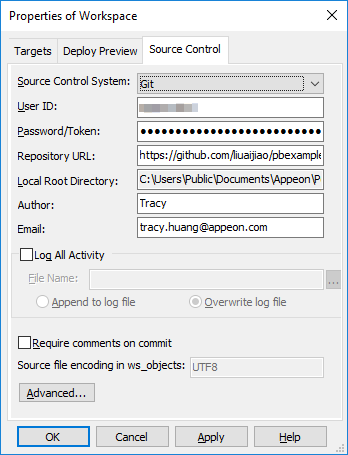After you add the workspace/solution to Git using the Add to Source Control menu or get the workspace/solution from Git using the Connect to Workspace/Solution menu, you can view and edit the Git connection settings in the Properties of Workspace/Solution dialog box; you can also remove and restore the connection between the workspace/solution and the source control server.
To view/edit the connection settings of the Git source control system:
-
Right-click the workspace/solution in the System Tree and select Properties from the pop-up menu.
-
Select the Source Control tab in the Properties of Workspace/Solution dialog box.
-
Select Git from the Source Control System list.
Git is available from the list when the current workspace/solution is under the Git source control, for example, after the workspace/solution is uploaded to Git using the Add to Source Control menu (see the section called “Add a workspace/solution to Git”), or after the workspace/solution is downloaded from Git using the Connect to Workspace/Solution menu (see the section called “Get a workspace/solution from Git”), or when PowerBuilder IDE detects that a .git sub-folder exists.
-
View or change the connection settings for the selected source control system. Note that User ID and Password are used by all workspaces/solutions, but the other settings are not.
User ID and Password/Token: User credentials for logging into the source control system. These settings can be changed here.
Repository URL: A URL that points to the repository on the source control server. This setting can be changed here.
Local Root Directory: A local path where all the files that you add to or get from source control must reside. This setting is read-only and cannot be changed here.
Author and Email: Author information that will be used when committing objects. These settings can be changed here.
-
Click OK.
To remove/restore the connection settings from the Git source control system:
-
If you select None from the Source Control System list and click OK, PowerBuilder will remove the connection between the workspace/solution and the source control server.
-
If you move the workspace/solution to a new location and then select Git from the Source Control System list and click OK, PowerBuilder will restore connections between the workspace/solution and the source control server.
Besides that, if a workspace/solution is under source control using a third-party tool such as TortoiseGit, you can open the workspace/solution (make sure the .git sub-folder exists) and then select Git from the Source Control System list to establish connections between the workspace/solution and the source control server in the PowerBuilder IDE. Notice that the objects are marked with this icon
 which means the objects are not yet under
source control in PowerBuilder IDE, so you should commit the
entire workspace/solution to add it under source control, and so
the "ws_objects" folder (required by the workspace) is
successfully created and uploaded to Git. The "ws_objects" folder
is essential for the workspace to correctly identify the status of
the PowerBuilder objects during the source control management
process.
which means the objects are not yet under
source control in PowerBuilder IDE, so you should commit the
entire workspace/solution to add it under source control, and so
the "ws_objects" folder (required by the workspace) is
successfully created and uploaded to Git. The "ws_objects" folder
is essential for the workspace to correctly identify the status of
the PowerBuilder objects during the source control management
process.