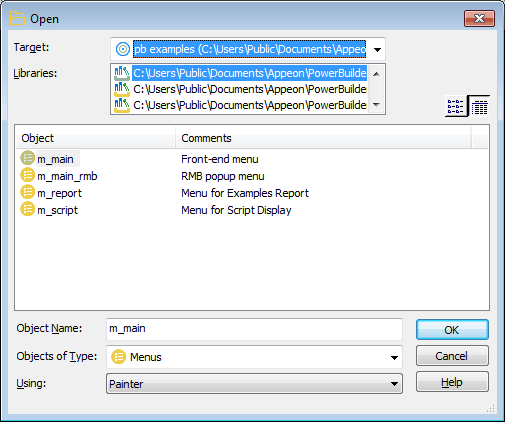You can open existing objects through the Open dialog box or directly from the System Tree.
To open existing objects
-
Click the Open button in the PowerBar or select File>Open from the menu bar.
When using the System Tree
To open an existing object directly from the System Tree, either double-click on the object name or select Edit from the pop-up menu.
-
In the Open dialog box, select the object type from the Object Type drop-down list. Then select the target/project as well as the library or libraries you want to look in. Finally select the object you want to open.
Displaying objects from many libraries
To find an object more easily, you can select more than one library in the Libraries list. Use Ctrl+click to select additional libraries and Shift+click to select a range.
-
Click OK.
The object opens in the appropriate painter.
Accessing recently opened objects
You can quickly open recently opened objects by selecting File>Recent Objects from the menu bar. The Recent Objects list includes the eight most recently opened objects by default, but you can include up to 36 objects on the list.