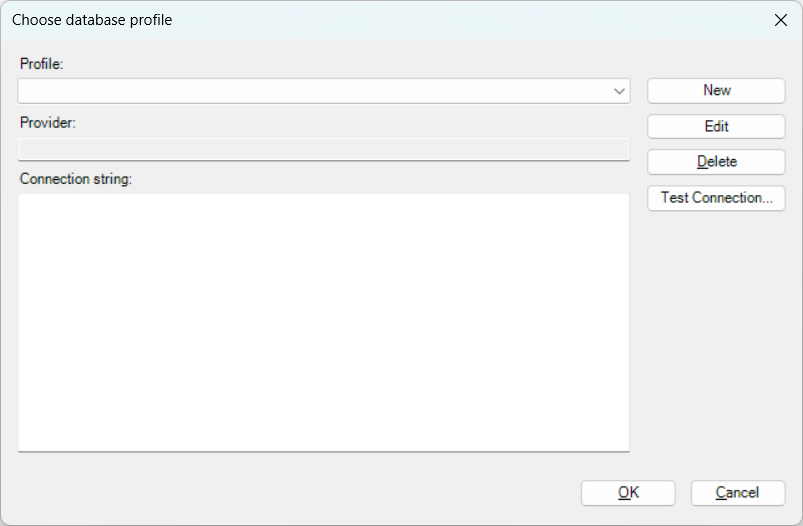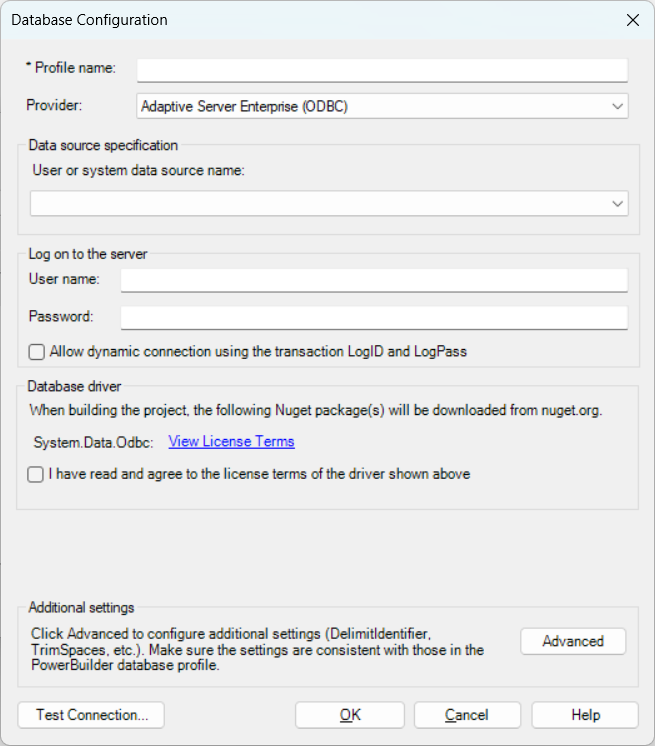You must create a connection to the database where the DataWindow objects access data. The database connection is required when parsing and converting the DataWindow objects.
Step 1: Click the Config Database
Profile button ( ) in the .NET DataStore Toolkit toolbar.
) in the .NET DataStore Toolkit toolbar.
Step 2: In the Choose database profile window, click New to create a new connection.
Step 3: In the Database Configuration window that appears, select a data provider and specify the connection settings according to the provider. Select the check box of "I have read and agree to the license ...".
For more information, refer to Download the database driver and Configure the database connection.
Step 4: After creating the database profile, return to the Choose database profile window and select this profile.
Only one database connection will be used when parsing the DataWindow objects. If the DataWindow objects connect to more than one database, some objects may not be parsed successfully. There will be an error message ("Failed: Invalid object name 'xxx'", "Failed: Table ‘xxx’ not found" etc.) shown in the State field. You can try to resolve the error with the following steps:
Step 1: Create a connection for the second database and select it.
Step 2: Select the failed DataWindow objects in the project painter > Converter page (the State field is indicated with the "Failed: xxx" error message).
Step 3: Click the Parse DataWindows button in the toolbar to parse these failed objects again. Make sure the state changed to "Succeed".