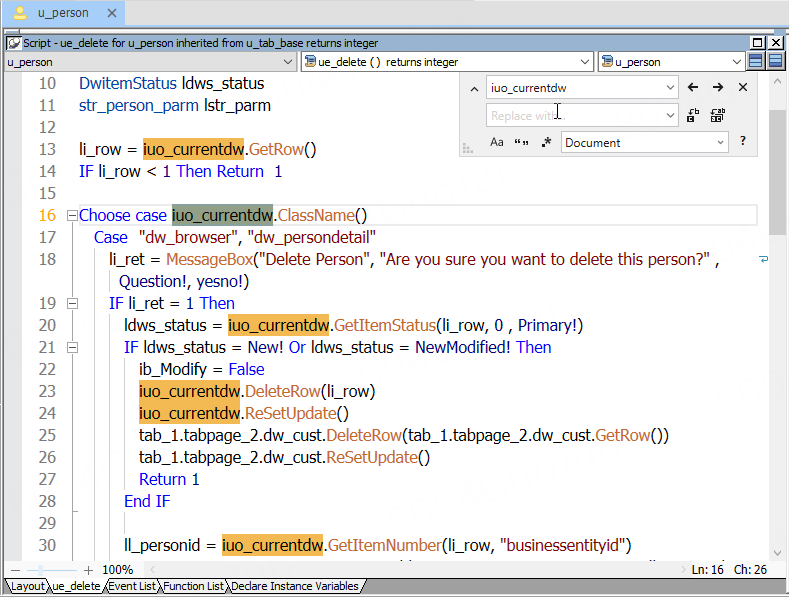The editor allows you to find and replace text by using the Find and Replace dialog (Ctrl+F or Ctrl+H).
If you place the cursor insertion point in a string in the current file and then press Ctrl+F or Ctrl+H, the Find and Replace dialog displays in the upper right corner of the editor, with every matching string in the current file highlighted.
You can navigate from one matching string to another by clicking the Find Next or Find Previous button on the dialog.
On this dialog, you can switch between the find and replace modes by clicking the arrow icon ("Toggle Replace Mode") immediately before the Find search box. If you want to replace the matching strings one by one, click the Replace Next button immediately following the "Replace with" text box. If you want to replace all matching strings, click the Replace All button instead.
Please note that there are several other buttons such as Match Case, Match Whole Word, and Use Regular Expressions, which can help you find and replace more accurately, and there is a dropdown list including two options: Document and Selection, which allows you to specify the scope of the Find and Replace actions.