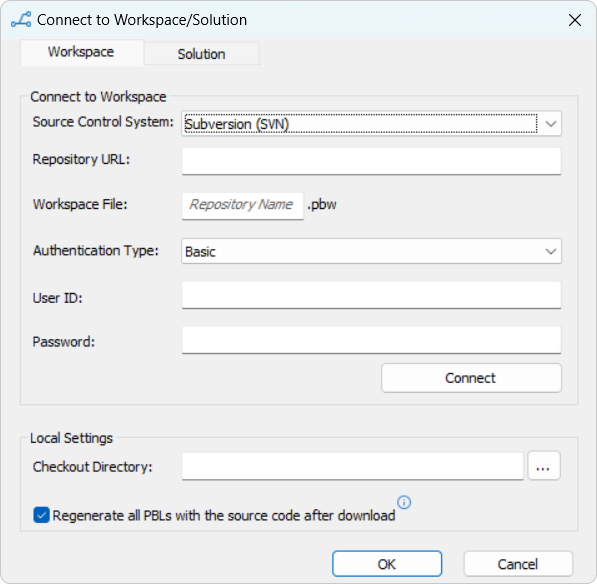When PowerBuilder IDE opens without loading any workspace/solution, you can get a PowerBuilder workspace/solution from the source control system and open the workspace/solution in the PowerBuilder IDE directly.
To get a PowerBuilder workspace/solution from the SVN source control system:
-
Right-click "None" in the System Tree and select Connect to Workspace/Solution from the pop-up menu
or
Select Connect to Workspace/Solution from the File menu.
The Connect to Workspace/Solution dialog box displays. If the login information has been input before, they will be filled in automatically.
-
Select the Workspace or Solution tab, and then select Subversion (SVN) from the Source Control System list.
In the Repository URL box, input the repository URL of the workspace/solution. Notice that the complete URL should be the server repository URL + the workspace/solution folder name. Connecting to a local repository of SVN using the file:// protocol (such as file:///C:/SVNRepository) is unsupported.
In the Workspace File or Solution File box, type in the name of the workspace/solution file to be downloaded from the repository. Note that the workspace/solution file name is case-sensitive.
Select an authentication type. Token is not supported for SVN currently.
Type in your user name and password for the SVN source control system.
In the Checkout Directory box, type or select a path for the local root directory. All the files that you add to or get from source control must reside in this path or in a subdirectory of this path.
In the Workspace tab, you can also select the Regenerate all PBLs with the source code after download option to regenerate all PBLs after downloading the source code from workspace if you are unsure whether the PBLs are updated with the latest source code.
-
Click Connect, and click OK when connection is successful.
PowerBuilder starts downloading the workspace/solution from the SVN source control system, and after the workspace/solution is successfully downloaded, it will be loaded in the PowerBuilder IDE automatically.
Note
After you get a workspace/solution which was added to SVN using a third-party tool such as TortoiseSVN (not by PowerBuilder IDE), the objects will be marked with this icon
 which means the objects are not yet under
source control in PowerBuilder IDE, so you should commit the
entire workspace/solution from the PowerBuilder IDE to SVN to
add it under source control.
which means the objects are not yet under
source control in PowerBuilder IDE, so you should commit the
entire workspace/solution from the PowerBuilder IDE to SVN to
add it under source control.