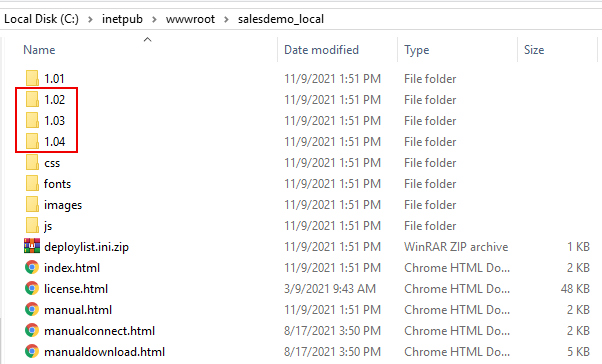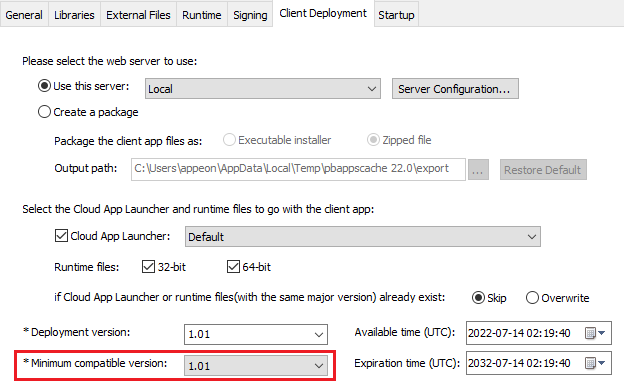Suppose you have deployed four versions: 1.01, 1.02, 1.03, & 1.04, and now want to roll back to 1.02.
Step 1: Go to the Web server Web root and make a backup of the versions that you are going to roll back to or undeploy in the subsequent steps.
In this example, back up 1.02, 1.03, & 1.04 folders.
Step 2: Go to the PowerClient project painter > Build page > Advanced tab and make sure Minimum compatible version is equal to or earlier than the version that you want to roll back to.
In this example, 1.02 or 1.01 must be selected.
Step 3: If you have made changes to Minimum compatible version, then click the
Deploy PowerClient Project button
( ) in the toolbar.
) in the toolbar.
This will refresh the minimum compatible version on the server (and deploy files to the current Deployment version; the current deployment version should be 1.04 in this example).
Step 4: Undeploy any version that is newer than the version you want to roll back to, because the latest available version will be downloaded by default.
In this example, you will have to undeploy 1.03 & 1.04, otherwise the client side will not download 1.02 but download 1.03 or 1.04.
For how to undeploy from the server, see Undeploying the PowerClient project.
Step 5: Uninstall the current version from the client machine.
Although you can deploy multiple versions on the server, there will be only one version (the latest available version) installed on the client machine.
For how to uninstall from the client machine, see Uninstalling the PowerClient project.
Step 6: Run the application.
The latest available version (in this example 1.02) will be downloaded and installed from the server.