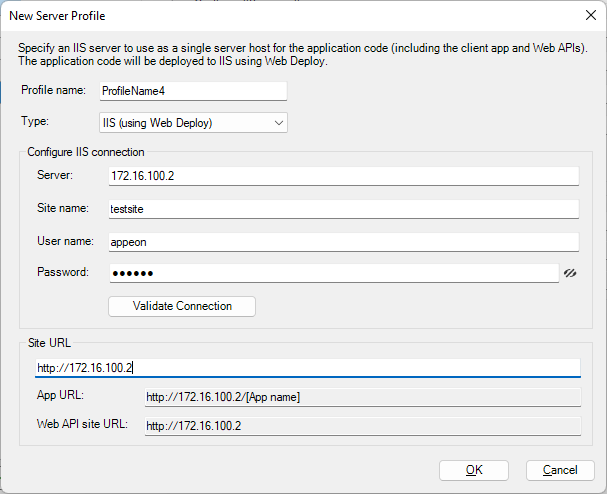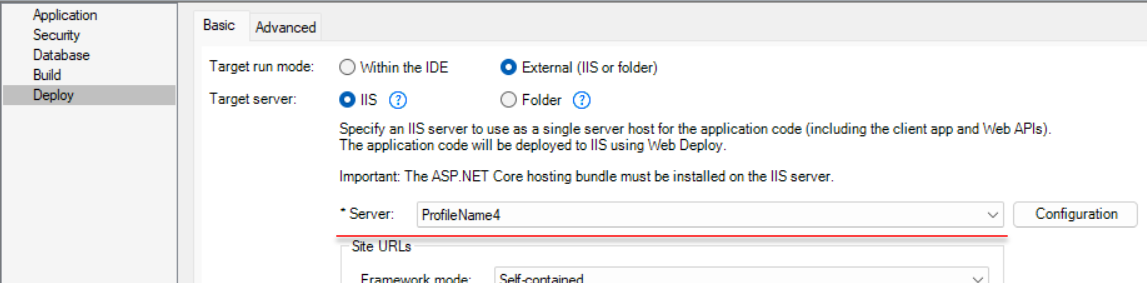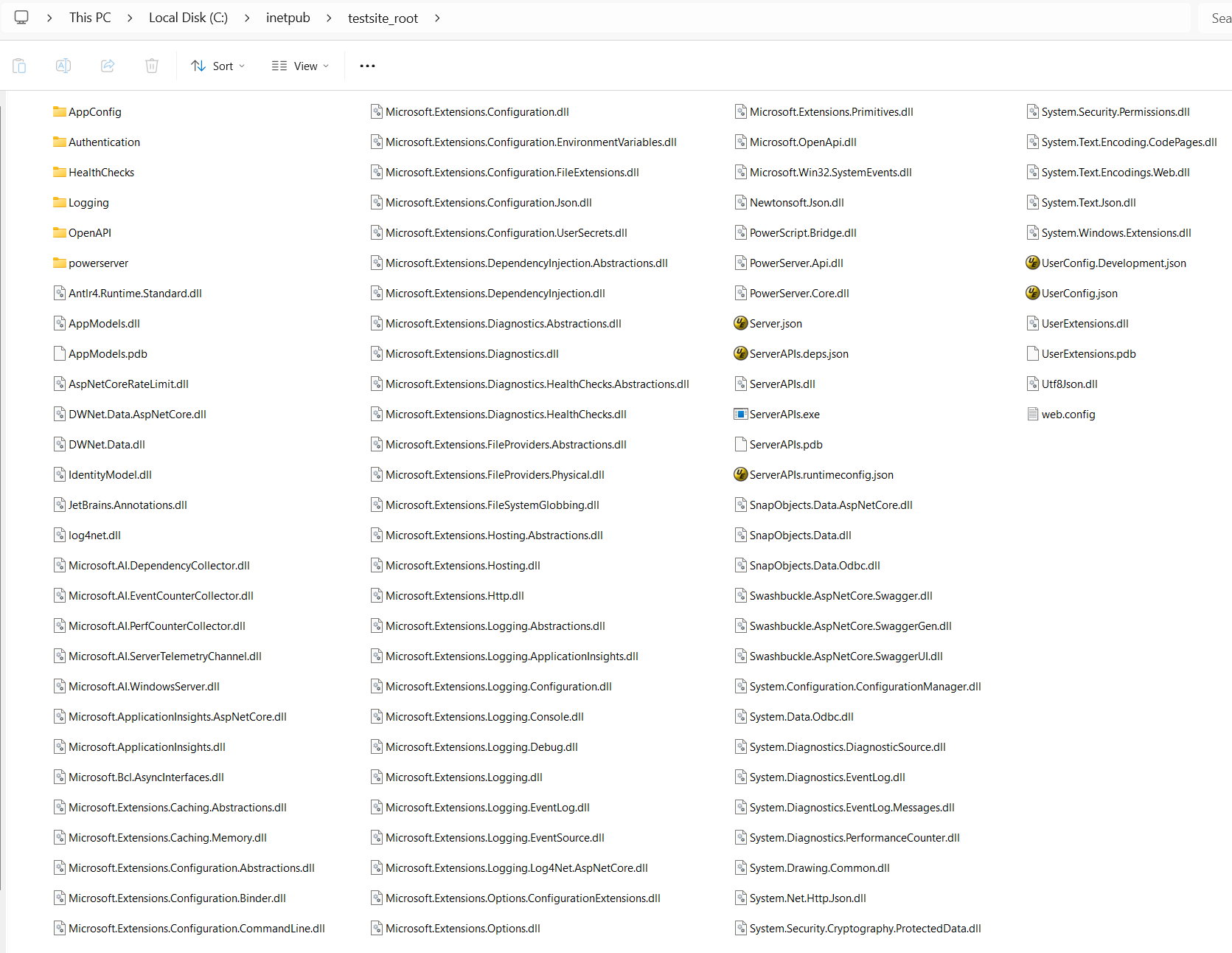You can directly deploy Web APIs to IIS from the PowerBuilder IDE (make sure you have installed the Web Deploy supporting tool to the IIS server):
Step 1: In the PowerServer project painter, select the Deploy page > Basic tab.
Step 2: Select External as the target run mode, and then select IIS as the target server.
Step 3: Click the Configuration button to create a server profile for IIS.
-
In the Server Profiles window, click the New button.
-
In the New Server Profile dialog, specify a name for the profile in the Profile Name field, and then select IIS (using Web Deploy) from the Type list.
-
In the Configure IIS connection group, specify the following settings:
-
Server: the IP address or domain name of the IIS server. The port is by default 8172. If you have changed the port, specify the port here.
-
Site name: the name of the IIS web site where files will be deployed
-
User name: the user name that has permissions to read and write the specified site. The user can be a Windows user or IIS manager. For more, refer to this page.
-
Password: the user password that has permissions to read and write the specified site.
-
-
Click Validate Connection to make sure the connection is successful.
-
(Optional) In the Site URL field, specify the URL of the IIS web site where files will be deployed, for example, https://172.16.100.2:80.
The site URL can be used to formulate the application URL and the Web API URL (the client app will be deployed with the Web APIs by default). If you have not specified the site URL, the Web API URL will be http://localhost by default, and you can change this value in the client app > apprun.json file.
Step 4: Click OK to create the profile and return to the Deploy > Basic tab.
Step 5: Select the server profile you created just now from the Server list.
Step 6: Click the Build & Deploy Project button from the toolbar to deploy the Web APIs.
The compiled files for Web APIs will be generated and deployed to the specified IIS web site.