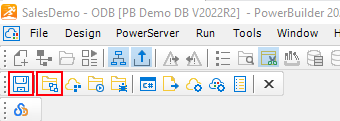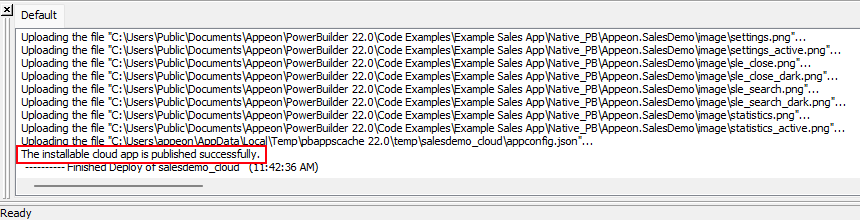Step 1: Click the Save button
( ) in the toolbar.
) in the toolbar.
Step 2: Click the Build & Deploy
Project button ( ) in the toolbar to build and deploy the
project.
) in the toolbar to build and deploy the
project.
Step 3: Make sure the deployment is successful.
If you encounter any errors during the deployment process, check the Troubleshooting Guide for solutions.
When the process is completed, the PowerServer C# solution will be generated under the specified location.
The PowerServer C# solution is an ASP.NET Core solution which contains the following project folders:
-
The AppModels project folder contains the PowerServer C# models and the embedded SQLs.
-
The ServerAPIs.Tests project folder contains test cases which can check if the PowerServer Web APIs is running correctly.
-
The UserExtensions project folder contains miscellaneous tools such as logging, authentication, management APIs etc.
-
The ServerAPIs project folder contains 1) the project files for PowerServer Web APIs and 2) a "wwwroot" sub-folder which contains the static files for the cloud app launcher, runtime files and the application files. PowerBuilder IDE can automatically compile and run the ServerAPIs project when you click the Run Project button. You can also manually compile and run the ServerAPIs project in a C# editor such as SnapDevelop.