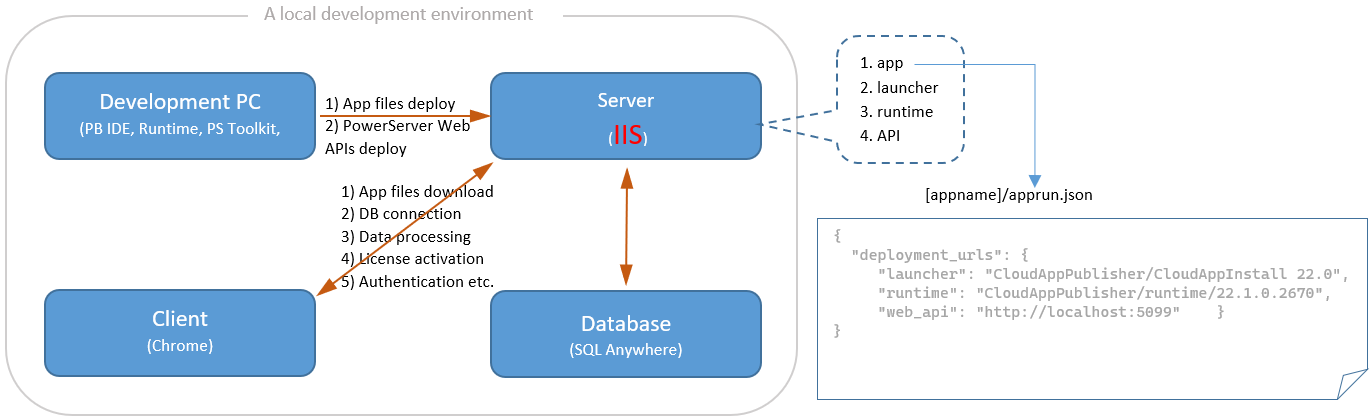Table of Contents
In Guide 1, you have already set up an environment like below, and have successfully deployed and run the installable cloud app in this environment, using the internal Kestrel web server.
Now, in Guide 2, instead of using the built-in Kestrel server, you will configure the local IIS as the server.
Guide 2 will reuse the environment in Guide 1, including the database (using SQL Anywhere), client PC (using Chrome), and development PC.
This guide will reuse the PowerServer project object salesdemo_cloud in Guide 1. Make sure you have followed the instructions in Guide 1 > Minimal efforts: Deploying the sample PowerServer project to configure and deploy the project successfully.
To use IIS instead of the internal Kestrel server, please notice the following differences:
-
You need not to install Kestrel, but you will need to install IIS and the relevant support tools (such as ASP.NET Core Hosting Bundle, Web Deploy etc.).
-
You need not to configure a profile for Kestrel in the PowerServer project painter, but you will need to configure a profile for IIS in the PowerServer project painter.
-
When Kestrel is used, Build & Deploy Project will generate the PowerServer C# solution and Run Project will compile the "ServerAPIs" project in the PowerServer C# solution (including downloading the required NuGet packages), start the internal Kestrel web server, and run PowerServer Web APIs and the client app; when IIS is used, Build & Deploy Project will generate the PowerServer C# solution, compile the "ServerAPIs" project in the PowerServer C# solution (including downloading the required NuGet packages), and publish the PowerServer Web APIs and the client app files to the IIS web site and Run Project will run the client app (the PowerServer Web APIs will be automatically started by IIS).
-
The internal Kestrel server is running in a development hosting environment by default.