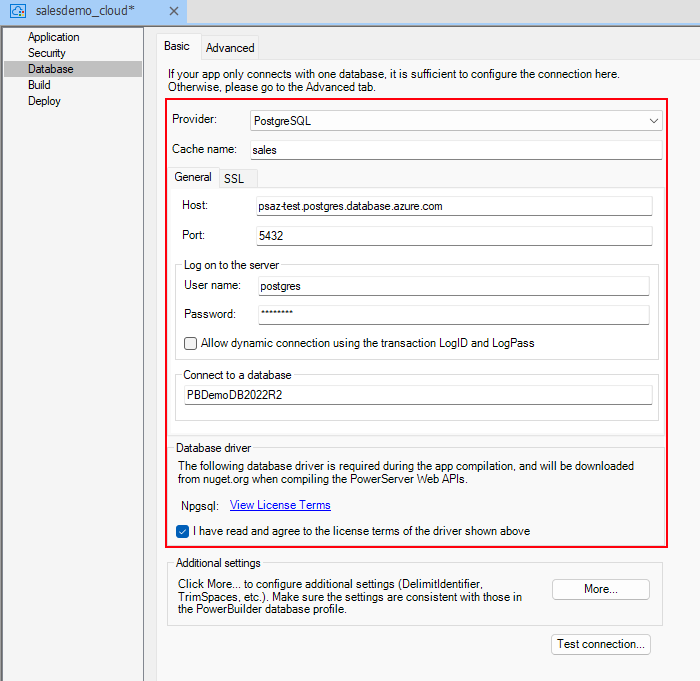Open the Example Sales App demo project (you can search for it in the Start Menu)
In the Database page, change the connection information to match that of the Database container created in the previous section (you can obtain the URL of the database container on the resource’s Overview page). Make sure to set the SSL mode (in the SSL tab) to Require or Prefer.
After you verify that the connection can be performed successfully, you can remove the firewall rule allowing external access to the Azure DB container to prevent any undesired access attempts.
With this done, you can click the Build & Deploy Project button on the PowerServer toolbar.