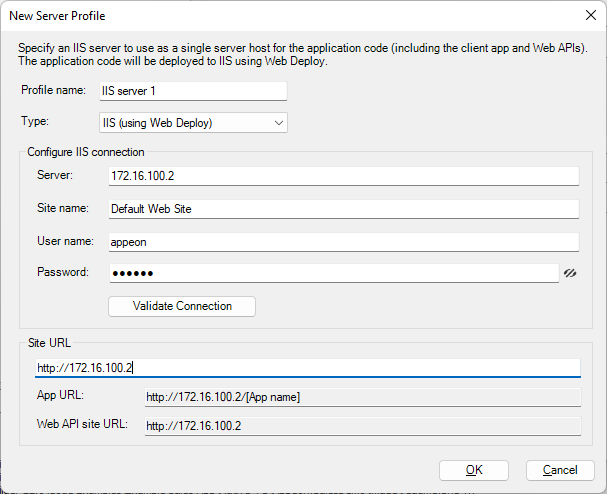Step 1: In the PowerServer toolbar, click the Server Profile button.
Step 2: In the Server Profiles window, click the New button.
Step 3: In the New Server Profile dialog, specify a name for the profile in the Profile name field, and then select IIS (using Web Deploy) from the Type list.
Step 4: In the Configure IIS connection group, specify the following settings:
-
Server: the IP address or domain name of the IIS server
-
Site name: the name of the IIS web site
-
User name: the user name that has permissions to read and write the specified site. The user can be a Windows user or IIS manager. For more, refer to this page.
-
Password: the user password that has permissions to read and write the specified site.
Step 5: Click Validate Connection to make sure the connection is successful.
Step 6: In the Site URL field, specify the URL of the IIS web site, for example, https://172.16.100.2:80.
The site URL will be used to formulate the application URL and the Web API URL (the client app will be deployed with the Web API by default). If you have not specified the site URL, the Web API URL will be http://localhost by default, and you can change this value in the client app.