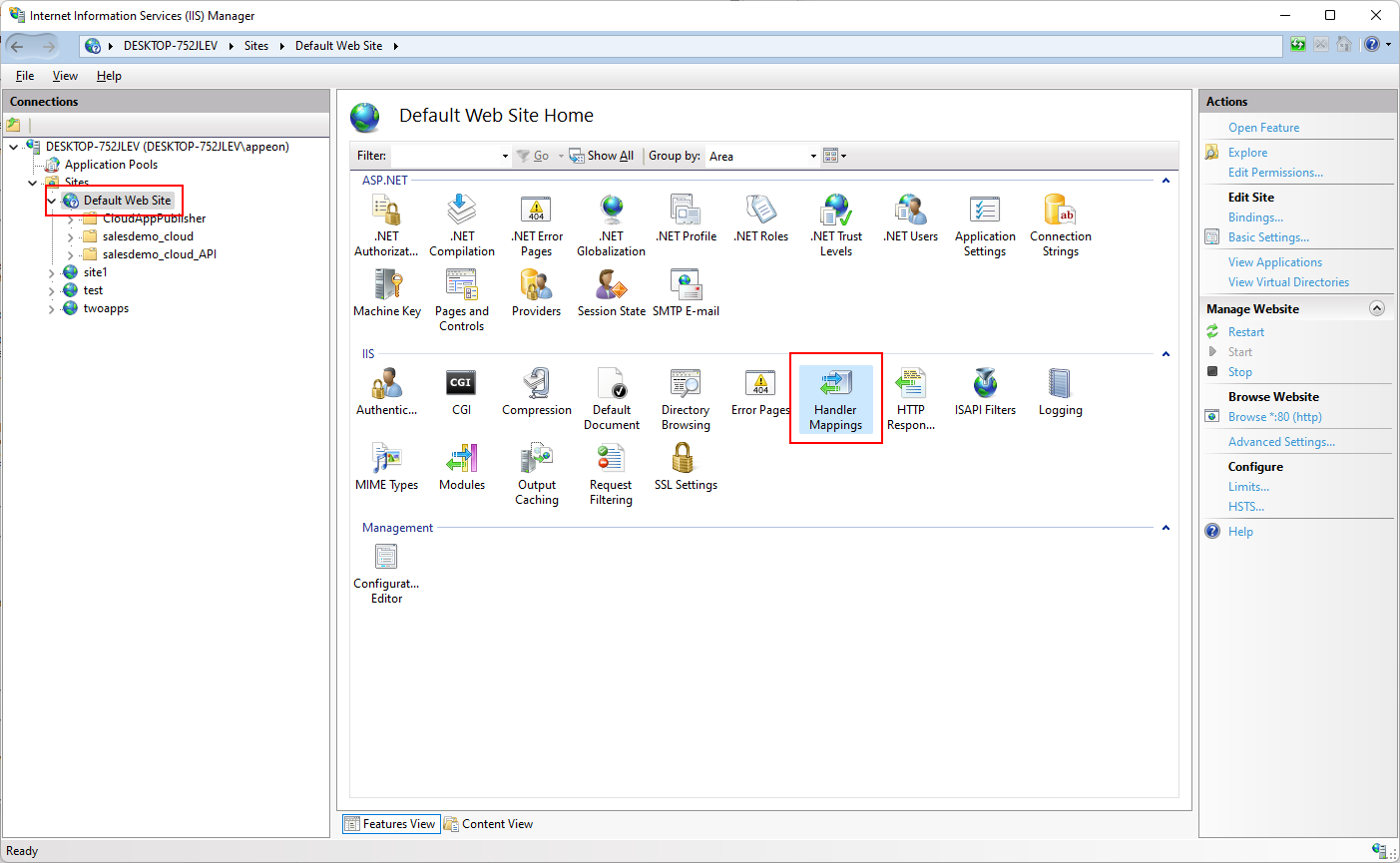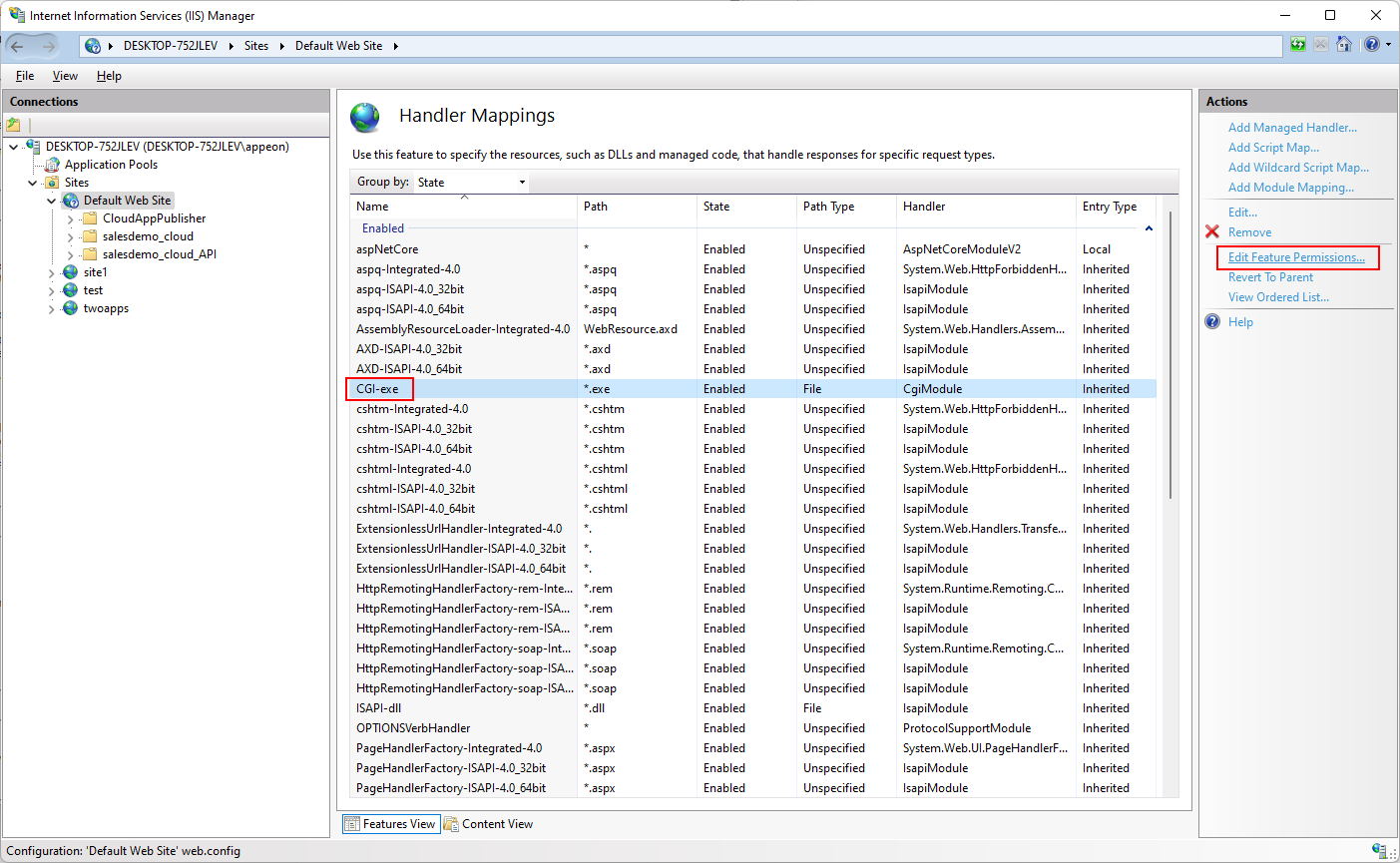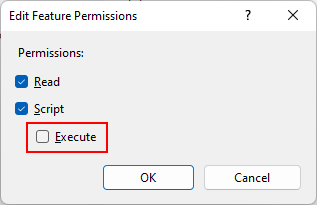The following error occurs when trying to run the installable cloud app for the first time.
ERROR [xxxx] Failed to download the installation package http://x.x.x.x:yy/CloudAppPublisher/CloudAppInstall 22.0/CloudAppLauncher_Installer.exe; ErrorCode: 404; Error: Not Found.
Or
ERROR [xxxx] Failed to download the config file http://x.x.x.x:yy/CloudAppPublisher/CloudAppInstall 22.0/LauncherSetup.json; ErrorCode: 404; Error: Not Found.
Or
ERROR [xxxx] Failed to download the config file http://x.x.x.x:yy/appname/deploylist.ini.zip; ErrorCode: 404; Error: Not Found.
Cause 1 & solution:
The cloud app launcher has not been uploaded to the server.
To resolve the error, upload the app launcher and runtime files according to the instructions in Upload the cloud app launcher and the runtime files; and then run the application again.
Cause 2 & solution:
The installable cloud app or launcher starts to download files from the server while the server is still in the processing of starting. The download request for the file will time out.
To resolve the error, wait until the server has started, and then run the installable cloud app again.
Cause 3 & solution:
The Web APIs is not running or started successfully. For example, the port number is being used by another Web APIs or program, in this case, you can stop that Web APIs or program and then try again.
(Note: If more than one Web APIs are deployed to the same host, make sure they use different port numbers; or make sure they are deployed to different hosts or sites.)
Cause 4 & solution:
It could also be a problem of the cloud app launcher or network.
To narrow down the cause, you can try to directly run the file URL (for example: http://localhost:5099/salesdemo_cloud/deploylist.ini.zip) in the Web browser, if the file (deploylist.ini.zip) can be downloaded successfully through the Web browser, then you can try to run the application URL again (for example http://localhost:5099/salesdemo_cloud/) in the Web browser, if the error still persists, it could be a problem of cloud app launcher, please contact Appeon support for help.
Cause 5:
The "CGI-exe" handler mapping in the IIS server blocks the download of the installation program of the cloud app launcher (CloudAppLauncher_Installer.exe).
The CGI option is not installed in IIS by default, but if you have installed the CGI option and enable the "CGI-exe" handler mapping in IIS, you will need to disable it before you can download the installation program of the cloud app launcher.
Solution:
To disable the "CGI-exe" handler mapping in IIS: