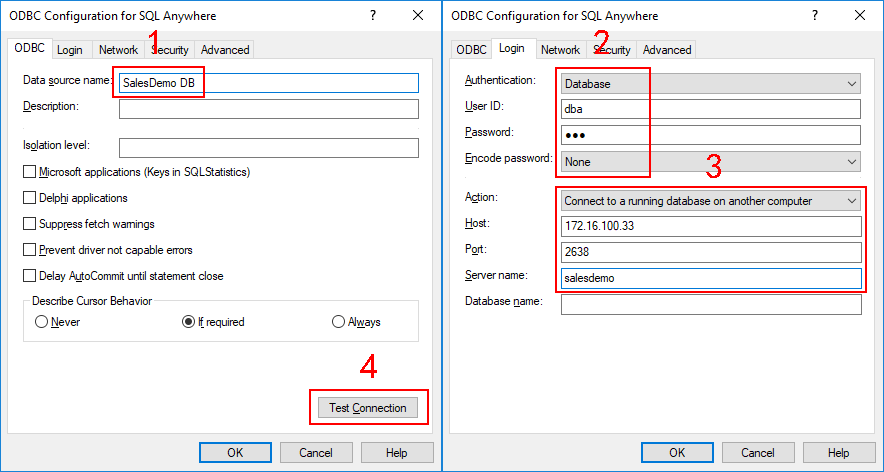This section is required only when the SQL Anywhere or ASE database is used.
A database connection needs to be established between the development PC and the database server (for converting DataWindows to models), and between the web server and the database server (for retrieving data). Currently the SQL Anywhere database can only be connected through an ODBC driver, therefore, you will need to create the same ODBC data source in both:
-
the development PC, and
-
the web server
In Setting up the database server, we have successfully set up the salesdemo SQL Anywhere database server in an individual machine. In this tutorial, we will create an ODBC data source on the development PC that connects to this database server. (You will take the same steps to create the same ODBC data source on the web server later. The same ODBC data source means the data source has the same name, for example, "SalesDemo DB" in this tutorial)
Step 1: Install SQL Anywhere 17.
Step 2: Create a 64-bit ODBC data source and name it as "SalesDemo DB". The data source name must be the same in both the development PC and the web server.
IMPORTANT: Make sure you use the 64-bit version of ODBC administrator to create the data source, because only 64-bit ODBC data sources are supported for the PowerServer project.
Step 3: Click Test Connection to ensure the connection settings are correct.