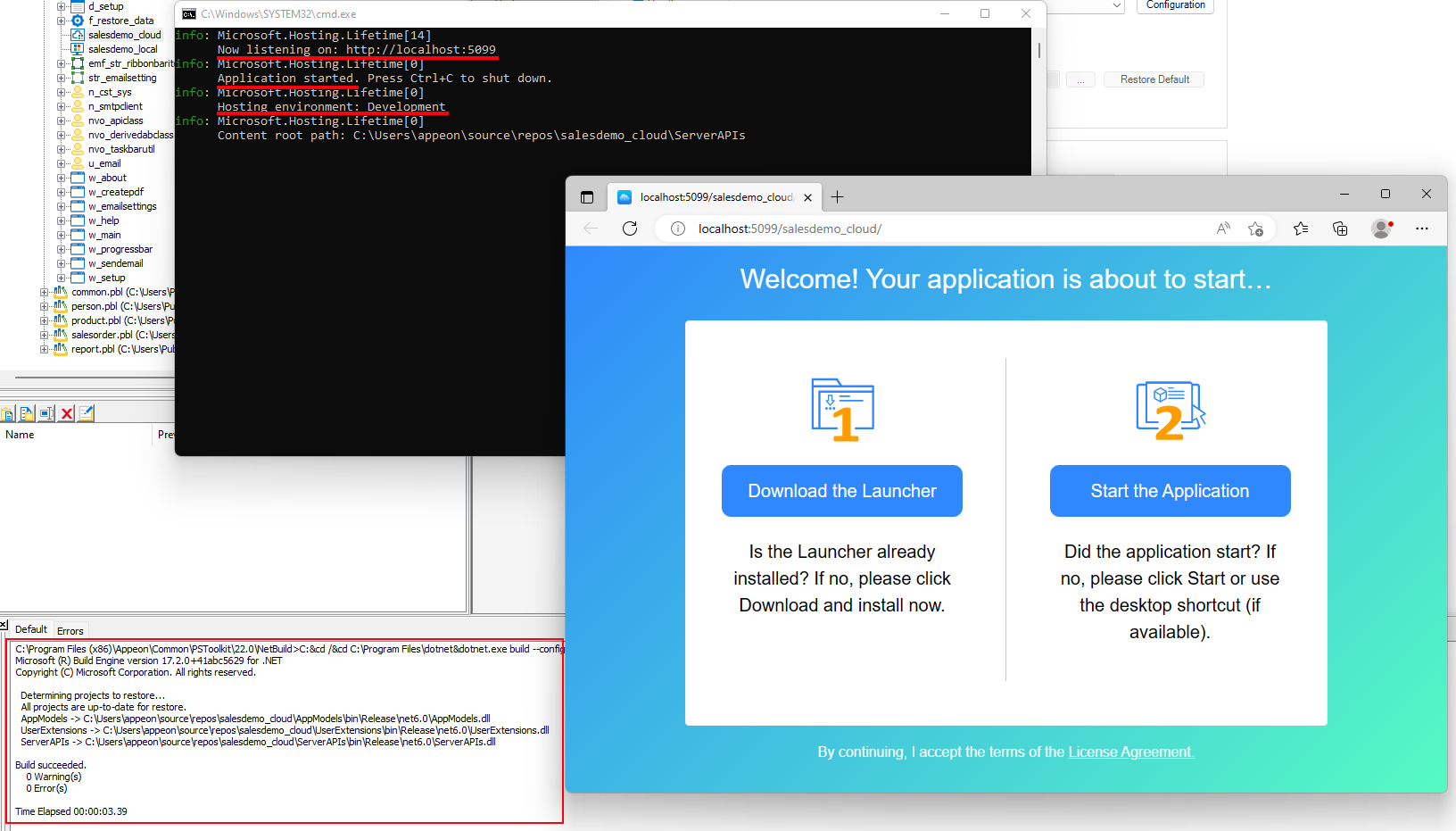For quick running and testing purpose, you can directly start the Web APIs with the built-in Kestrel server on the local development machine, immediately after the PowerServer Web APIs is generated during the build & deploy process.
To start PowerServer Web APIs on Kestrel in the development environment:
-
Make sure your development PC can connect to the NuGet site (https://www.nuget.org), so that the packages required for compiling and running the Web APIs can be successfully downloaded from the NuGet site.
-
Open the PowerServer project painter, select Deploy > Basic tab, and then select Within IDE as the target run mode. A local Kestrel server will be automatically configured and run within the PowerBuilder IDE.
-
The local Kestrel server is configured by default. You can directly use the default settings or modify the host name, port number, and/or HTTP/HTTPS connection method. You will need to deploy the project for the changes to take effect. You can also modify these settings in the generated PowerServer C# Solution > ServerAPIs project > Properties > launchSettings.json > "applicationUrl" setting and then restart Web APIs for the changes to take effect. These settings will be used when the local Kestrel server starts within the PowerBuilder IDE or in the Development hosting environment.
-
The App URL and the Web API site URL are automatically generated based on the host name, port number, and connection method (the client app will be deployed with the Web API by default).
Note
When deploying to the local Kestrel server, the static files (including the client app, launcher, and runtime) are deployed to the wwwroot folder in the project directory by default (for example, %username%\source\repos\salesdemo_cloud\ServerAPIs\wwwroot).
-
-
Click Build & Deploy Project on the toolbar in the PowerBuilder IDE.
-
Click Run Project on the toolbar in the PowerBuilder IDE. The Kestrel server and the PowerServer Web APIs will be automatically run on the local machine.
Make sure the server console window displays the following messages:
-
"Now listening on: http://localhost:[port]" -- This is the root URL of the Kestrel server and the PowerServer Web APIs.
-
"Application started..." -- The Web APIs is started successfully.
-
"Hosting environment: Development" -- The Web APIs is currently running in the development environment.
When the Kestrel server and Web APIs are running successfully, the client app automatically starts (you might be prompted to download and install the launcher for the first time).
-