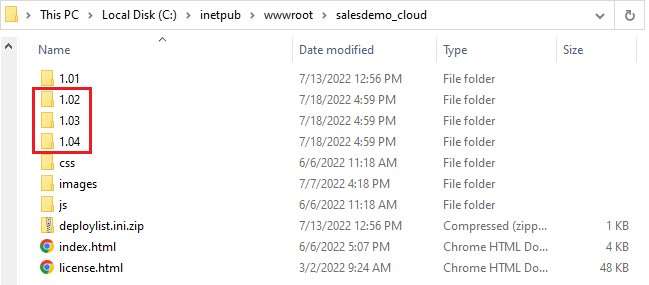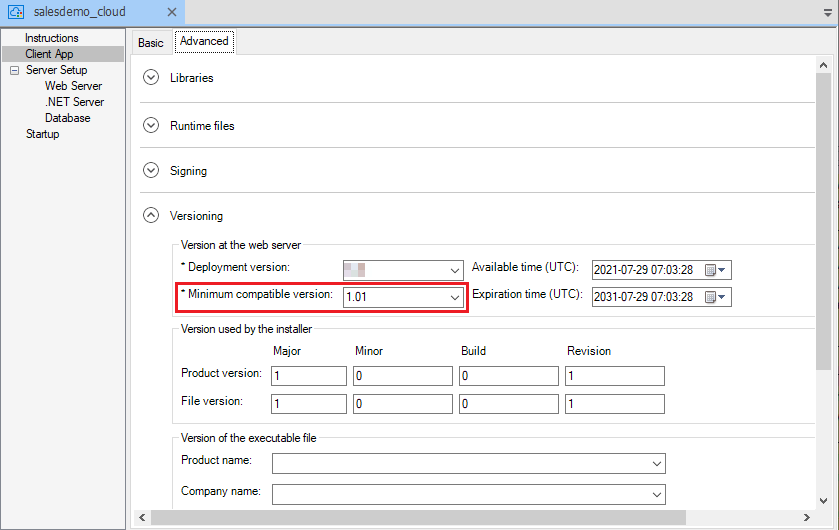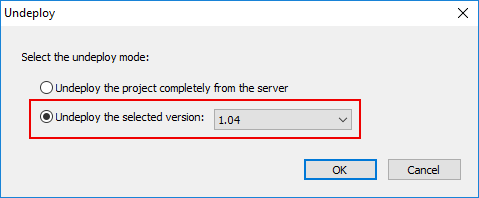Suppose you have deployed four versions: 1.01, 1.02, 1.03, & 1.04, and now want to roll back to 1.02.
Step 1: Go to the server root and make a backup of the versions that you are going to roll back to or undeploy in the subsequent steps.
In this example, back up 1.02, 1.03, & 1.04 folders.
Step 2: Go to the PowerServer project painter > Build page > Advanced tab, make sure Minimum compatible version in the Versioning group is no later than the version that you want to roll back to. It must be equal to or earlier than the version to roll back to.
In this example, either 1.02 or 1.01 must be selected.
Step 3: After you have made changes to Minimum compatible version, click the Deploy Project button ( ) in the toolbar.
) in the toolbar.
This is mainly to refresh the server for the changes of the minimum compatible version (although app files will also be deployed to the current Deployment version; the current deployment version should be 1.04 in this example).
Step 4: Undeploy any version that is newer than the version you want to roll back to, because the latest available version will be downloaded by default.
In this example, you will have to undeploy 1.03 & 1.04, otherwise the client side will not download 1.02 but download 1.03 or 1.04.
For how to undeploy from the server, see Undeploy the client app.
Step 5: Uninstall the current version from the client machine.
Uninstall the application from the client machine. Normally the latest version available on the server was installed on the client machine.
For how to uninstall from the client machine, see Uninstall the client app.
Step 6: Run the application again.
The latest available version (in this example 1.02) will be downloaded and installed from the server.