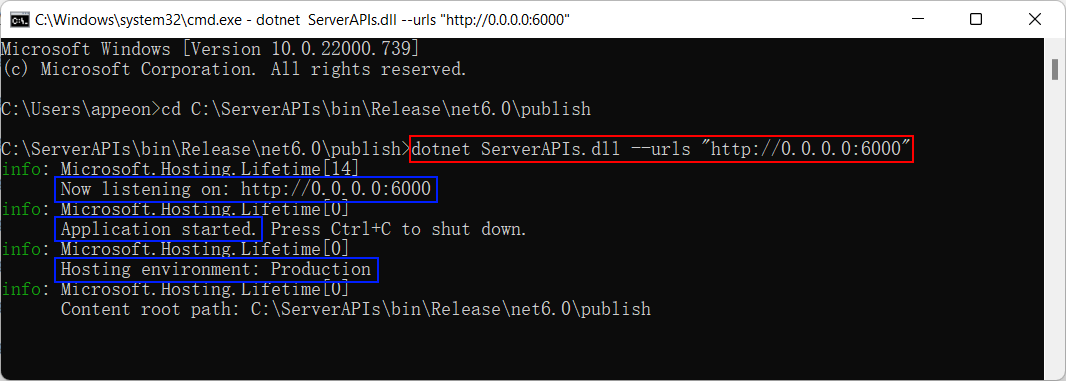Following are instructions for running the Kestrel in the production environment.
To run PowerServer Web APIs on Kestrel in the production environment:
-
Go to the PowerServer C# solution > ServerAPIs > bin > Release (or Debug) > net6.0 folder (for example, C:\Users\appeon\source\repos\salesdemo_cloud\ServerAPIs\bin\Release\net6.0).
When the PowerServer C# solution is generated, the Web APIs is compiled (with Debug or Release mode) and all files (such as configuration files, assembly files, dependencies, .NET runtime etc.) required to run the app are included.
-
Copy all files from the folder to the production server.
-
Run the ServerAPIs.exe file in the same folder, in the following ways:
-
Method 1: Run the app as a service just like how you run any other ASP.NET Core app, so that it can be automatically run without needing you to log into the PC to start it.
To run the PowerServer Web APIs as a service in Windows, refer to https://docs.microsoft.com/aspnet/core/host-and-deploy/windows-service?view=aspnetcore-6.0&tabs=visual-studio.
To run the PowerServer Web APIs as a service in Linux, refer to https://docs.microsoft.com/aspnet/core/host-and-deploy/linux-nginx?view=aspnetcore-6.0#create-the-service-file.
-
Method 2: Run the app by executing the following command:
ServerAPIs.exe --urls "http://<hostname>:<port>"
Or
dotnet ServerAPIs.dll --urls "http://<hostname>:<port>"
If you don't specify the "--urls" argument, PowerServer Web APIs and Kestrel will by default run on http://localhost:5000 or https://localhost:5001. For more about the "--urls" argument for Kestrel, please refer to https://docs.microsoft.com/aspnet/core/fundamentals/servers/kestrel/endpoints?view=aspnetcore-6.0.
Make sure the API console window displays the following messages:
-
"Now listening on: http://x.x.x.x:yyyy" -- This is the root URL of the PowerServer Web APIs.
-
"Application started" -- The Web APIs is started successfully.
-
"Hosting environment: Production" -- The Web APIs is currently running in the production environment.
-
-