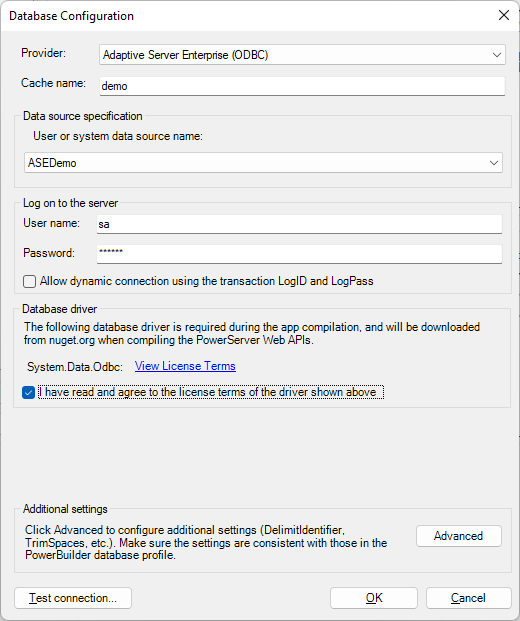After the ODBC data source is created successfully, you should be able to select it in the Database Configuration dialog box. You can create a database connection cache for the ASE database with the following steps:
-
In the Database Configuration dialog box, select Adaptive Server Enterprise (ODBC) from the Provider list.
-
Enter any text as the cache name.
-
Select the data source created just now from the User or system data source name list. Only 64-bit ODBC data source is supported (32-bit is not supported.)
-
Enter the User name and Password for the database connection.
-
Select the check box of "I have read and agree to the license ...".
-
Click Test Connection to make sure the connection is successful.
The "Allow dynamic connection using the transaction LogID and LogPass" option allows the application to use the LogID and LogPass property values of the Transaction object to log in to the database server (instead of using the values in the User name and Password fields). For more, refer to Using LogID and LogPass properties.