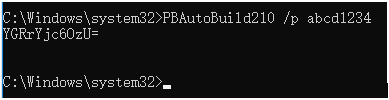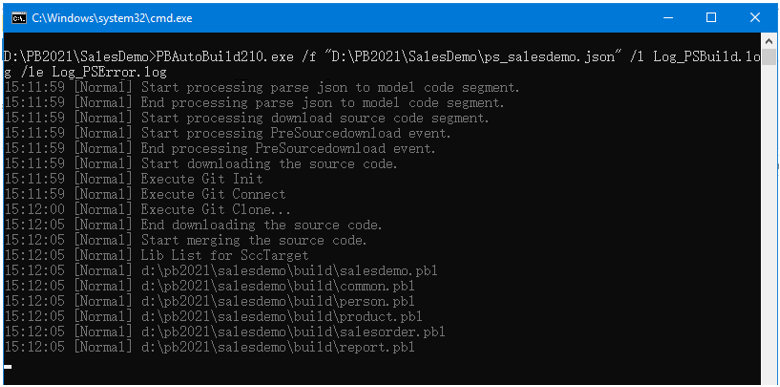You can configure the exported build file to download source code from SVN, Git, or VSS before the build process starts.
Step 1: Open the build file in a text editor, locate the "BuildPlan" block and then configure the corresponding keys.
If the computer connects to Git or SVN through a proxy server, make sure to configure the proxy server in the "Proxy" part.
The following example shows how to download source code from Git:
"BuildPlan": {
"SourceControl": {
"PreCommand": "",
"ClearSrcBeforeDownload": false,
"SVN": [
{"SrcPath": "","User": "","Password": "","DestPath": "","Proxy": {"Ip": "","Port": 0,"Username": "","Password": ""}}
],
"Git": [
{"SrcPath": "https://github.com/Appeon/PowerBuilder-AutoBuild-Sales-SourceCode", "User": "tester@appeon.com", "Password": "YGRrYjc6OzU=", "DestPath": ".\\Build_Sales", "Branch": "", "Proxy": {"Ip": "","Port": 0,"Username": "","Password": ""}}
],
You can also download source code from multiple targets at one time:
"Git": [
{"SrcPath": "https://github.com/Appeon/PowerBuilder-AutoBuild-Sales-SourceCode", "User": "tester@appeon.com", "Password": "YGRrYjc6OzU=", "DestPath": ".\\Build_Sales", "Branch": "", "Proxy": {"Ip": "","Port": 0,"Username": "","Password": ""}},
{"SrcPath": "https://github.com/Appeon/PowerBuilder-AutoBuild-Examples-SourceCode", "User": "tester@appeon.com", "Password": "YGRrYjc6OzU=", "DestPath": ".\\Build_Examples", "Branch": "", "Proxy": {"Ip": "","Port": 0,"Username": "","Password": ""}}
],
The following example shows how to download source code from Team Foundation Server (TFS) or Azure DevOps Server:
IMPORTANT: To download source code from Team Foundation Server (TFS) or Azure DevOps Server, you will need to configure the "Git" section, and input your Personal Access Token (PAT) as the user name and password for connection.
"BuildPlan": {
"SourceControl": {
"PreCommand": "",
"ClearSrcBeforeDownload": false,
"SVN": [
{"SrcPath": "","User": "","Password": "","DestPath": "","Proxy": {"Ip": "","Port": 0,"Username": "","Password": ""}}
],
"Git": [
{"SrcPath": "https://402977329@dev.azure.com/402977329/kittytest/_git/kittytest","User": "402977329@qq.com","Password": "ZHFgcXVsZndtY2hicHJkZHxuMXlicXxufjF7OzVzOzB8ejpmcjthZz15eWB5aW0/bDV+eQ==","DestPath": "C:\\TFStest\\bug1853_1","Branch": "master","Proxy": {"Ip": "","Port": 0,"Username": "","Password": ""}}
],The following example shows how to download source code from VSS:
"BuildPlan": {
"SourceControl": {
"PreCommand": "",
"ClearSrcBeforeDownload": false,
"SVN": [
{"SrcPath": "","User": "","Password": "","DestPath": "","Proxy": {"Ip": "","Port": 0,"Username": "","Password": ""}}
],
"Git": [
{"SrcPath": "","User": "","Password": "","DestPath": "","Branch": "","Proxy": {"Ip": "","Port": 0,"Username": "","Password": ""}}
],
"VSS": [
{"SrcPath": "\\\\192.168.0.100\\Project_VSS\\\"$/Salesdemo/native_pb/appeon.salesdemo\", YYOAAAAA","User": "tester","Password": "","DestPath": ".\\Build_Sales"}
],
Notes:
1) Connecting to Git or SVN through a proxy server is supported, but connecting to VSS through a proxy server is not supported yet.
2) The password for VSS is not supported. The VSS login window will be displayed for you to input the password before downloading the source code. The password for SVN or Git must be an encrypted value which is generated from the original password by executing "PBAutoBuild220.exe /p", as shown below.
3) Getting an SVN/VSS branch is completely unsupported. Getting a Git branch can be supported by using the "Branch" setting.
Step 2: If the source code downloaded from SVN, Git, or VSS is not the PBL file but objects in ws_objects, then you will need to merge the objects to the PBL file. Locate the "Merging" block in the build file and then configure it as below:
Setting "RefreshPbl" to true if you want to refresh the PBL files by deleting and then generating the PBL files again.
"Merging": [
{"Target": ".\\Build_Sales\\salesdemo.pbt", "LocalProjectPath": ".\\Build_Sales", "RefreshPbl": true}
],
You can also merge source code for multiple targets at one time:
"Merging": [
{"Target": ".\\Build_Sales\\salesdemo.pbt", "LocalProjectPath": ".\\Build_sales", "RefreshPbl": true},
{"Target": ".\\Build_Examples\\examples.pbt", "LocalProjectPath": ".\\Build_Examples", "RefreshPbl": true}
],
Merging will not only merge the source code but also upgrade the source code to the current version. However, it will not check or upgrade the PBD files used in the library list (you will need to replace the PBD files with the corresponding version).
At the same time, make sure to double check the target location is set correctly in the "Projects" block, for example,
"BuildJob": {
"PreCommand": "",
"Projects": [
{"Target": ".\\Build_Sales\\salesdemo.pbt", "Name": "ps_salesdemo"}
{"Target": ".\\Build_Examples\\examples.pbt", "Name": "pb_examplesdemo"}
],
"PostCommand": ""
}
When the PBAutoBuild220.exe command is executed later, it will first download the source code from the server and then merge the source code, as shown below.